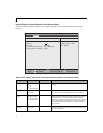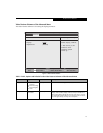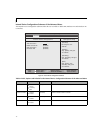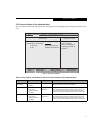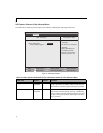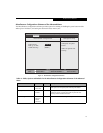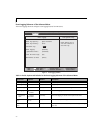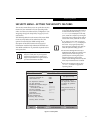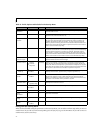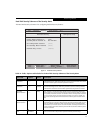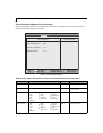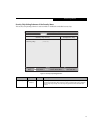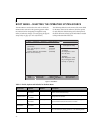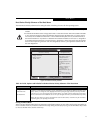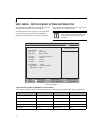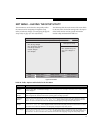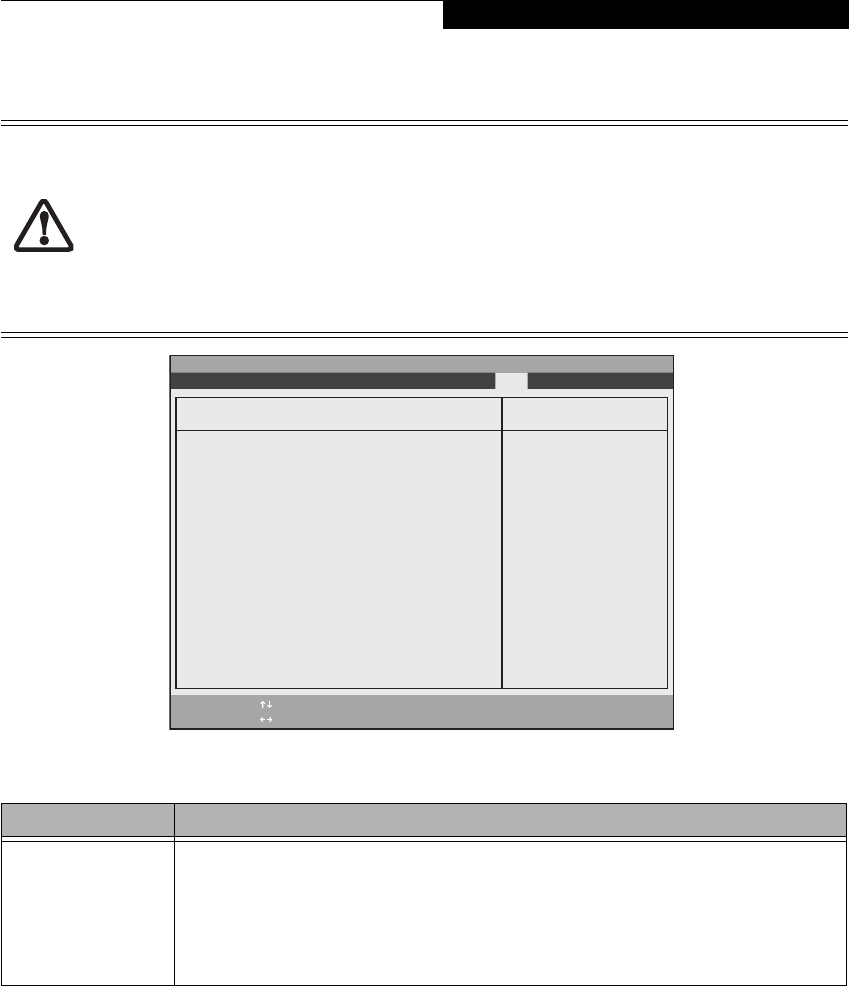
27
Boot Device Priority Submenu of the Boot Menu
The Boot Device Priority submenu is for setting the order of checking of sources for the operating system.
Figure 18. Boot Device Priority Submenu
Exiting from Boot Menu
When you have finished setting the boot parameters with the Boot Menu, you can either exit from the setup utility or
move to another menu. If you wish to exit from the setup utility press the [Esc] key to go to the Exit Menu. If you wish
to move to another menu, use the cursor keys.
■
Be careful of the operating environment when booting from a CD-ROM or you may overwrite files by
mistake.
■
A bootable CD-ROM has either a floppy disk format or a hard drive format. When the bootable CD-ROM
is used, the drive allocations change automatically without changing the BIOS setup. If a floppy disk for-
mat is used, the CD-ROM becomes Drive A. The CD-ROM will only take drive C: (hard drive format) if
the internal hard drive is not present or is disabled. The bootable CD-ROM can never use a C: designation
if a formatted internal hard drive is present since the C: designator is always reserved for the internal hard
drive.The boot sequence ignores the new drive designations, however, your application software will use
the new designations.
PhoenixBIOS Setup Utility
F1 Help
ESC Exit
Select Item
Select Menu
Main Advanced Security Power Savings Boot
Item Specific Help
Keys used to view or
configure devices:
<Enter> expands or
collapses devices with
a + or -.
<Ctrl+Enter> expands
all.
<Shift+1> enables or
disables a device.
<+>/<Space> or <->
moves the device up or
down.
<d> removes a device
that is not installed.
+Floppy Disk Drive
+Hard Disk Drive
CD-ROM Drive
-/Space
Enter
F9 Setup Defaults
F10 Save and Exit
Change Values
Select Sub-Menu
▲
Boot Device Priority
Table 18: Fields, Options and Defaults for the Boot Device Priority Submenu of the Boot Menu
Menu Field Description
+Floppy Disk Drive
+Hard Disk Drive
CD-ROM Drive
The boot selections determine the order in which the BIOS searches for the operating system during a startup
sequence. To view all devices related to a source, press [Enter]; to view all devices related to all sources, press
[Ctrl] + [Enter]. To change the order, highlight one source by using the [up] or [down] cursor keys and then
press the [+] or [-] key to change the order number. [Shift] + [1] enables a device.Tapping [d] removes from
the list a device that is not installed.Be sure to save your changed order when you exit the BIOS setup utility.
NOTE: Be aware that if you use the CD-ROM drive as the first boot device, certain files may be overwritten,
depending upon your operating environment.
Info Menu