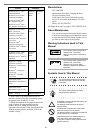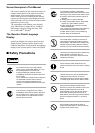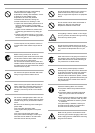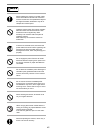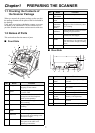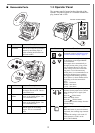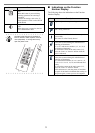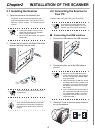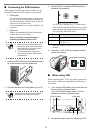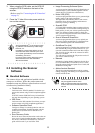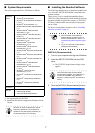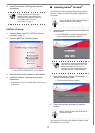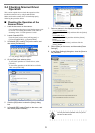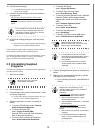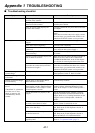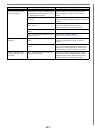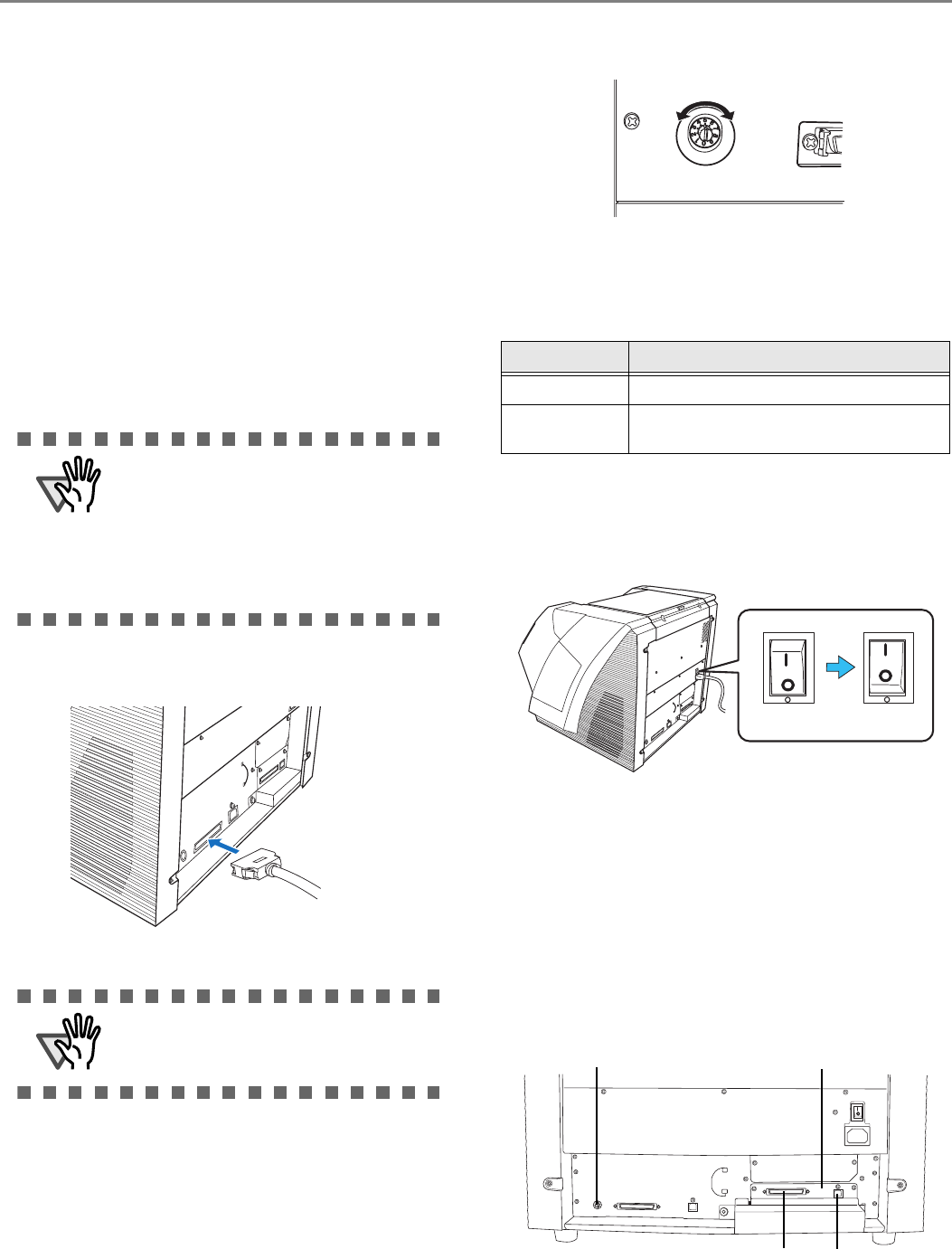
5
■ Connecting the SCSI interface
When using the scanner with a SCSI interface, the fol-
lowing SCSI cable and SCSI card must be purchased.
• SCSI cable
Use a SCSI cable whose connector on the scan-
ner side is the 68-pin high-density shielded-type
and whose connector on the PC side fits the con-
nector of the SCSI card to use.
It is recommended to use a cable of length 1.5 m
or shorter.
• SCSI card
Find the recommended SCSI card information
on the Fujitsu web site (FAQ).
http://www.fujitsu.com/global/support/
computing/peripheral/scanners/scsi/
1. Insert the SCSI cable into the interface connec-
tor of the scanner until both sides click.
2. Connect the other end of the cable to your PC.
3. Set the SCSI ID using the SCSI ID switch on
the back of the scanner.
The SCSI ID is initially set to "5" at the factory.
If the SCSI ID of another SCSI device is set to the
same ID, either change the scanner's SCSI ID or
SCSI ID of the other SCSI device.
When the scanner is turned on, the SCSI ID set is
enabled.
4. Press the "I" side of the main power switch to
turn on the scanner.
■ When using VRS
When using the Kofax
®
VRS, you need to connect it to
the exclusive VRS board with either the USB cable or
SCSI cable.
1. If you use the USB cable, insert it into the inter-
face connector (1) shown below.
If you use the SCSI cable, insert it into the
interface connector (2) shown below.
2. Connect the other end of the cable to your PC.
ATTENTION
• When connecting the SCSI cable, turn
the scanner off. Be sure to connect the
SCSI cable first, and then turn on the
power of the scanner and PC.
• In a SCSI daisy chain configuration,
connect the scanner so that it is the ter-
minated device.
ATTENTION
Be careful not to bend the pins of the SCSI
cable when connecting to the scanner.
ID No. Description
0 to 7
Can be set as the ID
8, 9
Works with the factory default value
(SCSI ID = 5).
ONOFF
SCSI ID Switch
VRS board
1
2