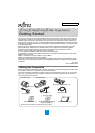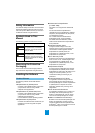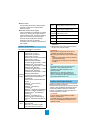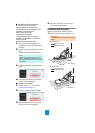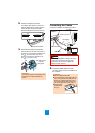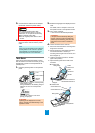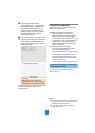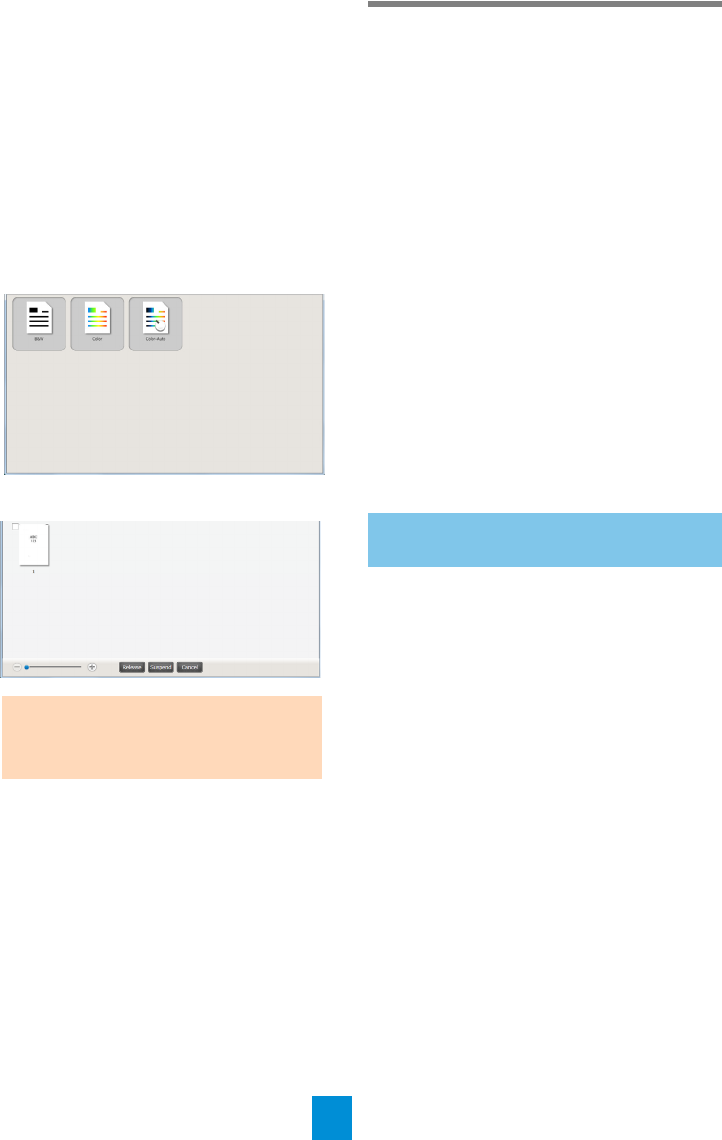
7
5. Start up PaperStream Capture.
Select the [Start] menu J [All Programs] J
[PaperStream Capture] J [PaperStream
Capture] (for Windows Server
®
2012 or
Windows
®
8, right-click the Start screen,
select [All apps] on the app bar, and then
select [PaperStream Capture] under
[PaperStream Capture]).
6. Click the [Scan] button in the Menu Area.
7. Click one of the three types of document
profiles that are prepared beforehand.
Below is an example of when the document
profile [B&W] is clicked.
D The document is scanned, and the
scanned image is displayed.
For details about other scanning features, refer to
"Chapter 5 Various Ways to Scan" in the
Operator's Guide.
Contact for Inquiries
Refer to the contact list on the last page of the
Safety Precautions manual.
z ABBYY FineReader for ScanSnap™
Select [Start] menu J [All Programs] J
[ABBYY FineReader for ScanSnap(TM)] J
[User’s Guide] J [Technical Support] (for
Windows Server
®
2012 or Windows
®
8, right-
click the Start screen, then select [All apps]
on the app bar J [User's Guide] under
[ABBYY FineReader for ScanSnap (TM)] J
[Technical Support]).
z Color Image Scanner fi Series
For other inquiries regarding the scanner,
refer to the following web page:
http://imagescanner.fujitsu.com/g-support.html
If the solution to your problem cannot be
found on the above web page, refer to the
contact information for your Fujitsu office on
the following web page:
http://imagescanner.fujitsu.com/warranty.html
http://www.fujitsu.com/global/shop/computing/
IMAGE_index.html
Notice
z Copying of the contents of this document in whole
or in part and copying of the scanner application is
prohibited under the copyright law.
z The contents of this document are subject to
change without notice.
ATTENTION
When a alphanumeric character is
displayed on the LCD, refer to "Chapter 8
Troubleshooting" in the Operator's Guide.
Contact for Purchasing Consumables
or Cleaning Materials