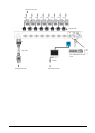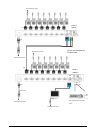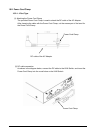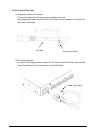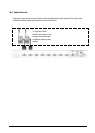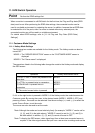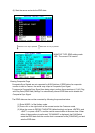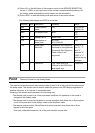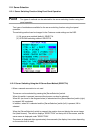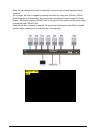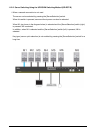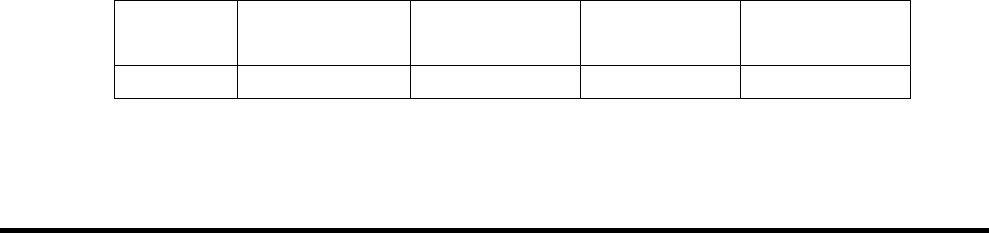
24
power saving mode, "MODE-1" or "MODE-2" of the Hotkey mode can be used to
automatically restore a server in power saving mode.
*Note. When a mouse with a central button or a wheel button is used, the central button of
the mouse can be allocated as a hot key. By selecting "MODE-1" or "MODE-2" for
"MOUSE CENTER BUTTON" in the OSD screen (in Customer mode), the mode can
be changed to the Hotkey mode by clicking the central button of the mouse.
*Note. Pressing <Ctrl> + <Alt> + <Shift> at the same time or pressing the central mouse
button can be used to exit the OSD screen even if these operations are set to "OFF"
in the Hotkey mode.
*Note. When the power for all of the servers is turned off while in the Hotkey mode, the
Hotkey mode automatically ends.
In addition, when the power for all of the servers is off, the mode cannot be changed
to the Hotkey mode.
11-1-2. Keyboard Language Settings
If <N> or the right button is pressed in MODE-1 of the Hotkey mode, the mode becomes the
Customer mode. By moving the cursor to KEYBOARD TYPE and pressing <Enter>, the
KEYBOARD language settings can be changed. Use the arrow keys (<↑> and <↓>) to select
the language.
Press <Enter> to set the language.
JAPANESE→ENGLISH US→ENGLISH
UK→GERMAN→FRENCH→SPANISH→SWEDISH→PORTUGUESE→CHINESE
TAIPEI→KOREAN→ITALIAN→UNIX→NORWEGIAN→BELGIAN→DANISH→JAPANESE
When a UNIX OS is used, the language settings are automatically applied.
When a Windows OS is used, this setting is disabled.
11-1-3. Easy Setting Function for the Keyboard Type
The keyboard type can be easily set when power is supplied to a KVM Switch without entering
the Hotkey mode.
By operating the front panel of a KVM Switch, the keyboard type can be easily set.
Only four languages can be set; JIS/US/UK/KOR.
When the right [ServerSelection] switch, the [AutoScan] switch, and the [Reset] switch are
pressed at the same time, the mode becomes the setting mode.
The language can be selected by operating the [ServerSelection] switch.
The LED display shows which language is currently selected as the following table shows.
LED
display
Port 1 blinks
Port 2 blinks
Port 3 blinks
Port 4 blinks
Language
JIS
US
UK
KOR
Press the [AutoScan] switch to set the keyboard language and release the setting mode for
selecting the keyboard language.