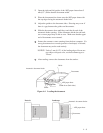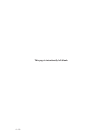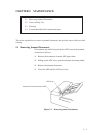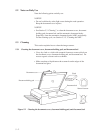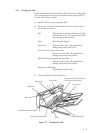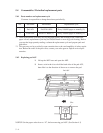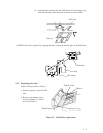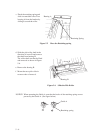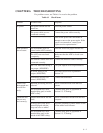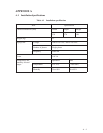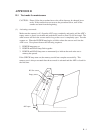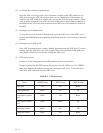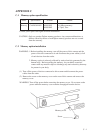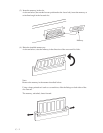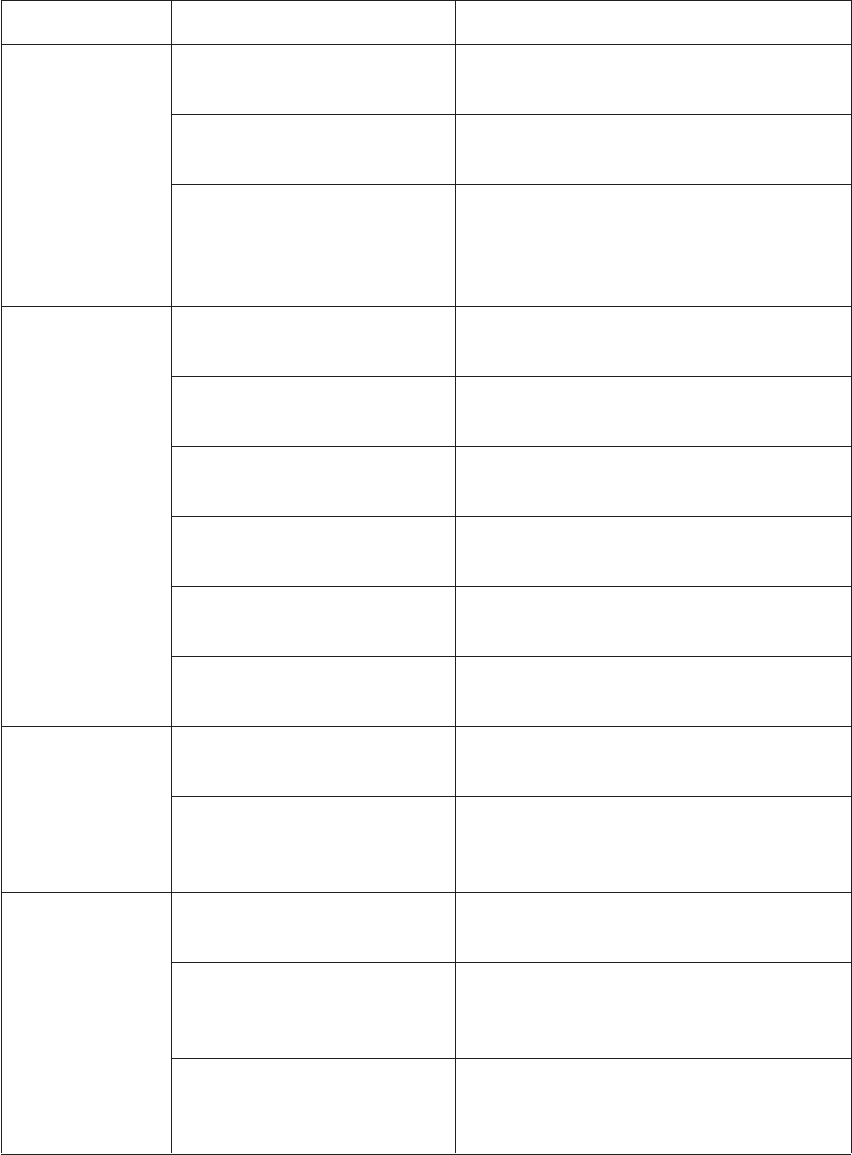
6–1
Possible cause
The power switch was not
turned on.
The power cable was not
connected correctly.
——————————
The documents were not
placed on the ADF correctly.
The ADF was not closed
completely.
The interface cables were not
connected correctly.
RS-232C baud rate setting is
not proper. (M3093DE)
SCSI-ID setting is not
proper. (M3093DG)
Terminator was not con-
nected. (M3093DG).
Halftone processing was not
selected.
The document bed, docu-
ment holding pad, or inside
ADF is dirty.
Simple binarization was not
done.
Is the top end of the docu-
ment displayed with the
drop-out color or white?
The document bed, docu-
ment holding pad, or the
inside of the ADF is dirty.
CHAPTER 6 TROUBLESHOOTING
If a problem occurs, use Table 6.1 to resolve the problem.
Problem
No power
Read operation
does not start.
Pictures and
photographs are
not read cor-
rectly.
Characters and
lines are not
read correctly.
Response
Press the power switch.
Connect the power cable correctly.
Turn off the power once and make an
attempt to turn on the power again. If the
power is not turned on, contact your
Fujitsu service representative.*
Insert the first a few pages into the slot.
Make sure that the ADF is closed com-
pletely.
Connect the interface cables correctly.
Call your Fujitsu service representative.
Set correct SCSI ID as explained in
Section 3.5.
Connect the terminator.
Select a halftone mode from the host
system.
Clean the dirty parts as explained in
Section 5.3, “Cleaning.”
Select a binarization mode from the host
computer.
Read the document in Photo mode or turn
off the white level follower.
Clean the dirty parts as explained in
Section 5.3, “Cleaning.”
Table 6.1 Check items