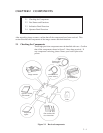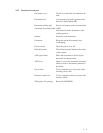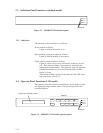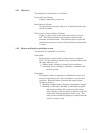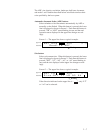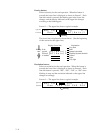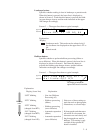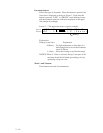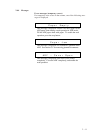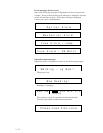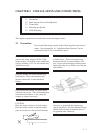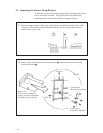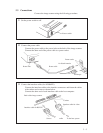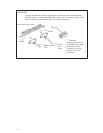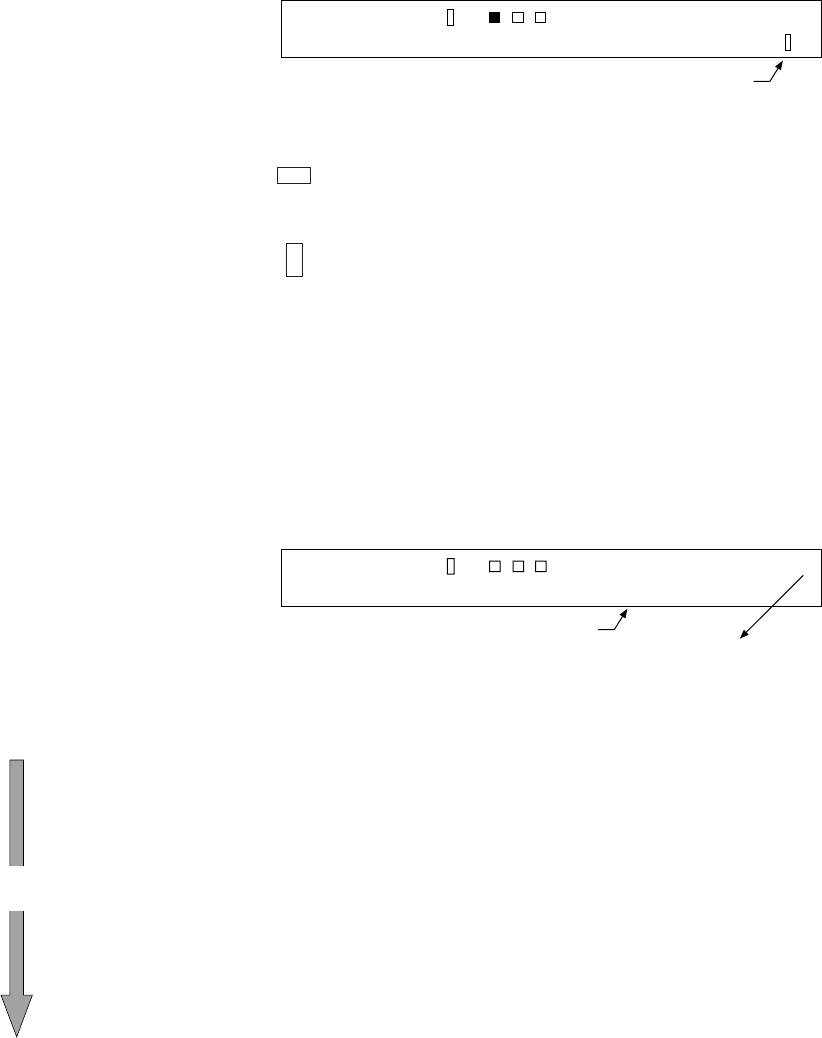
2 – 9
Landscape button:
Specifies whether reading is done in landscape or portrait mode.
When this button is pressed, the lower line is displayed as
shown in Screen 5. Each time this button is pressed, the blink-
ing part changes in turn, and the mode indicated on the upper
line changes accordingly.
Screen 5 — The upper line shows a typical example.
Upper line
Lower line
LFDA
:eziSLTLD
004
GLT4A3A
>.PT
Blinking
Explanation:
Display
: Landscape mode. This mode can be selected only if
the document size displayed on the upper line is LT or
A4.
: Portrait mode.
Halftone button:
Specifies whether to perform halftone processing (dither or
error diffusion). When this button is pressed, the lower line is
displayed as shown in Screen 6. Each time this button is
pressed, the blinking part changes in turn, and the halftone
indication on the upper line changes accordingly.
Screen 6 — The upper line shows a typical example.
Upper line
Lower line
LFDA
tflaHO:eno
004
THFF
1TH
1
>.LG
Not displayed unless the
optional PC board is installed.
Blinking
Explanation:
Explanation
: Line Art (Halftone
Processing off)
: Halftone processing
(dither)
: Halftone processing
(error diffusion)
: Automatic separation
(dither)
: Automatic separation
(error diffusion)
Blinking
order
Display (lower line)
“OFF” blinking
“HT1” blinking
“HT2” blinking
(changed from HT1)
“LP1” blinking
(changed from HT2)
“LP2” blinking
(changed from LP1)
Select one of these settings to
read data such as photographs,
illustrations, or colored maps.
If photographs and characters
are mixed in a document, the
characters are read clearly and
the photographs are read in
halftone. This setting is only
available if the optional PC
board is installed.