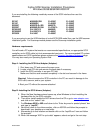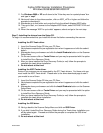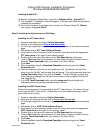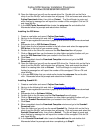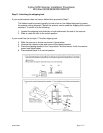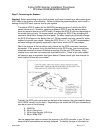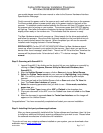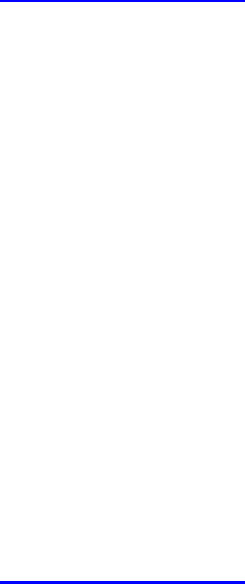
Fujitsu SCSI Scanner Installation Procedures
Windows 95\98\98SE\ME\2000\XP
Rev051906A Page 4 of 7
10. Open the folder and you will see the saved driver file. Double click on the file to
unzip it and the WinZip* self-extractor box will popup. Click on browse and select the
Fujitsu Downloads folder, then click on Extract. The file will begin to unzip and
when finished a message box will report the number of files unzipped. Click on OK
and close WinZip.
11. In the ASPI Twain Download folder locate the setup.exe file and double click.
Afterwards follow the prompts and reboot when finished
Installing the ISIS driver.
1. Create a new folder and name it Fujitsu Downloads.
2. Next go to the following link and click on
Drivers and Downloads.
3. Fill in the pre-registration box when it pops up and continue to the drivers download
page.
4. Afterwards click on ISIS Software Drivers.
5. Scroll down the list of scanner models in the left column and select the appropriate
ISIS driver to the right of your scanner model.
6. Double click on the driver file name and the File Download box will popup.
7. Click on Save and then use the browse (or other folder navigation) button until you
have the ISIS Download folder you created in the Save As box.
8. Click Save.
9. When completed close the Download Complete window and go to the ISIS
Download folder.
10. Open the folder and you will see the saved ISIS driver file. Double click on the file to
unzip it and the WinZip* self-extractor box will popup. Note and accept the default
folder it is creating then click on Extract. The file will begin to unzip and when
finished a message box will report the number of files unzipped. Click on OK and
close WinZip.
11. In the new ISIS folder that you noted earlier locate the setup.exe file and double
click. Afterwards follow the prompts and reboot when finished.
Installing ScandAll 21.
1. Create a new folder and name it Fujitsu Downloads.
2. Next go to the following link and click on
Drivers and Downloads.
3. Fill in the pre-registration box when it pops up and continue to the drivers download
page.
4. Afterwards click on Software Utilities.
5. Double click on the file name and the File Download box will popup.
6. Click on Save and then use the browse (or other folder navigation) button until you
have the Scandall Download folder you created in the Save In Box.
7. Click Save.
8. When completed close the Download Complete window and go to the Scandall
Download folder.
9. Open the folder and you will see the saved Scandall file. Double click on the file to
unzip it and the WinZip* self-extractor box will popup. Click on browse and select the
Scandall Download folder, then click on Extract. The file will begin to unzip and
when finished a message box will report the number of files unzipped. Click on OK
and close WinZip.
10. In the Scandall Download folder locate the Scandall.exe file and double click.
Afterwards follow the prompts and when completed go to Step E.