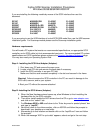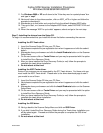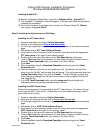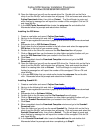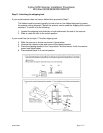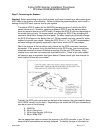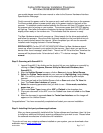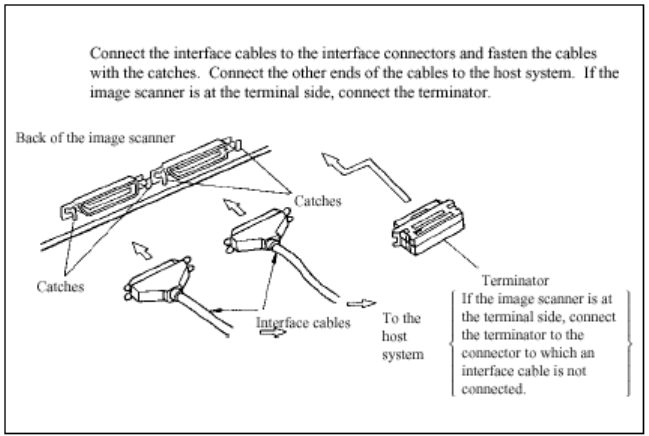
Fujitsu SCSI Scanner Installation Procedures
Windows 95\98\98SE\ME\2000\XP
Rev051906A Page 6 of 7
Step F: Connecting the Scanner.
Warning! Before proceeding ensure that the power is off when connecting or disconnecting the
SCSI cable to the scanner or workstation. Failure to follow the procedure above could result in
damage to the SCSI card, scanner, and/or your system.
The default SCSI ID setting for the 5000/4000 series scanners is 5 and for the 3000
series scanners is 6. However, selecting a different SCSI ID may be required when
there are several devices on a SCSI chain. Changing the SCSI ID will vary depending on
the model that you have. On some models you change the SCSI ID by accessing the
scanner’s Setup Menu through the front panel. On other models you physically change
the SCSI ID selector on the back of the unit. Please consult your user manual for which
method to use with your model. Setting the SCSI ID to 0, 1, or 7 is NOT recommended
as these settings are typically reserved for hard drives and the SCSI host adapter.
Next if the scanner is the last device (only device) on the SCSI chain then it must be
terminated. If the scanner is not the last device on the SCSI chain, then the terminator
should be removed or turned off before connecting it to the next SCSI device. Many
models of our scanners have automatic termination built in. Some of our older models
will require a plug in terminator (see figure below). Please consult your user manual for
which method to use with your model.
Typically the SCSI ports are located on the back of the scanner (the one exception being
the Fi-5650C which is on the front). Depending on the model the SCSI port connector(s)
may be any one of the following:
A. DB25 Pin
B. 50-pin Centronics
C. 50-pin High Density (HD-50) or
D. 68-pin Wide SCSI.
Use the appropriate cable to connect the scanner to the SCSI controller in your PC and
ensure that all connections are securely fastened. To identify the type of connector for