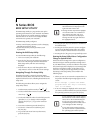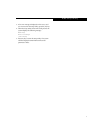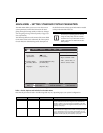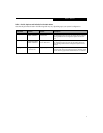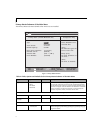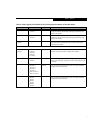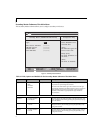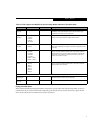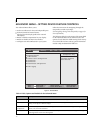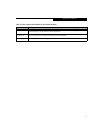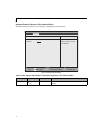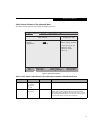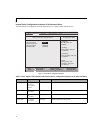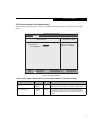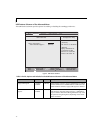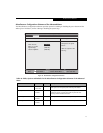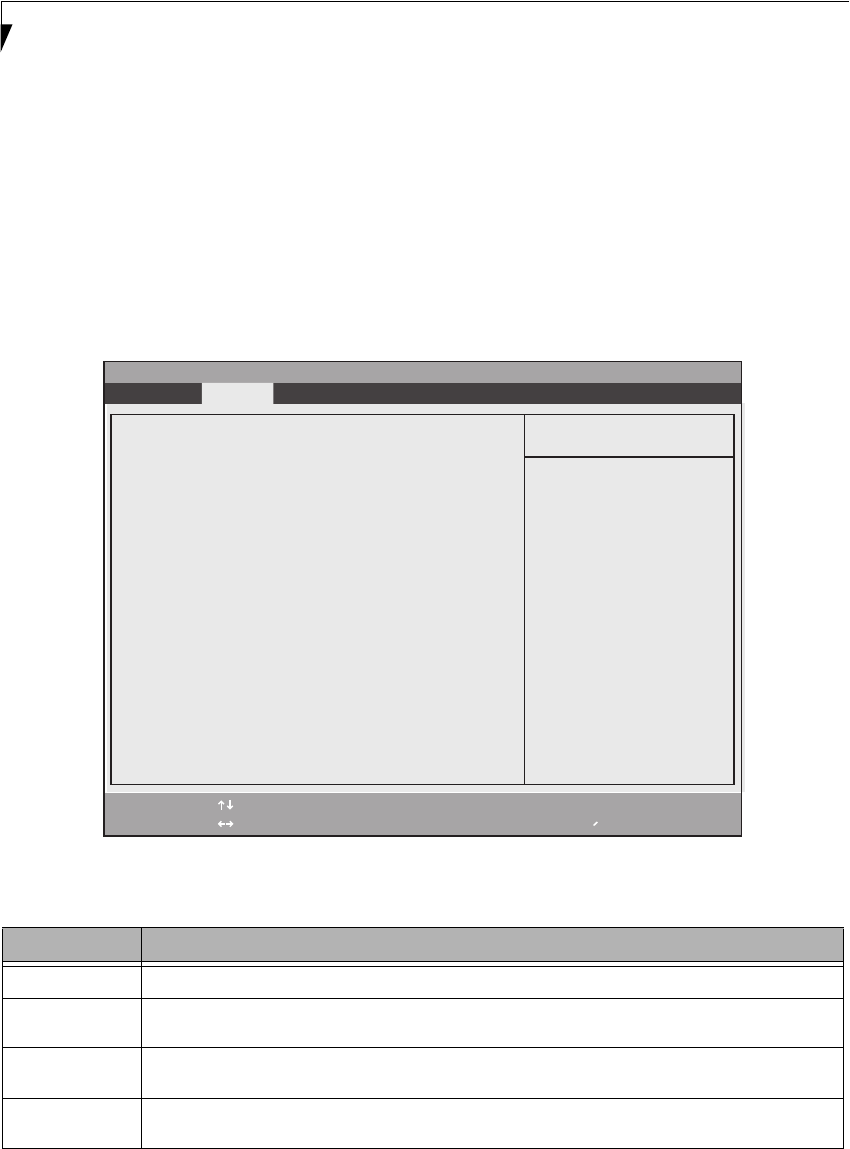
10
LifeBook N Series Notebook BIOS
ADVANCED MENU – SETTING DEVICE FEATURE CONTROLS
The Advanced Menu allows you to:
■
Set the I/O addresses for the serial and parallel ports.
■
Set the keyboard and mouse features.
■
Select between the display panel and an external
CRT display.
■
Enable or disable compensation for your display.
■
Enables or disables the internal controllers.
■
Configure CPU and USB features in your system.
Follow the instructions for Navigating Through the
Setup Utility to make any changes.
(See Navigating Through The Setup Utility on page 2 for
more information.)
The following tables show the names of the menu fields
for the Advanced Menu and its submenus, all of the
options for each field, the default settings and a descrip-
tion of the field’s function and any special information
needed to help understand the field’s use.
Figure 4. Advanced Menu
Table 4: Fields, Options and Defaults for the Advanced Menu
Menu Field Description
Keyboard Features When selected, opens the Keyboard Features submenu, which allows turning NumLock on and off.
Video Features When selected, opens the Video Features submenu, which allows setting of the display parameters, including
routing of video signals to different displays.
Internal Device
Configurations
When selected, opens the Internal Device Configuration submenu, which allows enabling or disabling the IDE,
Modem, LAN, and WLAN Controllers.
CPU Features When selected, opens the CPU Features submenu to allow you to enable or disable the HT (Hyper-Threading)
Technology feature and HT Power Management.
PhoenixBIOS Setup Utility
F1 Help
ESC Exit
Select Item
Select Menu
-/Space
Enter
F9 Setup Defaults
F10 Save and Exit
Change Values
Select Sub-Menu
▲
Main Advanced Security Boot Info Exit
Item Specific Help
▲ ▲ ▲ ▲ ▲
Keyboard Features
Video Features
Internal Device Configurations
CPU Features
USB Features
Miscellaneous Configurations
Event Logging
Configures keyboard/
mouse features.
▲
▲