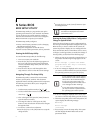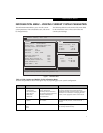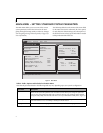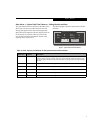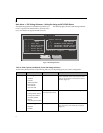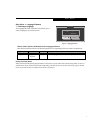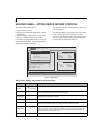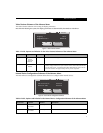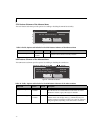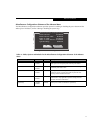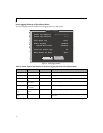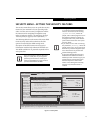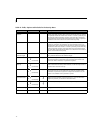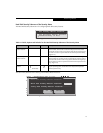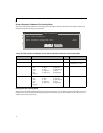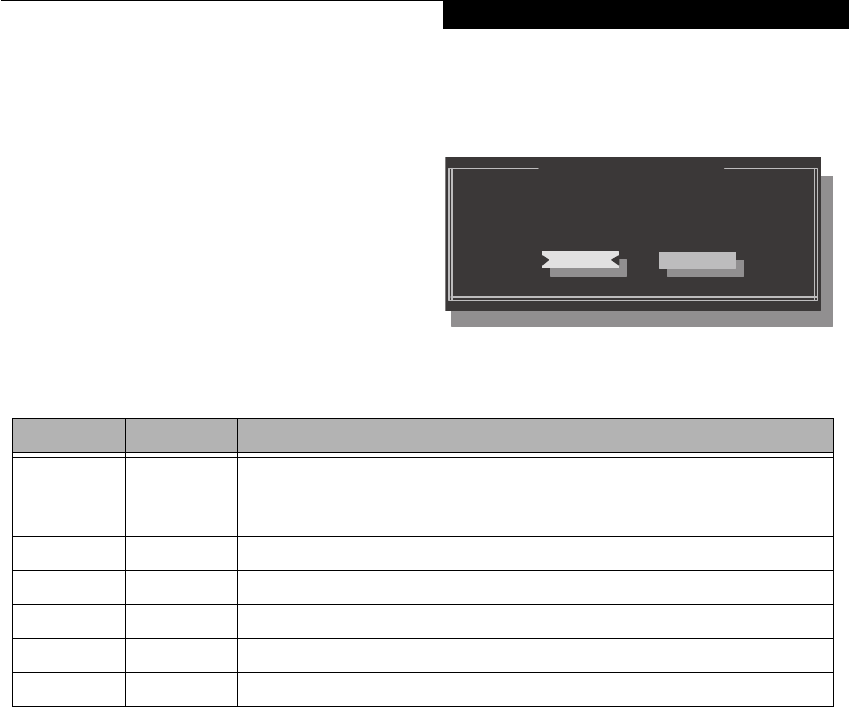
5
Main Menu -> System Date/Time Submenu – Setting the date and time
The System Date and Time submenu of the Main menu
allows you to set the current date and time. You may
change each segment of the date and time separately.
Move between the segments with the [Tab] key, then use
the cursor keys to move the values up or down. The
current date and time are displayed in the bar in the
right top corner of the screen.
The following figure shows the System Date and Time
submenu.
Figure 3. System Date and Time Submenu
Day 21 Hour 17
Month 10 Minute 05
Year 2005 Second 42
System Date and Time
OK
Cancel
Cancel
Table 3: Fields, Options and Defaults for the System Date and Time Submenu
Menu Field Options Description
Day
■
1 - 31 Displays the current day. To change any of the settings in the System Date and Time Submenu,
enter the window using the [Tab] key, then enter the date fields by clicking the [Tab] key again.
Use the left-right cursor keys to move from field to field, and the up-down cursor keys to change
the value.
Month
■
1 - 12 Displays the current month. To change the value, see “Day” above.
Year
■
Variable Displays the current year. To change the value, see “Day” above.
Hour
■
0 - 23 Displays the current hour. To change the value, see “Day” above.
Minute
■
0 - 59 Displays the current minute. To change the value, see “Day” above.
Second
■
0 - 59 Displays the current second. To change the value, see “Day” above.
Main Menu