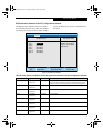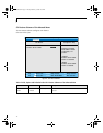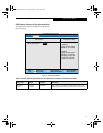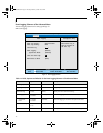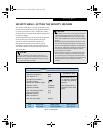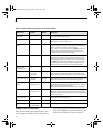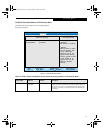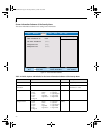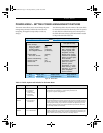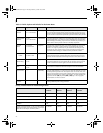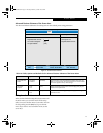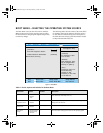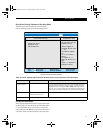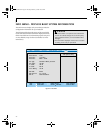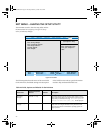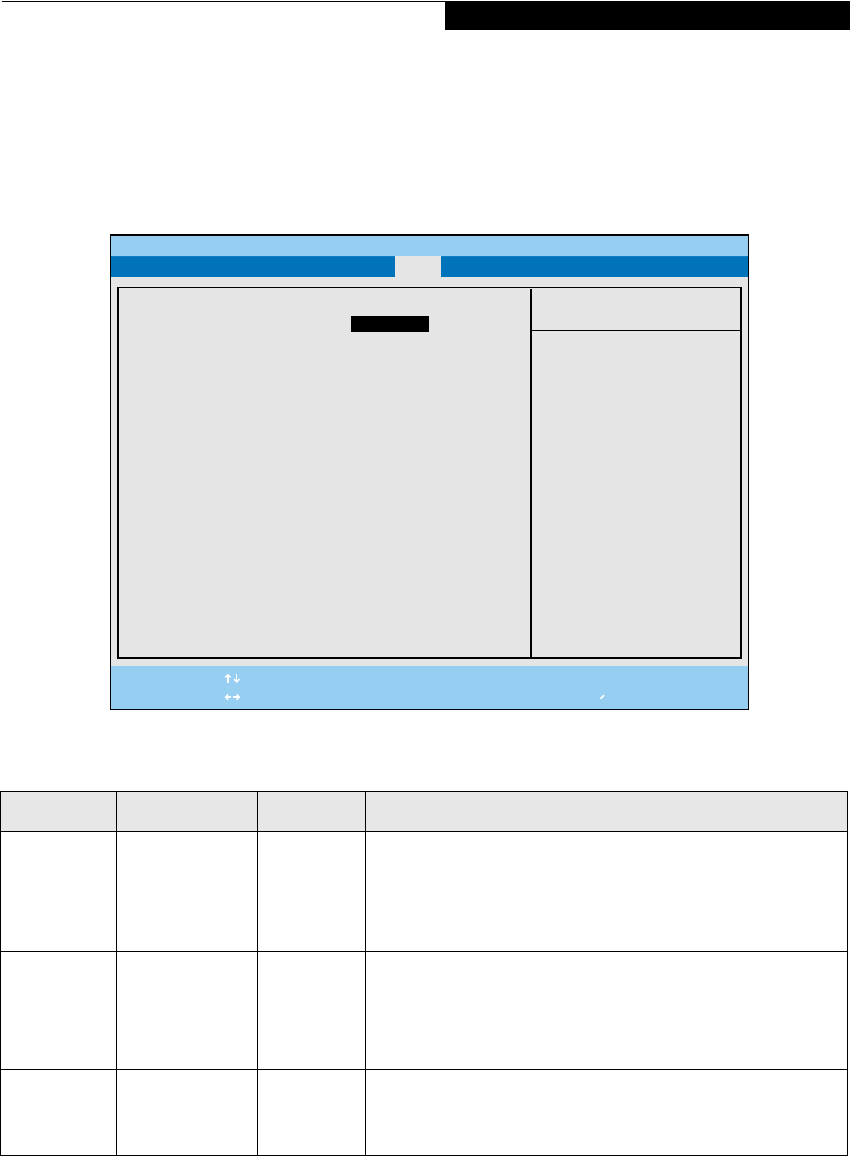
21
POWER MENU – SETTING POWER MANAGEMENT FEATURES
The Power menu allows you to set and change the power
management parameters. Follow the instructions for
Navigating Through the Setup Utility to make any
changes.
The following tables show the names of the menu fields
for the Power menu and its submenus, all of the options
for each field, the default settings and a description of
the field’s function and any special information needed
to help understand the field’s use.
Figure 15. Power Menu
F1 Help
ESC Exit
Select Item
Select Menu
-/Space
Enter
F9 Setup Defaults
F10 Save and Exit
Change Values
Select Sub-Menu
▲
Item Specific Help
Select Power Management
Mode. Choosing modes
changes system power
management settings.
Maximum Power Savings
conserves the greatest
amount of system power
while Maximum
Performance conserves
power but allows
greatest system
performance. To alter
these setting, choose
Customize. To turn off
power management,
choose Disabled.
PhoenixBIOS Setup Utility
Power Savings: [Customized]
Hard Disk Timeout: [Off]
Display Timeout: [Off]
Standby Timeout: [4 Minutes]
Auto Suspend Timeout: [15 Minutes]
Suspend Mode: [Suspend]
Auto Save To Disk: [Off]
Resume On Modem Ring: [Off]
Resume On Time: [Off]
Resume Time: [00:00:00]
Advanced Features
▲
Main Advanced Security Power Boot Info Exit
Table 15: Fields, Options and Defaults for the Power Menu
Menu field Options Default Description
Power Savings: • Disabled
• Customized
• Maximum
Power Savings
• Maximum
Performance
[Customized] Sets the power savings parameters to a factory installed
combination of parameters, a custom set of parameters set
by you or no power saving features.
Hard Disk
Timeout:
• Off
• 30 seconds to
20 Minutes
[Off] Sets the length of time that the hard drive can be inactive before your note-
book automatically turns off the power to the hard drive controller and drive
motor. If you choose a factory installed combination of parameters this field
will display the setting. If you choose to customize the parameters you will
be able to set this yourself. The options available vary from Off, which has
no inactivity shutoff, to 20 minutes.
Display
Timeout:
• Off
• 2 to 20 Minutes
[Off] Sets the length of time without any user input device activity before the
display is turned off. If you choose a factory combination of parameters, this
field will display the setting. If you choose to customize the parameters, you
will be able to set this yourself. Off has no inactivity shutoff.
Power Menu
Momus BIOS.fm Page 21 Tuesday, February 5, 2002 10:38 AM