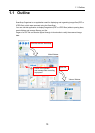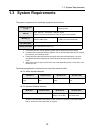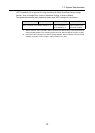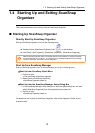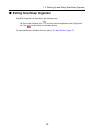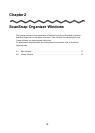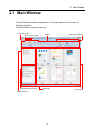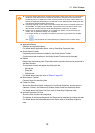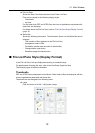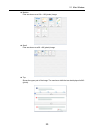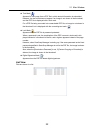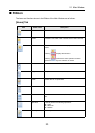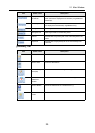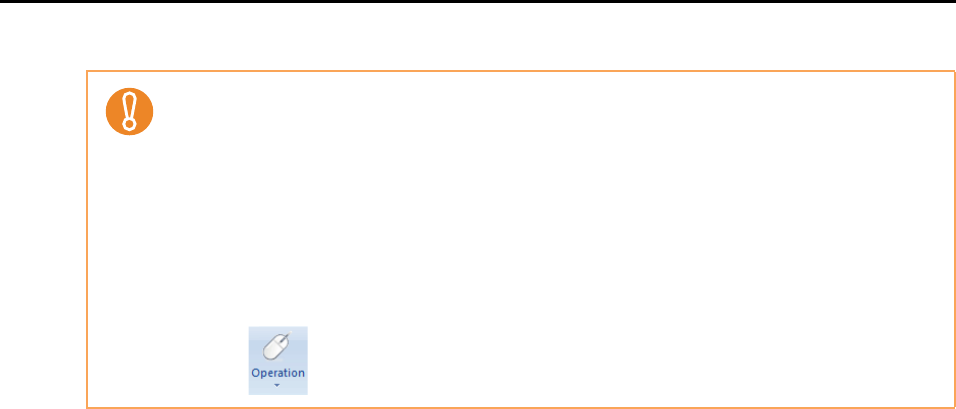
2.1 Main Window
18
z Application Button
Displays the Application Menu.
For details about Application Menu, refer to ScanSnap Organizer Help.
z Quick Access Toolbar
Frequently-used functions are added in the Quick Access Toolbar.
Functions and their locations in the Quick Access Toolbar can be changed.
z Ribbon
Ribbon has the following tabs. Each tab contains functions that can be performed in
the Main Window.
The contents of each tab appear by clicking the tab.
-[Home] tab
-[View] tab
- [Actions] tab
For details about each tab, refer to "Ribbon" (page 23).
z Basic Search Toolbar
Contains items for searching files.
z Folder List Pane
Shows the ScanSnap folder configured in ScanSnap Organizer, and the icons of
Cabinets, Folders, and Shortcuts to folders directly under the ScanSnap folder.
For details about the Folder List Pane, refer to ScanSnap Organizer Help.
z Actions/Keywords List Pane
Show the lists of actions and keywords.
The display of the Actions/Keywords List Pane can be switched by clicking the tabs.
For details about the Actions/Keywords List Pane, refer to ScanSnap Organizer
Help.
z To improve display performance, ScanSnap Organizer creates cache data. The cache data is
created for a PDF file that can be viewed as a thumbnail, and placed in the hidden folder
[.organizer], which is created in the folder in which the PDF file is stored. Cache data is cre-
ated for the pages that are displayed in thumbnails. Do not delete this data; deleting the data
may adversely affect the display performance.
z ScanSnap Organizer cannot create cache data for PDF files saved in unwritable media such
as CD-ROMs. To display image data faster, copy the files to the hard disk to create cache
data, and then save the files and cache data altogether on media such as a CD-R.
z Images may not appear immediately, or no images may appear, until post-scanning pro-
cesses, such as password settings, are completed.
If the images of files do not appear even after the post-scanning processes are complete,
click in the [Home] tab and select [Refresh] to update the File List Pane display.