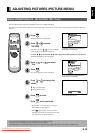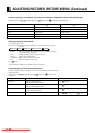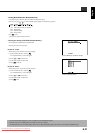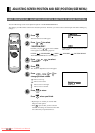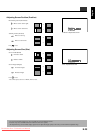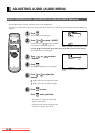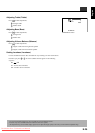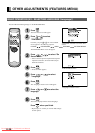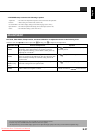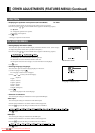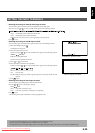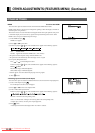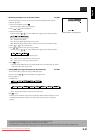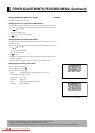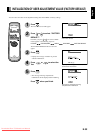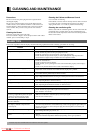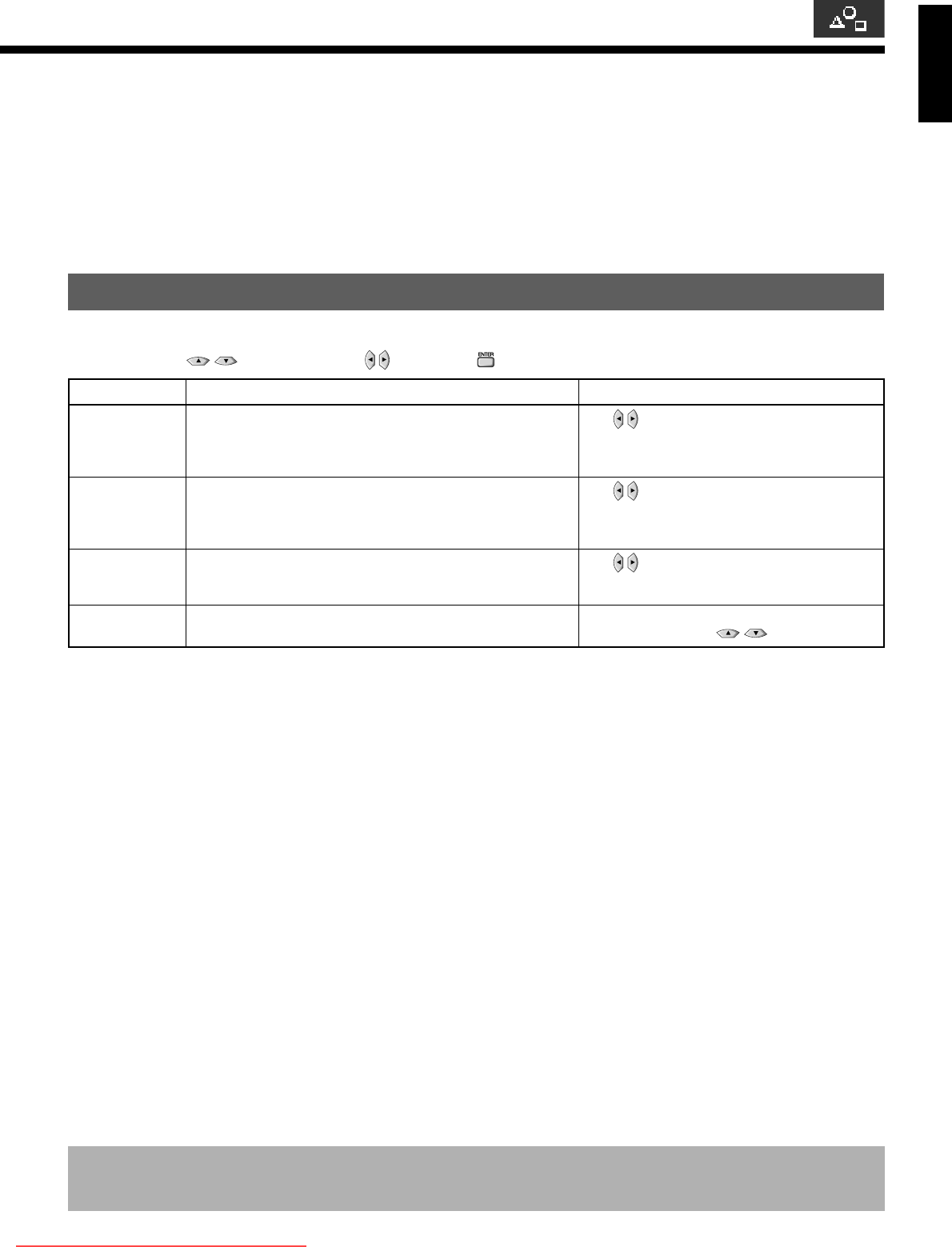
English
E-27
• FEATURES setup screen has the following 5 options.
Adjustment : Can make a fine adjustment of pictures such as Dot Clock, Clamp Position.
Function : Allows setting of 24-frame mode. (See P. E-28.)
On Screen Menu : Can make a display setting such as OSD, Language. (See P. E-28.)
Input Terminal : Can make an input terminal setting such as Video Input. (See P. E-29.)
Others : Can make other settings. (See P. E-30–E-32.)
ADJUSTMENT
Dot Clock, Clock Phase, Clamp Position, and Auto Calibration are adjusted as shown in the following chart.
Select the item with , and then adjust with . Finally, press to implement the adjustments.
* On-screen information disappears if you do not take any action for about 60 seconds.
* Functions may not be available with some models and some device options.
*The adjustment range varies with the display signal. You can adjust the display quality to the value you want within the adjustable range.
Adjustment Item Contents of Adjustments Operation
Dot Clock
(RGB2)
Clock Phase
(RGB2)
Clamp Position
(RGB2, Comp.
video)
Auto Calibration
(RGB2)
You may find the vertically-striped pattern in pictures,
depending on the clock frequency of your PC’s processor.
If you experience blurring, you can obtain a clearer picture by
adjusting the “Dot Clock”.
Pictures and the outline of letters may blur or flicker as the clock
phase of your PC may be different. In this case, adjust the clock
phase manually. Normally, the automatic setting ensures the
optimal value.
Adjusts the extremely dark or bright pictures. Normally, the
automatic setting ensures the optimal value.
Adjusts the dynamic range of images to the optimum. Performed
while a white screen signal is received.
Use
to adjust to minimize vertically-striped
pattern in pictures.
Use to adjust to minimize pictures blur.
Use to adjust pictures optimally.
Display the Auto Calibration screen and select
Execute, and then use to select the item.
03.10.3, 0:18 PMPage 27
Downloaded From TV-Manual.com Manuals