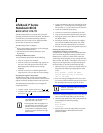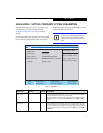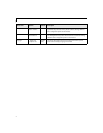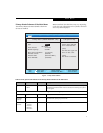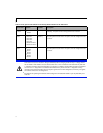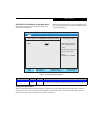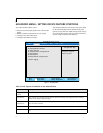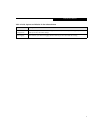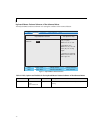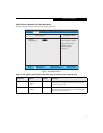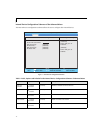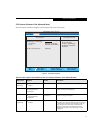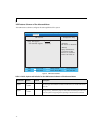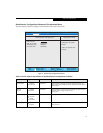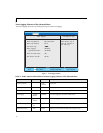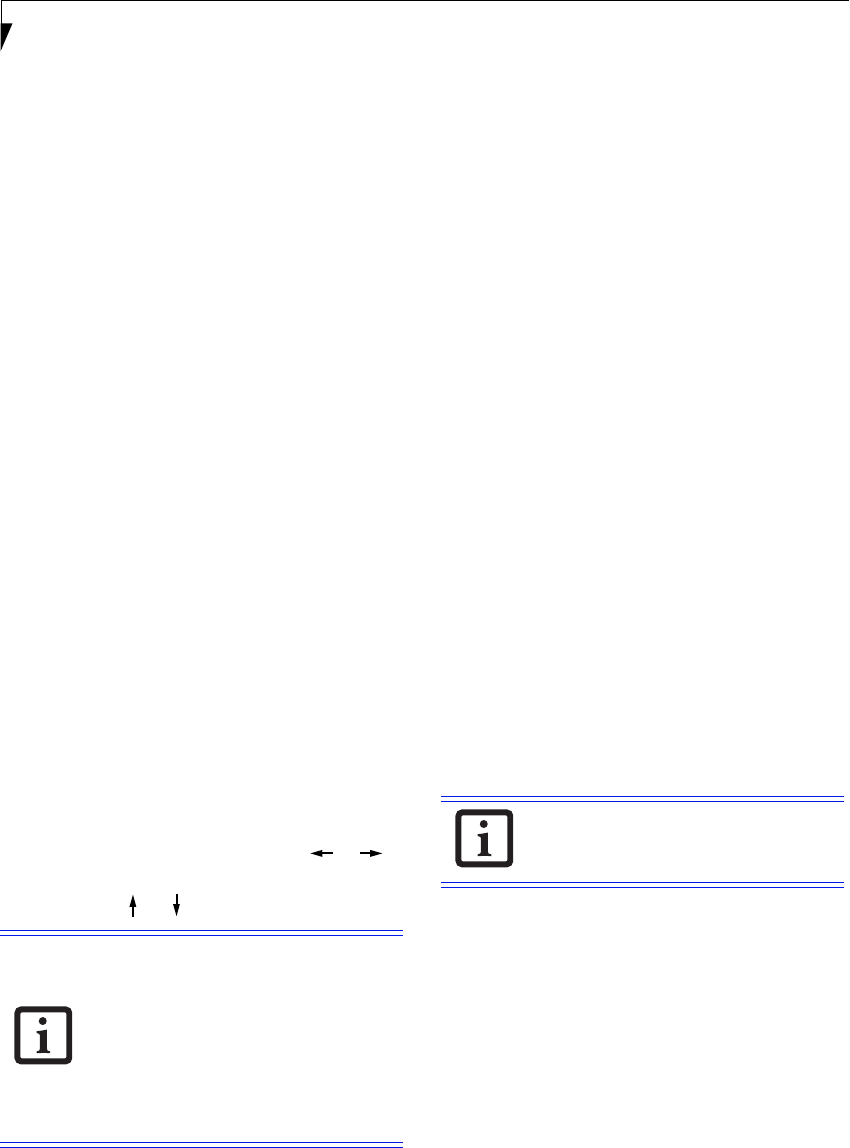
2
LifeBook P7000 Notebook BIOS
LifeBook P Series
Notebook BIOS
BIOS SETUP UTILITY
The BIOS Setup Utility is a program that sets up the
operating environment for your notebook. Your BIOS is
set at the factory for normal operating conditions,
therefore there is no need to set or change the BIOS
environment to operate your notebook.
The BIOS Setup Utility configures:
■
Device control feature parameters, such as changing
I/O addresses and boot devices.
■
System Data Security feature parameters, such
as passwords.
Entering the BIOS Setup Utility
To enter the BIOS Setup Utility do the following:
1. Turn on or restart your notebook.
2. Press the [
F2] key once the Fujitsu logo appears on
the screen. This will open the main menu of the
BIOS Setup Utility with the current settings
displayed.
3. Press the arrow keys to scroll through the other
setup menus to review or alter the current settings.
Navigating through the Setup Utility
The BIOS setup utility consists of six menus: Main,
Advanced, Security, Boot, Info and Exit. This document
explains each menu and all submenus and setup items.
The following procedures allow you to navigate the
setup utility menus:
1. To select a menu, use the cursor keys: [ ], [ ].
2. To select a field within a menu or a submenu, use the
cursor keys: [ ], [ ].
3. To select the different values for each field, press the
[
Spacebar] or [+] to change to the next higher selec-
tion and [F5] or [-] to go to the next lower selection.
4. To activate a submenu press
[Enter].
5. To return to a menu from a submenu, press [Esc].
6. To go to Exit menu from another menu, press [
Esc].
7. Pressing the [
F9] key resets all items in the BIOS to
the default values.
8. Pressing the [
F10] key saves the current configura-
tion and exits the BIOS Setup Utility. You will be
asked to verify this selection before it is executed.
9. Pressing the [
F1] key gives you a general help screen.
Entering the Setup Utility After a
Configuration Change or System Failure
If there has been a change in system configuration that
does not match the parameter settings stored in your
BIOS memory, or there is a failure in the system, the
system beeps and/or displays an error message after the
Power On Self Test (POST). If the failure is not severe, it
will give you the opportunity to modify the settings of
the setup utility, as described in the following steps:
1. When you turn on or restart the computer there is a
beep and/or the following message appears on the
screen:
Error message - please run SETUP
program Press <F1> key to continue,
<F2> to run SETUP
2. If an error message is displayed on the screen, and
you want to continue with the boot process and start
the operating system anyway, press the [
F1] key.
3. If an error message is displayed on the screen, and you
want to enter the setup utility, press the [
F2] key.
4. When the setup utility starts with a fault present, the
system displays the following message:
Warning!
Error message
[Continue]
5. Press any key to enter the setup utility. The system
will then display the Main Menu with current
parameters values.
• Selecting a field causes a help message
about that field to be displayed on the
right-hand side of the screen.
• Pressing [Enter] with the highlight on a
selection that is not a submenu or auto
selection will cause a list of all options
for that item to be displayed. Pressing
the Enter key again will select the high-
lighted choice.
If your settings require it, you may be
asked for a password before the operating
system will be loaded.