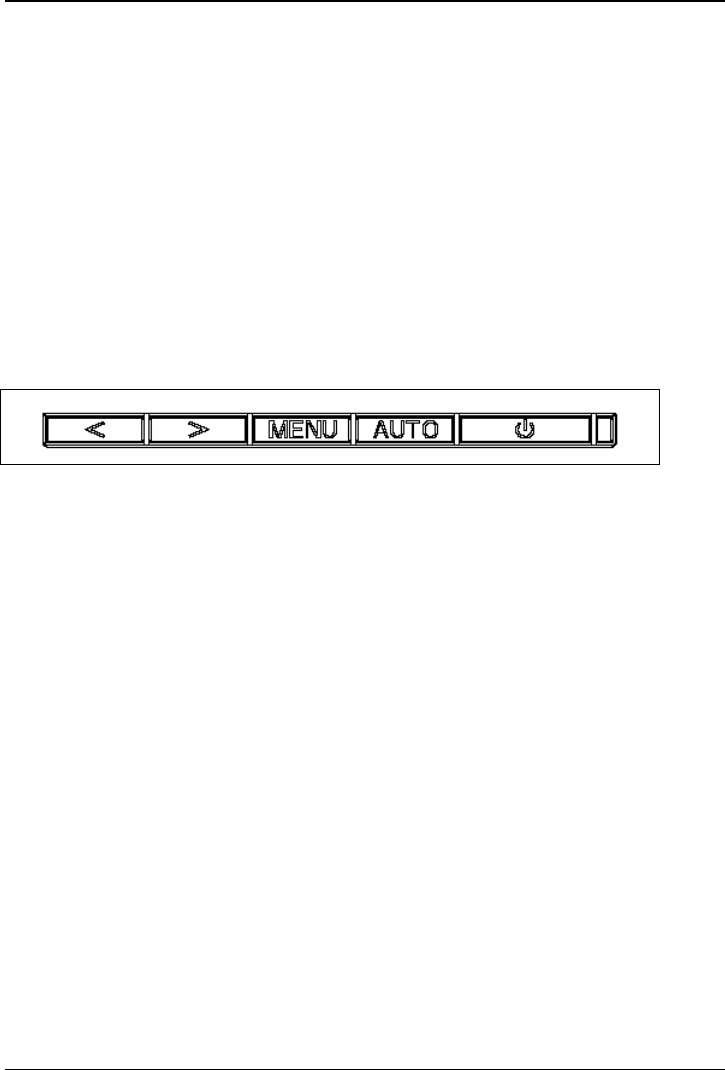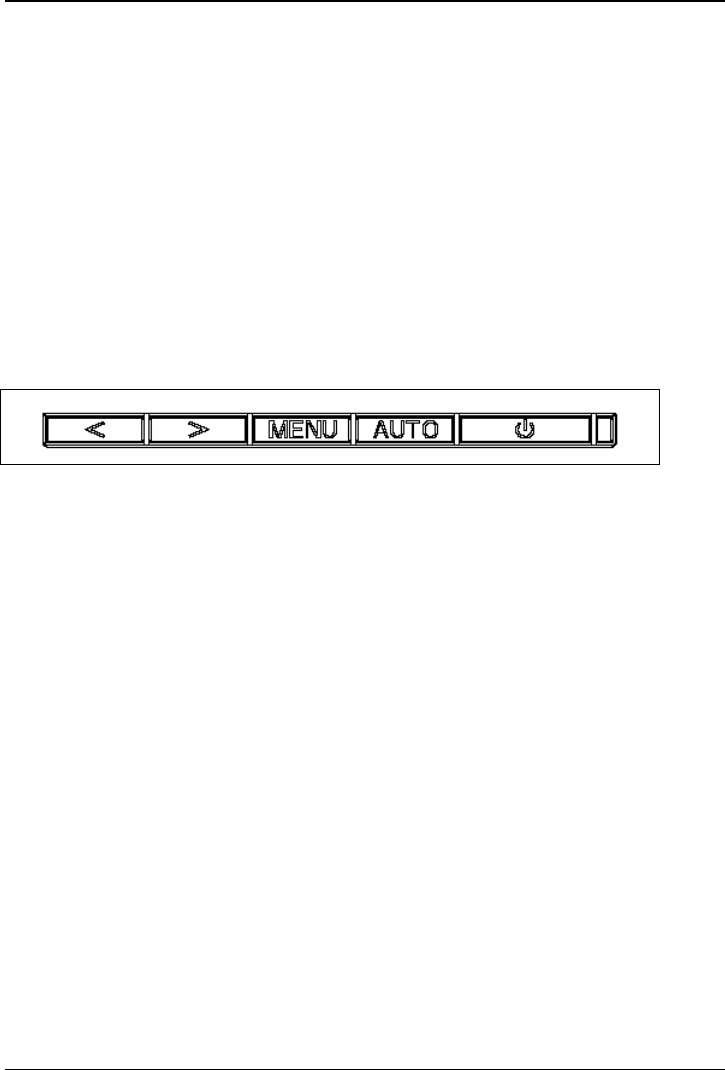
14 A26361-K1063-Z121-1-7619, edition 1
Changing the monitor settings
When putting the monitor into operation for the first time, the screen display should be optimally
adapted to the screen controller used and adjusted in accordance with your needs.
Basic monitor settings
If one of the operating systems Windows 95/98, Windows NT, Windows Me, Windows 2000,
Windows XP or OS/2 (with Windows emulation installed) is used, the basic monitor settings can be
set with the CD supplied.
► Open the Readme file on the CD and follow the instructions in the file.
Your monitor should now already be properly adjusted. If none of the above operating systems is
used or minor corrections are to be made to the screen display, then change the monitor settings
with the OSD menu.
Changing the monitor settings with the buttons of the control panel
Use the buttons of the control panel to make the following monitor settings directly while the OSD
menu is switched off.
Performing auto-adjustment of the monitor
► Press the AUTO button for approx. 1 second while the OSD menu is switched off.
The Auto Processing message is displayed.
Picture quality and position are set to optimum values for your system.
Adjusting background lighting
► Press the < button for calling the Brightness/Contrast setting window.
► Press the > or < button to select brightness or contrast and press the MENU button.
► Press the > or < button to adjust brightness or contrast.
► Press the AUTO button to exit the function.
Adjusting the volume
► Press the > button for calling the Speaker Volume setting window.
► Press the > or < button to adjust the volume.
► Press the AUTO button to exit the function.