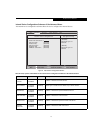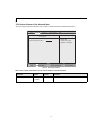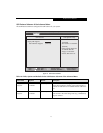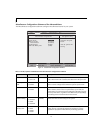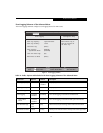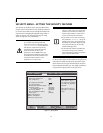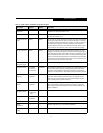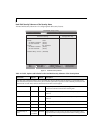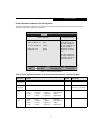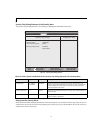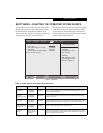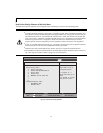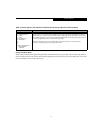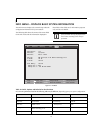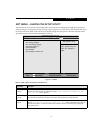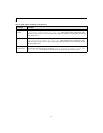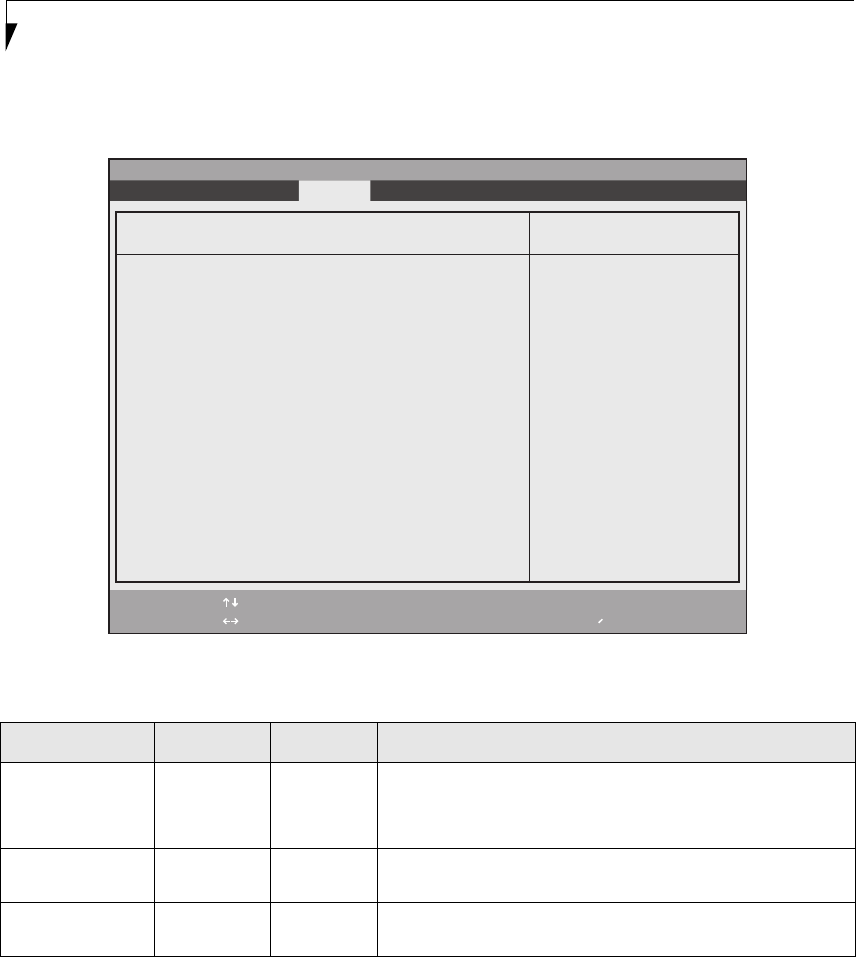
24
LifeBook S Series Notebook
Security Chip Setting Submenu of the Security Menu
The Security Chip Setting Submenu is for enabling or disabling the embedded security chip.
Figure 16. Security Chip Setting Submenu
Exiting from the Security Menu
When you have finished setting the parameters on the Security Menu, you can either exit from setup utility or move to
another menu. If you wish to exit from setup utility, press the [Esc] key to go to the Exit Menu. If you wish to move to
another menu, use the cursor keys.
Table 16: Fields, Options and Defaults for the Security Chip Setting Submenu of the Security Menu
Menu Field Options Default Description
Security Chip:
•Disabled
• Enabled
[Disabled] Allows you to enable or disable the security chip. Note that this is only
active if a Supervisor Password has been entered. A reboot is required after
exit to configure the Security Chip correctly. Clear Security Chip option
becomes selectable after reboot.
Clear Security Chip –— [Enter] This field is not selectable until after the security chip is enabled and the sys-
tem is rebooted.
Security Chip State: –— –— Display only, to indicate the state of the chip if it has been enabled, dis-
abled, activated or deactivated.
F1 Help
ESC Exit
Select Item
Select Menu
-/Space
Enter
F9 Setup Defaults
F10 Save and Exit
Change Values
Select Sub-Menu
▲
Main Advanced Security Power Savings Exit
Item Specific Help
PhoenixBIOS Setup Utility
Security Chip Setting
Security Chip: [Disabled]
Clear Security Chip: [Enter]
Security Chip State: Disabled
Deactivated