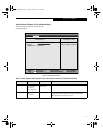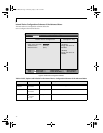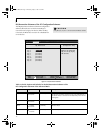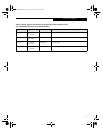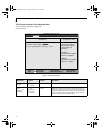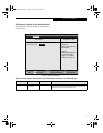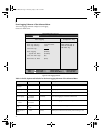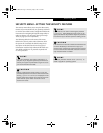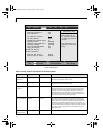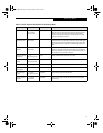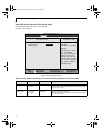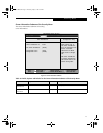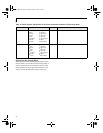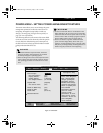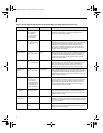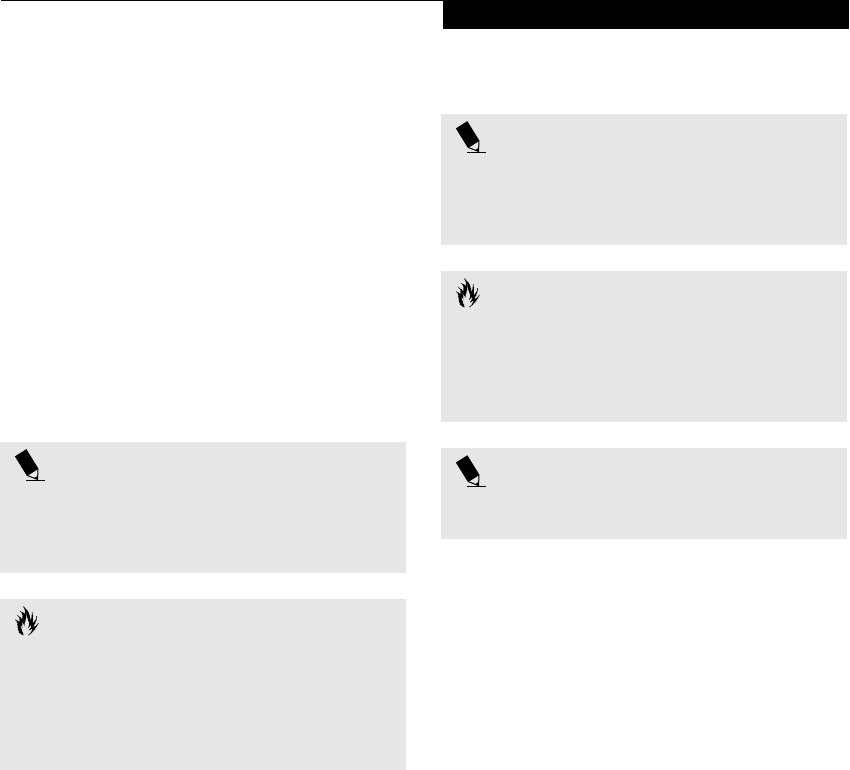
23
SECURITY MENU – SETTING THE SECURITY FEATURES
The Security menu allows you to set up the data security
features of your notebook to fit your operating needs and
to view the current data security configuration. Follow the
instructions for Navigating Through the Setup Utility to
make any changes. (See Navigating Through the Setup
Utility on page 2 for more information)
The following tables show the names of the menu
fields for the Security menu and its submenus, all of
the options for each field, the default settings and a
description of the field's function and any special
information needed to help understand the field's use.
The default condition is no passwords required and
no write protection.
POINT
If you set a password, write it down and keep it in a
safe place. If you forget the password you will have to
contact your support representative to regain access to
your secured functions and data.
CAUTION
Entering a password incorrectly 3 times in a row will
cause the keyboard and mouse to be locked out and the
warning [System Disabled] to be displayed. If this
happens restart the computer by turning off and on the
power with the power switch and use the correct
password on reboot.
POINT
If you make an error when re-entering the password
a [Warning] will be displayed on the screen. To try
again press the Enter key and then retype the password.
Press the Esc key to abort the password setting process.
CAUTION
If the Password on Resume is Enabled and the Password
on Boot is Disabled you will not have to type your
password upon resuming the system from the Suspend
or Save-to-Disk modes. Password on Resume will work
only if Password boot is enabled.
POINT
Boot sector protection must be set to [Normal] to
install or upgrade an operating system.
Security Menu
Thyme2 BIOS.fm Page 23 Thursday, May 31, 2001 2:52 PM