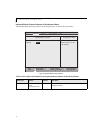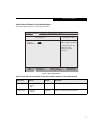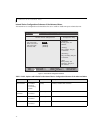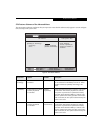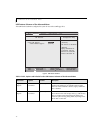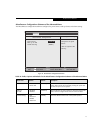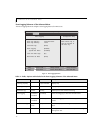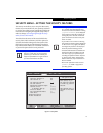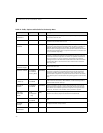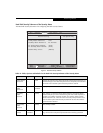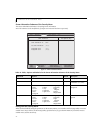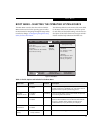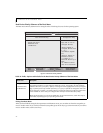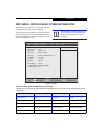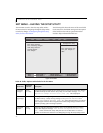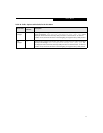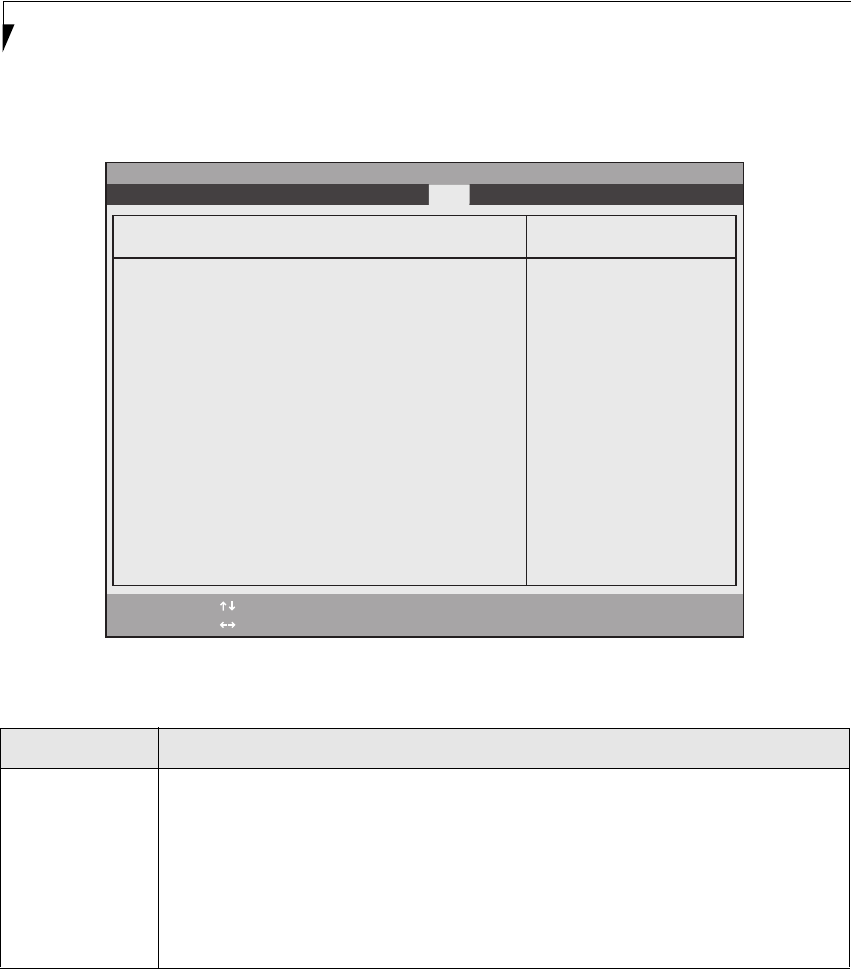
24
LifeBook S Series Notebook BIOS
Boot Device Priority Submenu of the Boot Menu
The Boot Device Priority Submenu is for setting the order of checking of sources for the operating system.
Figure 16. Boot Device Priority Submenu
Exiting from Boot Menu
When you have finished setting the boot parameters with the Boot menu, you can either exit from the setup utility or
move to another menu. If you wish to exit from the setup utility press the Esc key to go to the Exit menu. If you wish to
move to another menu, use the cursor keys.
Table 16: Fields, Options and Defaults for the Boot Device Priority Submenu of the Boot Menu
Menu Field Description
+Floppy Disk Drive
+Hard Disk Drive
CD-ROM Drive
The boot selections determine the order in which the BIOS searches for the operating system dur-
ing a startup sequence. To view all devices related to a source, press [Enter]; to view all devices
related to all sources, press [Ctrl] + [Enter]. To change the order, highlight one source by using the
[up] or [down] cursor keys and then press the [+] or [-] key or spacebar to change the order num-
ber for that source. [Shift] + [1] enables a device. Pressing [d] removes from the list a device that
is not installed. Be sure to save your changed order when you exit the BIOS setup utility.
NOTE: Be aware that if you use the CD-ROM drive as the first boot device, certain files may be
overwritten, depending upon your operating environment.
PhoenixBIOS Setup Utility
F1 Help
ESC Exit
Select Item
Select Menu
Boot
Item Specific Help
Keys used to view or
configure devices:
<Enter> expands or
collapses devices with
a + or -.
<Ctrl+Enter> expands
all.
<Shift+1> enables or
disables a device.
<+>/<Space> or <->
moves the device up or
down.
<d> removes a device
that is not installed.
+Floppy Disk Drive
+Hard Disk Drive
CD-ROM Drive
-/Space
Enter
F9 Setup Defaults
F10 Save and Exit
Change Values
Select Sub-Menu
▲
Boot Device Priority