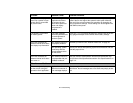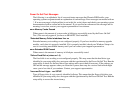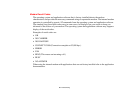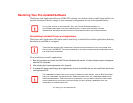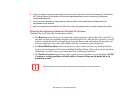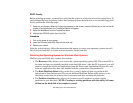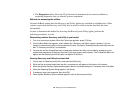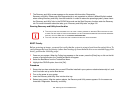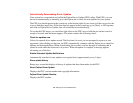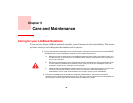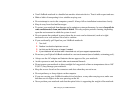99
- Restoring Your Pre-installed Software
BOOT Priority
Before restoring an image, you must first verify that the system is set up to boot from the optical drive. To
verify/change the boot-up priority (rather than booting-up from the hard drive or an external floppy disk
drive), perform the following steps:
1 Power on your system. When the Fujitsu logo appears on the screen. press the [Enter] key or click on the left
mouse or touchpad button; the TrustedCore Menu will appear.
2 Select the Boot Menu from the TrustedCore Menu.
3 Highlight the CD/DVD option, then click [OK].
Procedure
1 Turn on the power to your system.
2 Insert the Recovery and Utility Disc into the drive tray.
3 Reboot your system.
After the system reboots, follow the instructions that appear to restore your operating system, erase all
data from your hard disk, or create or resize partitions on the hard disk.
Restoring the Operating System for Windows Vista Systems
The Recovery and Utility disc contains four utilities:
• The Recovery utility allows you to restore the system operating system (OS). The restored OS is
the same one that was originally installed on the hard disk drive. After the OS is restored, you will
need to reinstall the drivers and applications from the Drivers and Applications Restore disc and
from any application discs that were bundled with the system when you purchased it.
• The Hard Disk Data Delete utility on this disc is used to delete all data on your hard disk
and prevent it from being reused. Do not use the Hard Disk Data Delete utility unless you are
absolutely certain that you want to erase your entire hard disk, including all partitions.
• The Partition Creation utility allows you to create a new D: partition or resize existing
partitions on your hard disk. NOTE: Creating or resizing partitions with this utility will cause
all data on the hard disk to be completely erased.