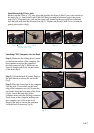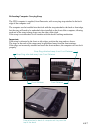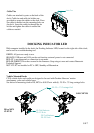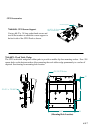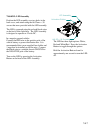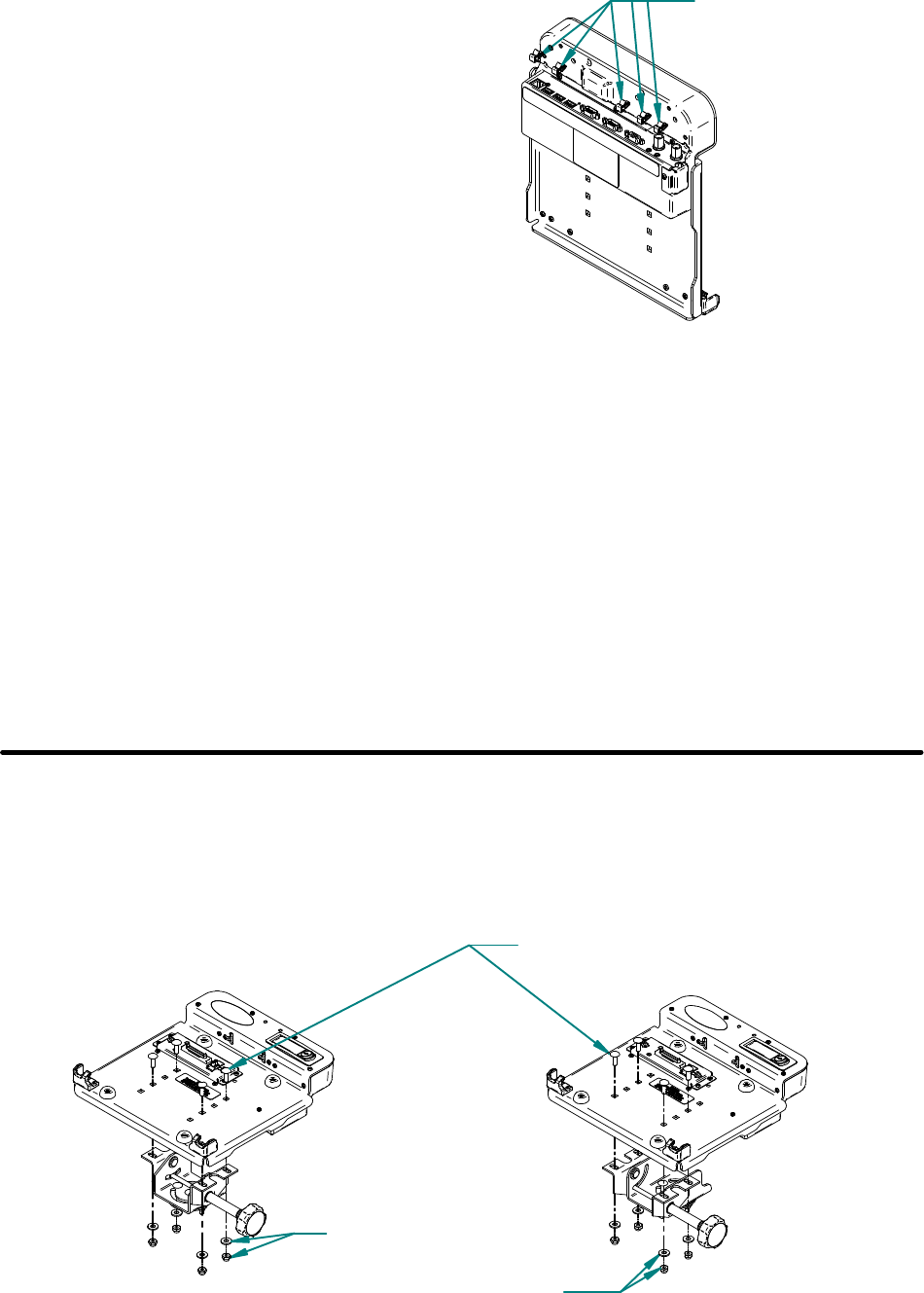
Cable Ties
Cables are attached to ports on the back of the
dock. Cable ties and cable tie holders are
provided to secure the cables to the dock. Press
the cable tie holder into the mounting holes on
the dock. Insert the cable tie through the tie
holder and tighten the cable tie around the
cables as needed.
Cable Ties
5 0F 7
Vehicle Mounted Docks
CF19 vehicle docks and cradle are designed to be used with Gamber-Johnsons' motion
attachments, poles and vehicle bases.
See below for mounting dock to DS, MCS or 0-90 Clevis with (4) .25-20 x .75 long carriage bolts.
DS or MCS
CLEVIS
0-90 CLEVIS
.25-20 x .75 Carriage Bolt
.25 Flat Washers
.25-20 Nuts
.25 Flat Washers
.25-20 Nuts
With computer installed in the dock, the Docking Indicator LED, located on the right side of the dock,
can be used as a troubleshooting tool.
GREEN: All ports are ready to use.
ORANGE: USB port and LAN port do not function, external power is not connected.
RED: PC is not supported or connection is not made.
RED (BLINKING): Error has occured in the firmware. Stop using at once and contact Panasonic
Technical Support.
NOT LIT: PC not installed or PC is OFF, Standby or Hibernation.
DOCKING INDICATOR LED