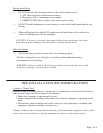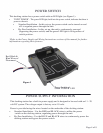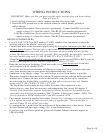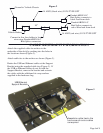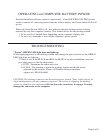Docking Handle
Figure 5
Figure 6
Figure 4
opened or closed.
*Docking station will operate with computer screen
computer is powered and ready for use.
4. Boot the computer. If the dock is powered, the
added security)
(The Push Button latch can be locked for
dock until the latch catches (Figure 6).
3. Pull the docking handle towards the front of the
to ensure it is fully seated.
c. Lightly press down on the back of the computer
onto the Alignment Pins (Figure 5).
b. Lower the back of the computer
retainer (Figure 5).
a. Hook the front of the computer on the front
2. Set computer in the dock:
docking connector. (Figure 4)
been fully opened, exposing the computer's
on the back of the computer) has
1. Make sure the sliding door (located on the
DOCKING THE COMPUTER
3. Lift the computer out from under the Front Retainer.
2. Lift the back of the computer off of the locating pins.
1. Unlock with key if locked. Push button in until lever releases.
REMOVING COMPUTER FROM THE DOCK
Page 7 of 8
in "Undocked"
Docking Connector
Front Retainer
Sliding Door
position
Docking Handle
in "Docked"
position