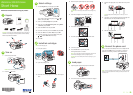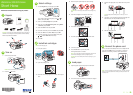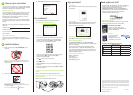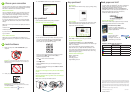3 Click Install and follow the on-screen instructions.
Any problems?
If you experience problems during setup, see below:
Network setup was unsuccessful.
• Make sure you select the right network name.
• If your network has security enabled, make sure you enter
your network password (WEP key or WPA passphrase)
correctly. If it has uppercase (ABC) or lowercase (abc)
letters, make sure you enter them correctly.
Press the numeric keypad buttons as necessary to select
uppercase letters (ABC), lowercase letters (abc), or
numbers and symbols (123).
Press to move to the next character.
Press to delete.
Press the OK button when you’re finished entering your
password.
• If you see a firewall alert message, click Unblock or Allow
to let setup continue.
You see error messages on the printer’s LCD display
screen.
See your Quick Guide for troubleshooting information.
Setup is unable to find my printer after connecting it
with a USB cable.
Make sure it is securely connected as shown:
Need paper and ink?
Try Epson paper with DURABrite
®
Ultra Ink for professional
results. For the right supplies at the right time, you can
purchase them at Epson Supplies Central at
www.epson.com/ink3 (U.S. sales) or www.epson.ca
(Canadian sales). You can also purchase supplies from an
Epson authorized reseller. To find the nearest one,
call 800-GO-EPSON (800-463-7766).
Genuine Epson Paper
Epson offers a wide variety of papers to meet your needs;
visit Epson Supplies Central for more information.
Presentation Paper Matte
Smooth, non-glare, instant-drying
paper for scrapbooks, newsletters, and
graphical presentations.
Genuine Epson Inks
Look for the numbers
below to find your
cartridges. It’s as easy as
remembering your number!
WorkForce 323/325 Series Ink Cartridges
Color
Moderate-capacity
(For lighter use)
Standard-capacity
Black 124 125
Cyan 124 125
Magenta 124 125
Yellow 124 125
Epson is a registered trademark, Epson Exceed Your Vision is a registered logomark, and
Supplies Central is a service mark of Seiko Epson Corporation. WorkForce and DURABrite
are registered trademarks, and Designed for Excellence is a trademark of Epson America,
Inc.
General Notice: Other product names used herein are for identification purposes only and
may be trademarks of their respective owners. Epson disclaims any and all rights in those
marks.
This information is subject to change without notice.
© 2010 Epson America, Inc. 4/10 CPD-27941
Printed in XXXXXX
7
Choose your connection
You can connect your printer to your existing wireless network
or directly to your computer using a USB cable (not included).
See below for details on each connection method.
Wireless Connection
You must install the software on every computer from which
you want to print. For the first installation, we recommend
using a USB cable (not included) to simplify wireless setup.
After the printer is connected to the network, you will be
prompted to remove the USB cable.
If you’re using Mac OS
®
X 10.6.x or don’t have a USB cable,
you need to use the buttons on the printer to select wireless
settings.
Make sure you know your network name (SSID) and network
password:
• Network name
• Network password
If you don’t have this information, contact the person who set
up your network.
Direct USB Connection
Make sure you have a USB cable (not included). Do not
connect the printer to your computer until you’re instructed to
do so.
8
Install software
1 Make sure the printer is NOT CONNECTED to your
computer.
Windows
®
: If you see a Found New Hardware screen, click
Cancel and disconnect the USB cable. You can’t install your
software that way.
2 Insert your product CD.
Windows: If you see the AutoPlay window, click
Run Setup.exe. If you see the User Account Control screen,
click Yes or Continue.
Macintosh
®
: Double-click the Epson icon.
Any questions?
Quick Guide
Basic instructions for network setup, copying, printing, faxing,
and scanning.
User’s Guide
Click the desktop shortcut to access the online User’s Guide,
software downloads, Epson Supplies Central
SM
, and more
(requires an internet connection).
On-screen help with your software
Select Help or ? when you’re using your software.
Epson Technical Support
Visit epson.com/support (U.S.) or epson.ca/support
(Canada) where you can download drivers, view manuals, get
FAQs, or e-mail Epson.
You may also speak with a support specialist by calling
(562) 276-4382 (U.S.) or (905) 709-3839 (Canada), 6 AM to
6 PM, Pacific Time, Monday through Friday. Days and hours
of support are subject to change without notice. Toll or long
distance charges may apply.
Software Technical Support
ABBYY
®
FineReader
®
(408) 457-9777
www.abbyyusa.com
support@abbyyusa.com.