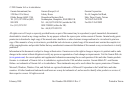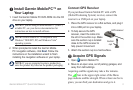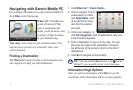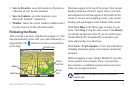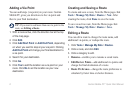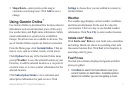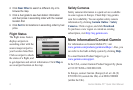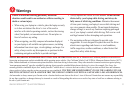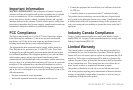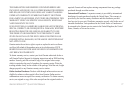6 Garmin Mobile PC
™
Quick Start Manual
Adding a Via Point
You can add stops (via points) to your route. Garmin
Mobile PC gives you directions to the via point and
then to your nal destination.
TIP: If you want to add more than one via point to the
route, see Editing a Route.
1. With a route active, click the direction bar at the top
of the map page.
2. Click Edit.
3. Click Add Start Point or Add End Point, depending
on when you want to stop at your via point. Clicking
Add End Point will change your nal destination to
a via point.
4. Search for your destination.
5. Click Go.
6. Click Yes to add the location as a via point on your
route. Click No to set the location as your new
destination.
Creating and Saving a Route
To create and save a route, from the Menu page click
Tools > Manage My Data > Routes > New. After
creating the route, click Done to save the route.
To save an active route, from the Menu page click
Tools > Manage My Data > Routes > Save.
Editing a Route
You can edit a route to change the route name, add
additional via points, or reshape the route.
1. Click Tools > Manage My Data > Routes.
2. Click a route, and click Edit.
3. Click a category to edit.
Rename—enables you to rename a saved route.
Edit/Review Points—
add additional via points and
change the nal destination of a route.
Route Preference—
change the route preference to
calculate by faster time or shorter distance.
•
•
•