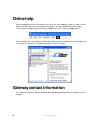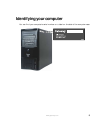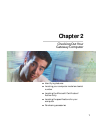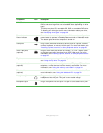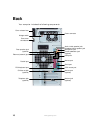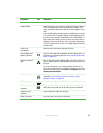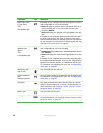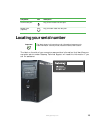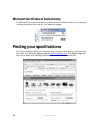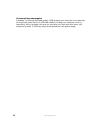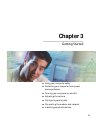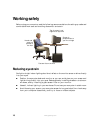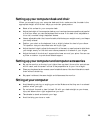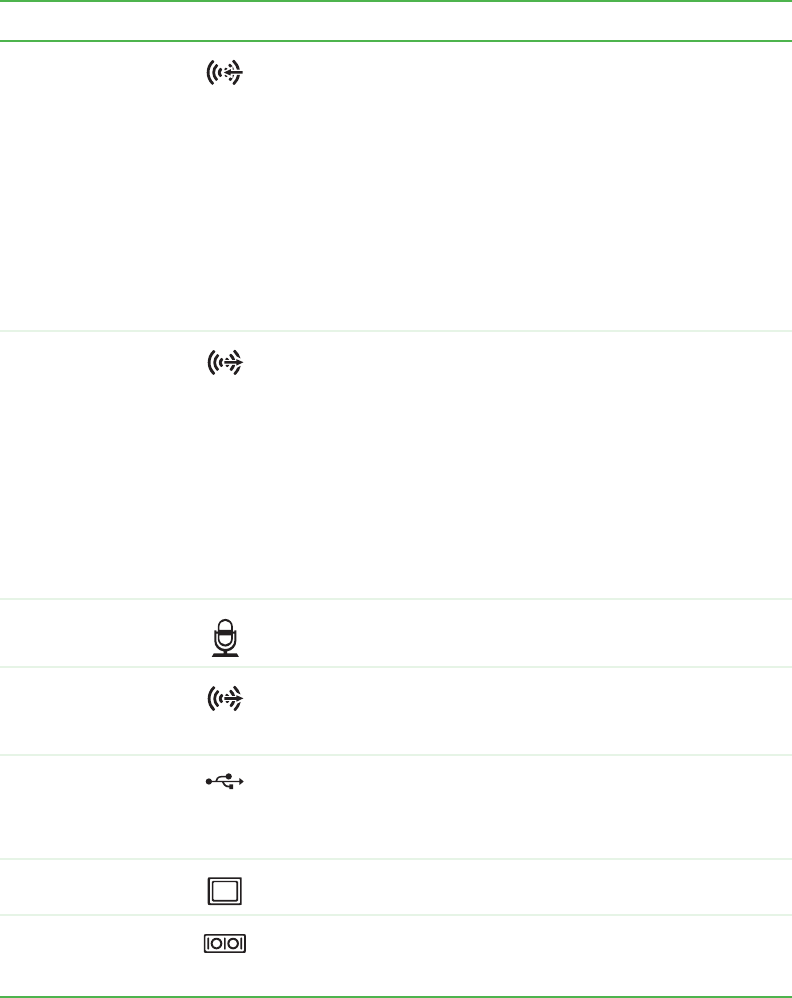
12
www.gateway.com
Audio input (Line
in) jack (blue)
-OR-
Side speaker jack
If the back of your computer has five audio jacks, this jack is
user configurable for one of the following:
■
Stereo in: plug an external audio input source (such as a
stereo) into this jack so you can record sound on your
computer (Default).
■
Stereo out: plug your side left and right speakers into this
jack.
If the back of your computer has three audio jacks, this jack is
the audio input (line in) jack. Plug an external audio input
source (such as a stereo) into this jack so you can record sound
on your computer. For information on configuring this jack, see
“Configuring the audio jacks” on page 28.
Headphone/analog
speakers jack
(green)
-OR-
Front speakers jack
If the back of your computer has five audio jacks, this jack is
user configurable for one of the following:
■
Headphone: plug headphones or amplified speakers into this
jack (Default).
■
Stereo out: plug your front left and right speakers into this
jack.
If the back of your computer has three audio jacks, this jack is
the headphone/analog speaker (line out) jack. Plug powered
speakers, an external amplifier, or headphones into this jack.
For information on configuring this jack, see “Configuring the
audio jacks” on page 28.
Microphone jack
(red or pink)
Plug a microphone into this jack.
Center/subwoofer
jack
(orange) (optional)
Plug your center speaker and subwoofer into this optional jack.
For information on configuring this jack, see “Configuring the
audio jacks” on page 28.
USB ports Plug USB (Universal Serial Bus) devices (such as a printer,
scanner, camera, keyboard, or mouse) into these ports. For
more information, see “Installing a printer, scanner, or other
peripheral device” on page 30.
Monitor port Plug a monitor into this port.
Serial port Plug a serial device (such as a digital camera) into this port.
For more information, see “Installing a printer, scanner, or other
peripheral device” on page 30.
Component Icon Description