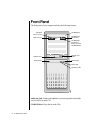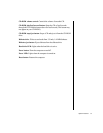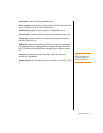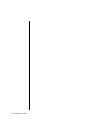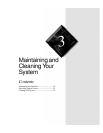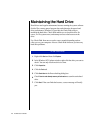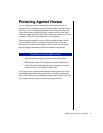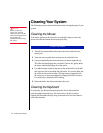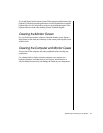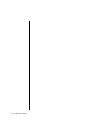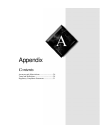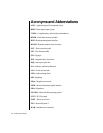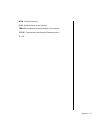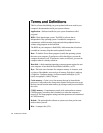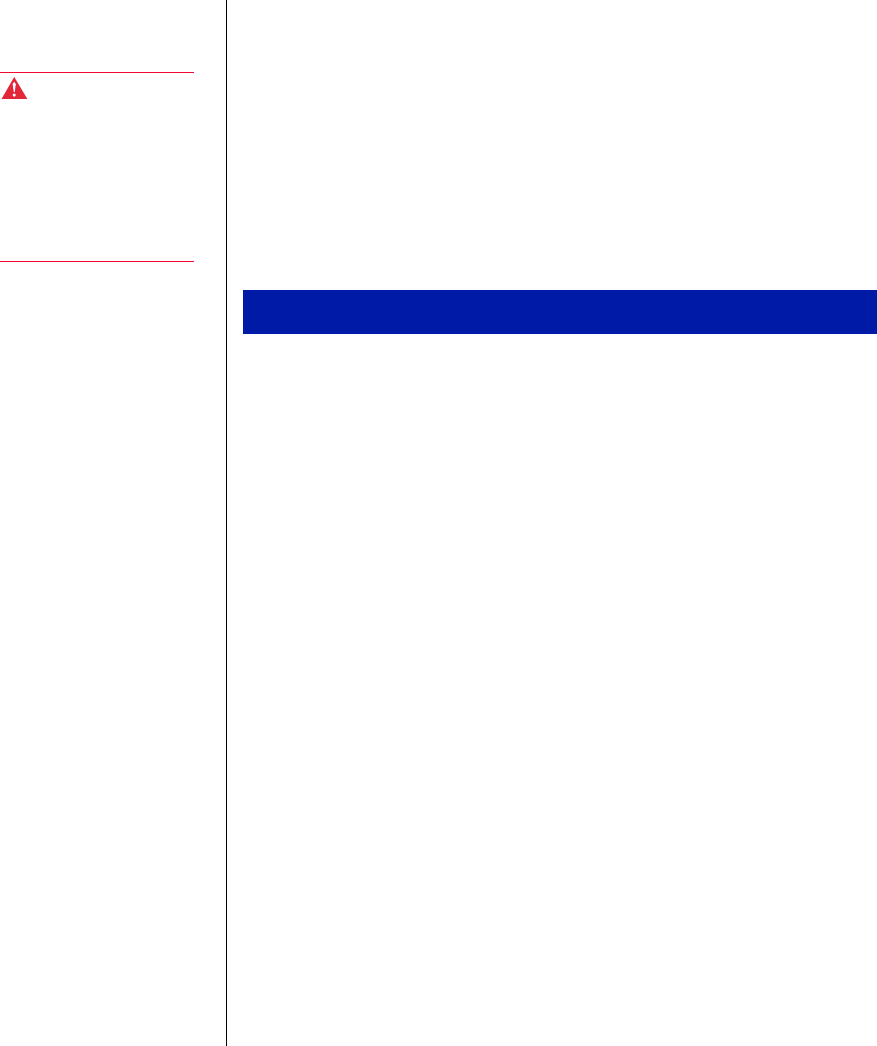
22 E-5250 User’s Guide
Cleaning Your System
The following sections contain information about cleaning the parts of your
system.
Cleaning the Mouse
If the mouse pointer on the screen moves erratically when you move the
mouse, the roller ball inside the mouse may be dirty.
1.
Turn off the system and then disconnect the mouse cable from the
mouse port.
2.
Turn your mouse upside down and remove the roller ball cover.
3.
Cup your hand under the mouse and turn your mouse right-side up.
The roller ball should drop into your hand. If it does not, gently shake
the mouse until the ball drops out of the socket.
4.
Use adhesive tape to pick up any dust or lint on the surface of the ball
and wipe away dirt or lint inside the ball socket. You can also blow into
the socket to remove dirt and lint. If foreign matter is trapped inside
the socket, use a cotton swab dipped in isopropyl alcohol to loosen it.
Let surfaces dry completely after cleaning.
5.
Return the ball to the socket and replace the cover.
Cleaning the Keyboard
Occasionally, you should clean the keyboard to free it of dust and lint
particles trapped under the keys. The easiest way to do this is to blow
trapped dirt from under the keys using an aerosol can of air with a narrow,
straw-like extension.
To clean the mouse
Warning!
When you clean the
system, turn it off and
unplug the power cord. Be
careful not to drip liquid into
the computer and
peripherals when cleaning
the system.