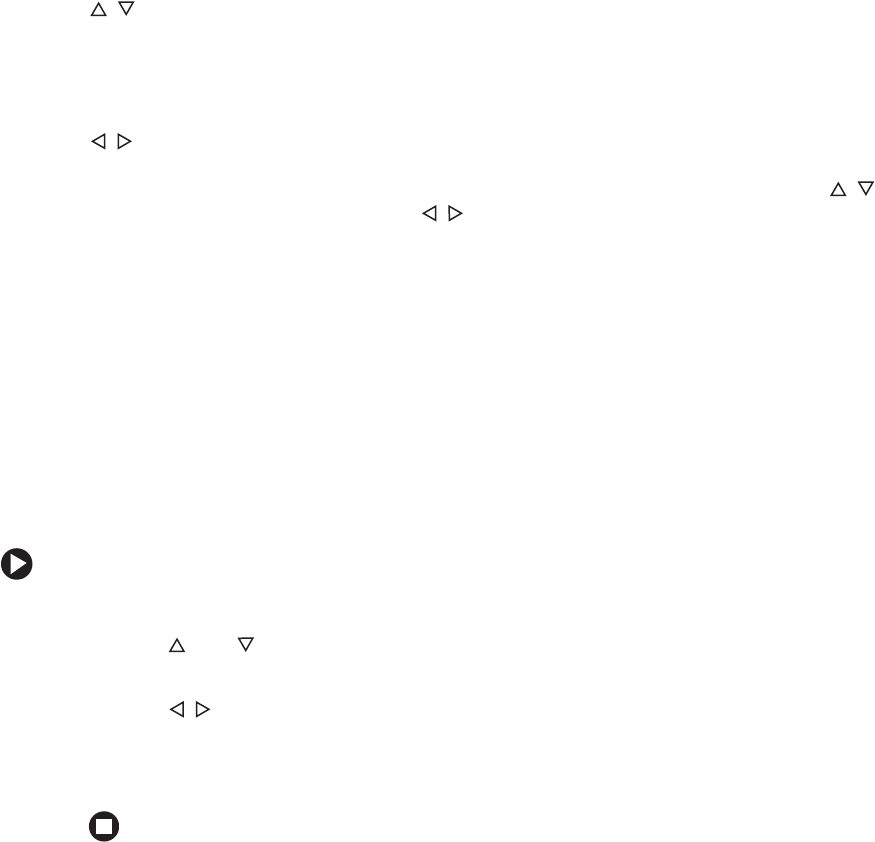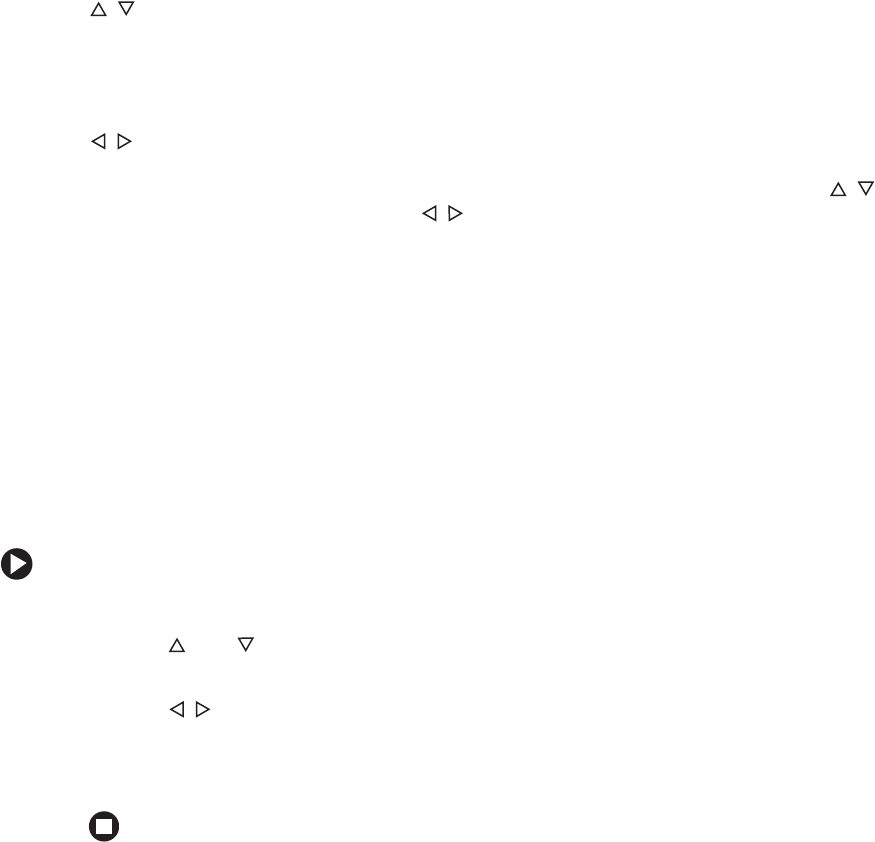
7
www.gateway.com
■ SOURCE
Press to switch between analog or digital source signals or switch between computers
if you have two computers connected to the monitor.
■ MENU
Press to view the OSD. Press again to exit.
■ /LightView
OSD active: Press to select OSD options.
OSD inactive: Press to select a LightView preset viewing mode. Preset modes include
optimized settings for text, movies, or photos in either day or night ambient light
levels.
■ /Contrast/Brightness
OSD active: Press to adjust OSD options.
OSD inactive: Press to open the Contrast/Brightness menu. You can then press
to adjust the brightness, and press to adjust the contrast.
■ AUTO/SELECT
OSD active: Press to make a selection in the OSD.
OSD inactive: Press to automatically optimize the monitor’s image position, clock,
and phase.
■ Power/LED
Press this button to turn the monitor off and on.
On-screen display options
Adjusting OSD settings
To adjust the OSD settings:
1 Press the MENU button. The OSD menu opens.
2 Use the and buttons to highlight a menu or control, then press the
AUTO/SELECT button.
3 Use the buttons to adjust the control to the desired level.
4 Press the AUTO/SELECT button to return to the navigation bar on the left of the OSD.
5 When you have finished making all adjustments, press the MENU button to exit.