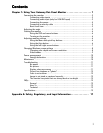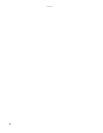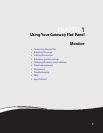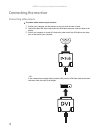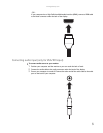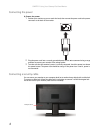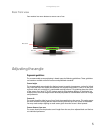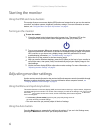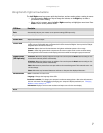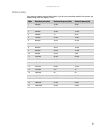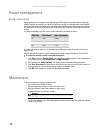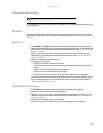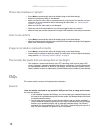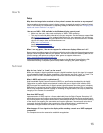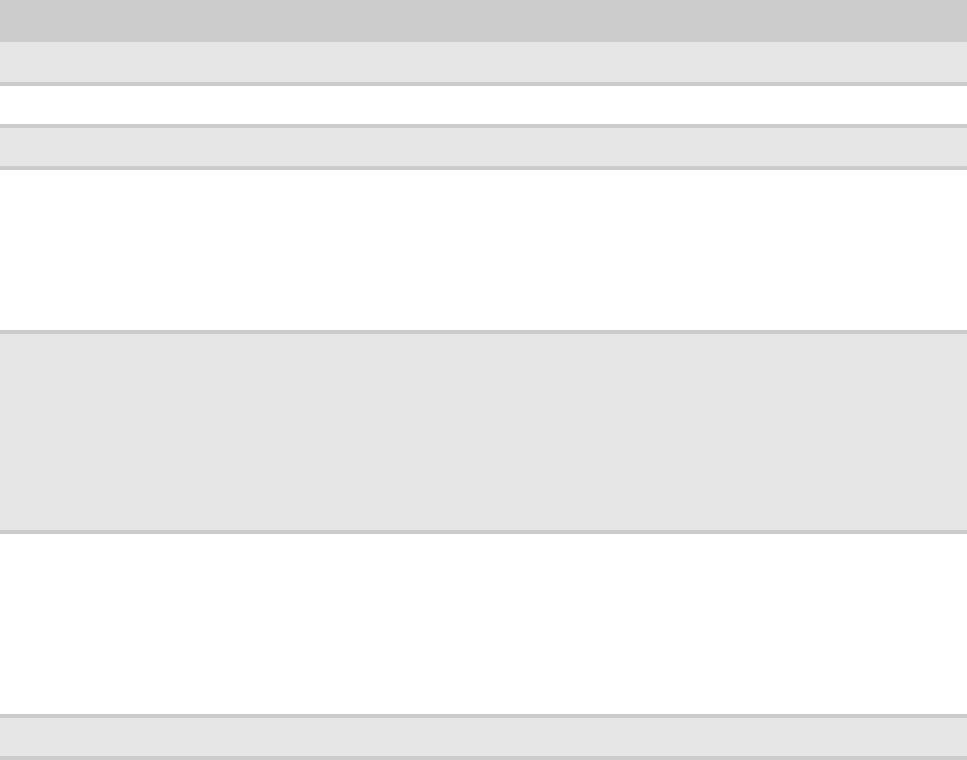
www.gateway.com
7
Using the left/right arrow buttons
The Left/Right arrow keys access quick-key functions, and are used to select a setting in menus.
• You can press the Left arrow key to change the volume; or the Right key to select a
pre-defined Theme setting.
• When you're in a menu, press the Left or Right arrow keys to highlight a menu item. Press
Auto to return to the previous menu.
OSD Menu Description
Auto
Automatically adjusts your monitor to its optimum settings (VGA input only).
Input menu
Select VGA, DVI or HDMI as the input source.
Volume menu
Adjusts the volume output.
Picture menu
Brightness—Adjusts the amount of light in the darkest portion of the picture. Use the lowest brightness
setting you are comfortable with to maximize the life of the monitor backlights. You may need to readjust
brightness after the monitor warms up.
Contrast—Adjusts the level of white between the lightest and darkest portions of an image.
Geometry menu
(VGA input only)
H Position—Moves the display image left and right. You can also press the Auto button to configure the
vertical and horizontal position automatically.
V Position—Moves the display image up and down. You can also press the Auto button to configure the
vertical and horizontal position automatically.
Clock—Minimizes any vertical bars or stripes visible on the screen background. The horizontal screen size
will also change.
Phase—Minimizes any horizontal distortion and clears or sharpens the displayed characters.
Advanced menu
Color—Customizes the color levels.
Language—Changes the language of the OSD.
Information—Displays current screen resolution and input source for the main display.
Reset
Resets all values to the factory settings.
Gamma
—Select High gamma levels compensates the screen to adjust to the
current contrast setting.
es overall display The low gamma levels increas
performance while increasing the grayscale contrast.
Resolution reminder—To change your computer’s resolution settings please
refer to the information in
the remi nder menu. For information on changing your
computer’s display resolution, see
page 8 .
screen settings” on
“Changing
Windows