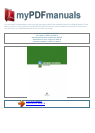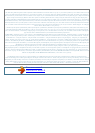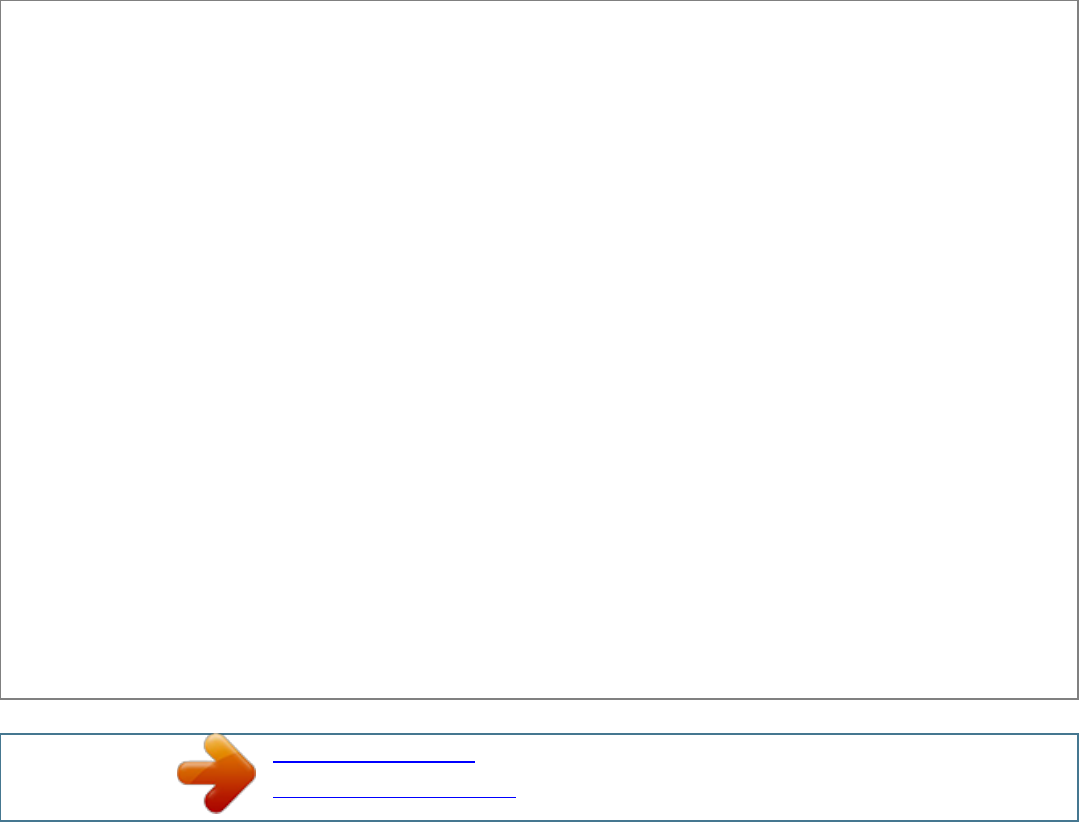
Manual abstract:
com About this guide This guide includes information and maintenance instructions that are specific to your model of Gateway convertible notebook. For all
other convertible notebook information, see your online User Guide. Accessing the online User Guide In addition to this guide, the online User Guide has
been included on your hard drive. The User Guide is an in-depth, easy-to-read manual that includes information on the following topics: Help and technical
support Using and customizing Windows and other software Controlling audio and video settings Using the Internet Protecting your files Playing and
recording media Networking Maintenance and troubleshooting To access the online User Guide: Tap or click Start, All Programs, then tap or click Gateway
Documentation. Gateway contact information Gateway model and serial number Important The label shown in this section is for informational purposes only.
Label information varies by model, features ordered, and location. The label on the bottom of your convertible notebook contains information that identifies
your convertible notebook model and its features. Gateway Customer Care will need this information if you call for assistance. Online Support: Tech Support
Phone: Hours: Model: S/No: 2 www.gateway.
com Microsoft Certificate of Authenticity Microsoft Certificate of Authenticity The Microsoft Certificate of Authenticity label found on the bottom of your
convertible notebook includes the product key code for your operating system. xxxx xxxx xxxx xxx xxxx For more information For more information about
your convertible notebook, visit Gateway's Support page at www.gateway.com or the Web address shown on your convertible notebook's label. The Support
page also has links to additional Gateway documentation and detailed specifications.
3 CHAPTER 1: About this reference www.gateway.com 4 CHAPTER 2 Checking Out Your Convertible Notebook · Identifying features · Connecting the AC
adapter · Connecting the dial-up modem · Connecting to a cable or DSL modem or to an Ethernet network · Starting your convertible notebook · Using the
status indicators · Using the keyboard · Using the tablet control buttons · Using the EZ Pad touchpad · Using the display · Using the pen · Adjusting the
volume · Turning your wireless radio on or off · Using the CD or DVD drive · Using the memory card reader · Adding and removing a PC Card · Changing
batteries · Recalibrating the battery 5 CHAPTER 2: Checking Out Your Convertible Notebook www.gateway.com Identifying features Front Speaker LCD
panel release latch Speaker Pen Memory card reader Microphone jack Headphone jack Component Speakers LCD panel release latch Pen Microphone jack
Headphone jack Icon Description Provide audio output when headphones or amplified speakers are not plugged in.
Press to open the LCD panel. Write, tap, and input directly on your convertible notebook's display using the cordless pen. Plug a microphone into this jack.
Plug amplified speakers or headphones into this jack. The built-in speakers are turned off when speakers or headphones are plugged into this jack. Insert a
memory card from a digital camera, MP3 player, PDA, or cellular telephone into the memory card reader. For more information, see "Using the memory
card reader" on page 33. The memory card reader supports Memory Stick®, Memory Stick Pro®, MultiMediaCardTM, Secure DigitalTM, xD Picture Card,
Mini Secure DigitalTM, and RS-MultiMediaCardTM. Memory card reader 6 www.gateway.
com Identifying features Left Power connector Monitor port IEEE 1394 port PC Card slot Docking port Ethernet jack USB ports Component Power
connector Docking port Icon Description Plug the AC adapter cable into this connector. Connect the port replicator to this port. Warning: Power is passed
through this port. This docking connection is certified to UL 1950 for use only with port replicators designed for your Gateway convertible notebook. Plug an
analog VGA monitor or projector into this port. For more information, see "Viewing the display on a projector or monitor" on page 36. Plug an Ethernet
network cable into this jack. Plug the other end of the cable into a cable modem, DSL modem, or an Ethernet network jack..
Your user manual
GATEWAY M285-E
Powered by TCPDF (www.tcpdf.org)