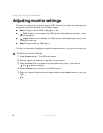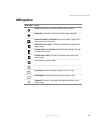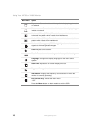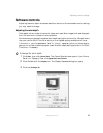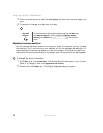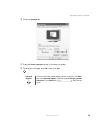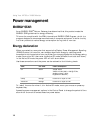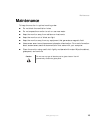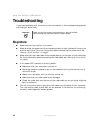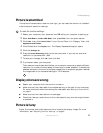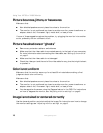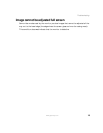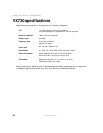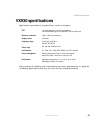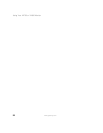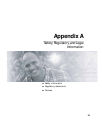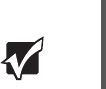
16
www.gateway.com
Using Your VX730 or VX930 Monitor
Troubleshooting
If you have problems with the monitor, the information in this troubleshooting section
may help you solve them.
No picture
■ Make sure that the monitor is turned on.
■ Make sure that the power cord is connected correctly to both the back of the monitor
and the wall outlet. For more information about connecting the power cord, see
“Setting up the monitor” on page 2.
■ Make sure that the video cable is connected securely to the back of your computer.
For more information about connecting the video cable, see “Setting up the monitor”
on page 2.
■ If the power LED is amber or blinking amber:
■ Make sure that your computer is turned on.
■ Move the mouse or press any key on the keyboard to bring the monitor out of
Active Off mode.
■ Restart your computer with the monitor turned on.
■ Make sure that the video cable is not damaged.
■ Check the video port and the end of the video cable for any pins that might be
bent or pushed in.
■ Turn off the monitor and unplug the video cable from the back of your computer.
Turn the monitor back on and wait for ten seconds. If the monitor is functioning
correctly, a self-diagnostic screen appears.
Important Make sure that the monitor has warmed up for about 30 minutes
before making any judgments about the picture quality.