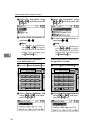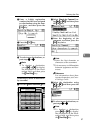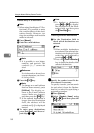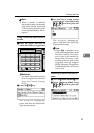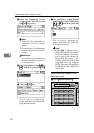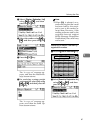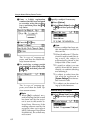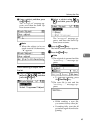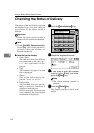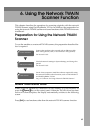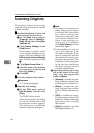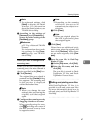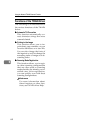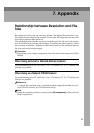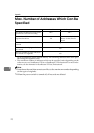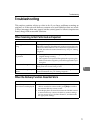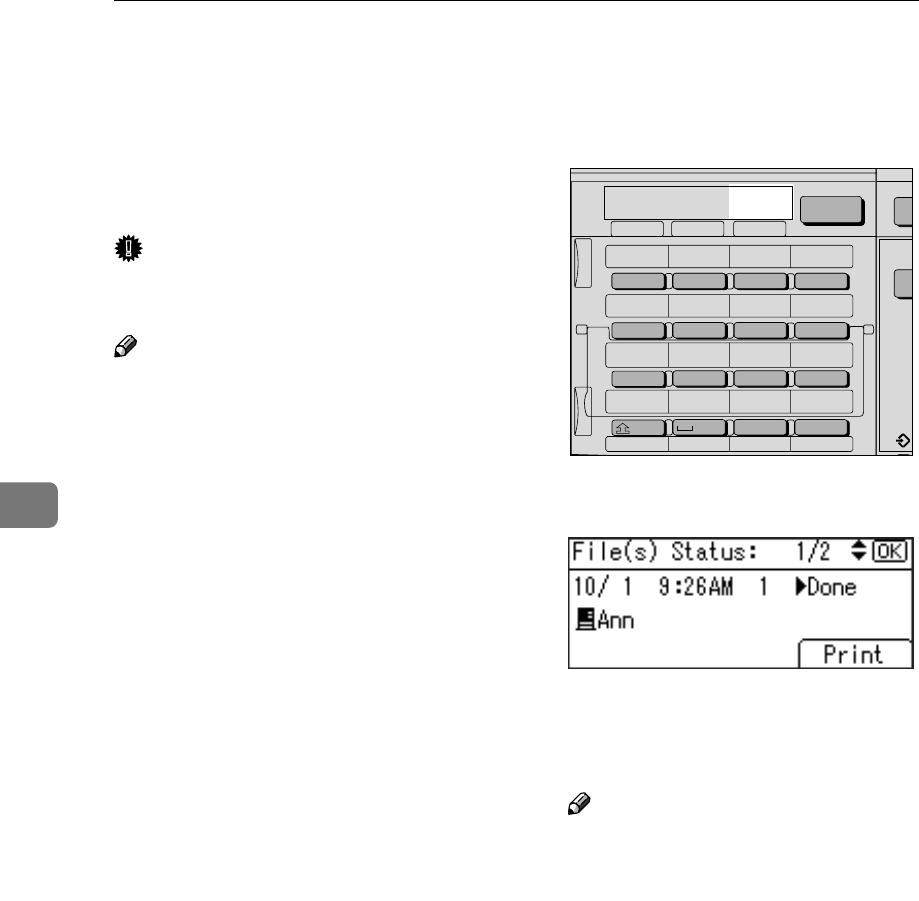
Using the Network Delivery Scanner Function
64
5
Checking the Status of Delivery
The status of the last 50 deliveries can
be checked. For every new delivery
record after 50, the oldest record is
deleted.
Important
❒ When the main power switch is
turned off, all records are deleted.
Note
❒ When [Print&Del. Scanner Journal] is
set to [On], the whole journal is
printed when the number of
records reaches 50.
❖
❖❖
❖ Items that can be checked
• Date/Time
The date and time the delivery
was requested or the date “
Er-
ror
” was confirmed is dis-
played.
• Page
The number of pages of a scan
file is displayed.
• Status
One of the following is dis-
played: “
Done
” or “
Error
”.
• Destination
The function that was used (e-
mail, or delivery function) is
displayed with an icon.
When multiple destinations
were selected, the first selected
destination is displayed.
A
AA
A
Press the {
{{
{Job Information}
}}
} key.
B
BB
B
Check the displayed records.
C
CC
C
If you want to print the scanner
journal, press [Print], and then
press the {
{{
{Start}
}}
} key.
Note
❒ The whole scanner journal is
printed.
D
DD
D
Press the {
{{
{Cancel}
}}
} key.
The display returns to the E-mail
screen.
On Hook Dial
05 06 07 08
09 10 11 12
13 14 15 16
SymbolsSpaceShift
01 02 03 04
@.
_
_
Search
Destination
Check
Destination
Job
Information
ABC DEF GHI JKL
MNO PQR STU VWX
YZ
- &@.
_
Scanner
AAH031S