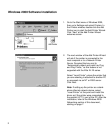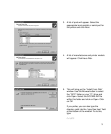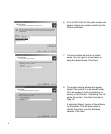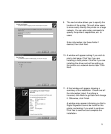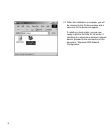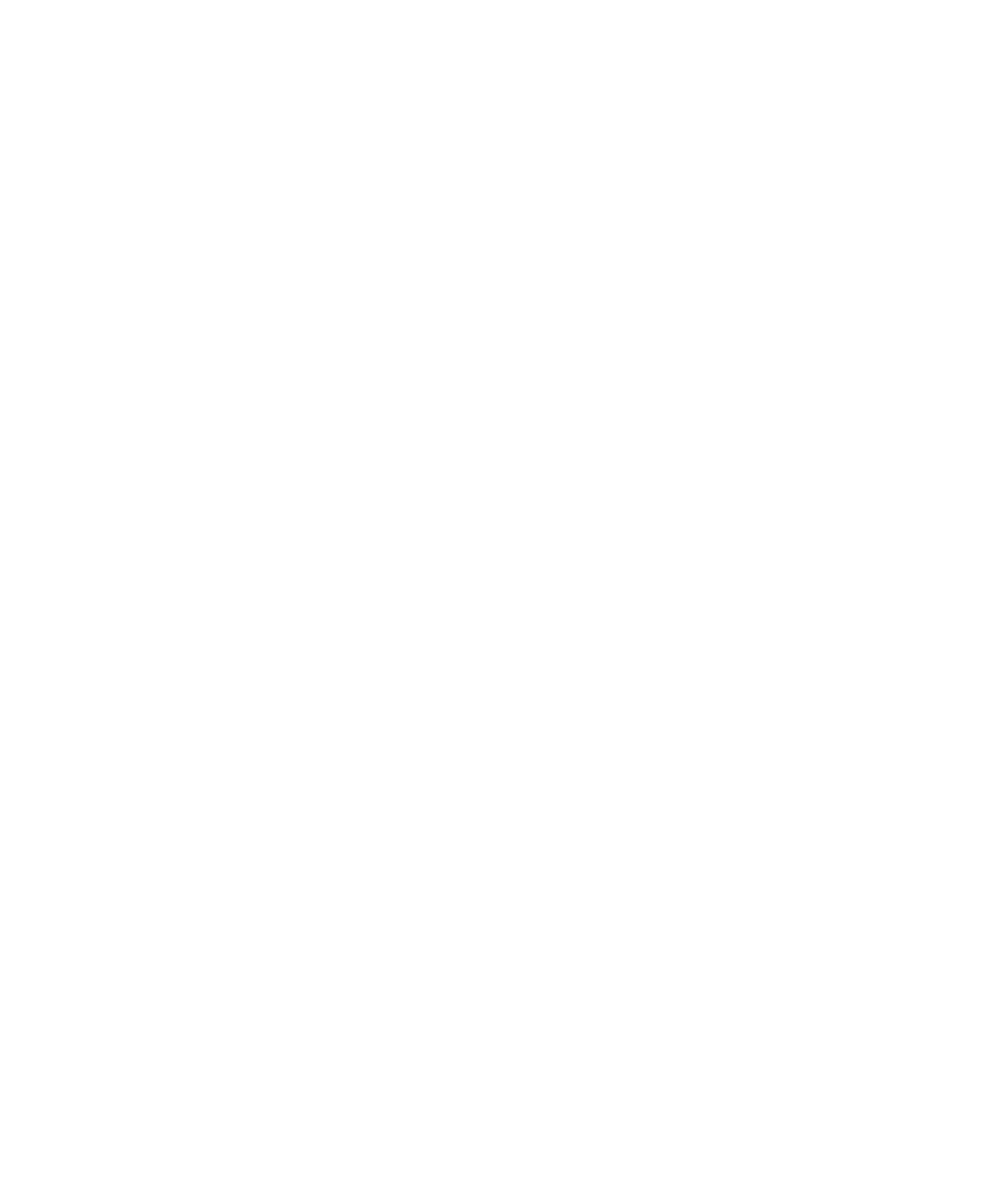
7
Windows 2000 Network Configuration
Setting Up LPR Printing
If the printer driver has not already been installed, please install it before
continuing. Instructions for installing the printer are found on pages 1-6 of this
document. Install the printer as if it were a local printer connected to the
parallel (LPT1) port. The following instructions will cover setting up the
Windows 2000 server to direct output to the printer as an LPR device.
Please note: In the following instructions, some field or dialog names may vary
depending on the Win2000 release pack in use.
• Click on the Start Button. Select Settings and then Printers.
• Locate the icon for the Elite XL 20 printer that you have installed. Right-click
on the printer icon and select Properties.
• Click on the Ports tab and click on Add Port.
• Select “Standard TCP/IP Port” from the list of options, then click “New Port.”
• This will open the Add TCP/IP Port Wizard. Click Next at the introduction
page of the Wizard.
• The next window asks for a Printer Name/IP Address and Port Name. Type
in the IP Address that you entered into the printer. If the printer does not
have an IP address, please follow the instructions in the Elite 12ppm User’s
Manual to assign one. The Port Name will be filled in automatically, but can
be changed if desired. Click Next.
• The next dialog window will ask for a Device Type. Click on the Standard
radio button and select “Generic Network Card” from the list. Click Next.
• A summary page will appear showing all the settings that were made within
the Add TCP/IP Port Wizard. Double-check these settings and click Finish.
• The Printer Ports window will re-appear, click Close. Under the Ports tab,
the newly created TCP/IP port will be displayed and selected (listed by its
Port Name as entered in the TCP/IP Port Wizard).
• Make sure the new port is highlighted, then click on “Configure Port.”
• Under “Protocol,” click on the “RAW” radio button and set port to 3300.
• Under “Queue Name,” fill in a name for the print queue.
• Click OK and Apply to accept the changes to the port.
This will allow the Windows 2000 server to print to the Elite XL 20 using LPR.