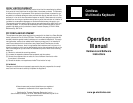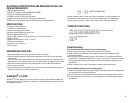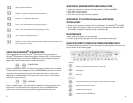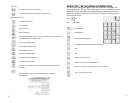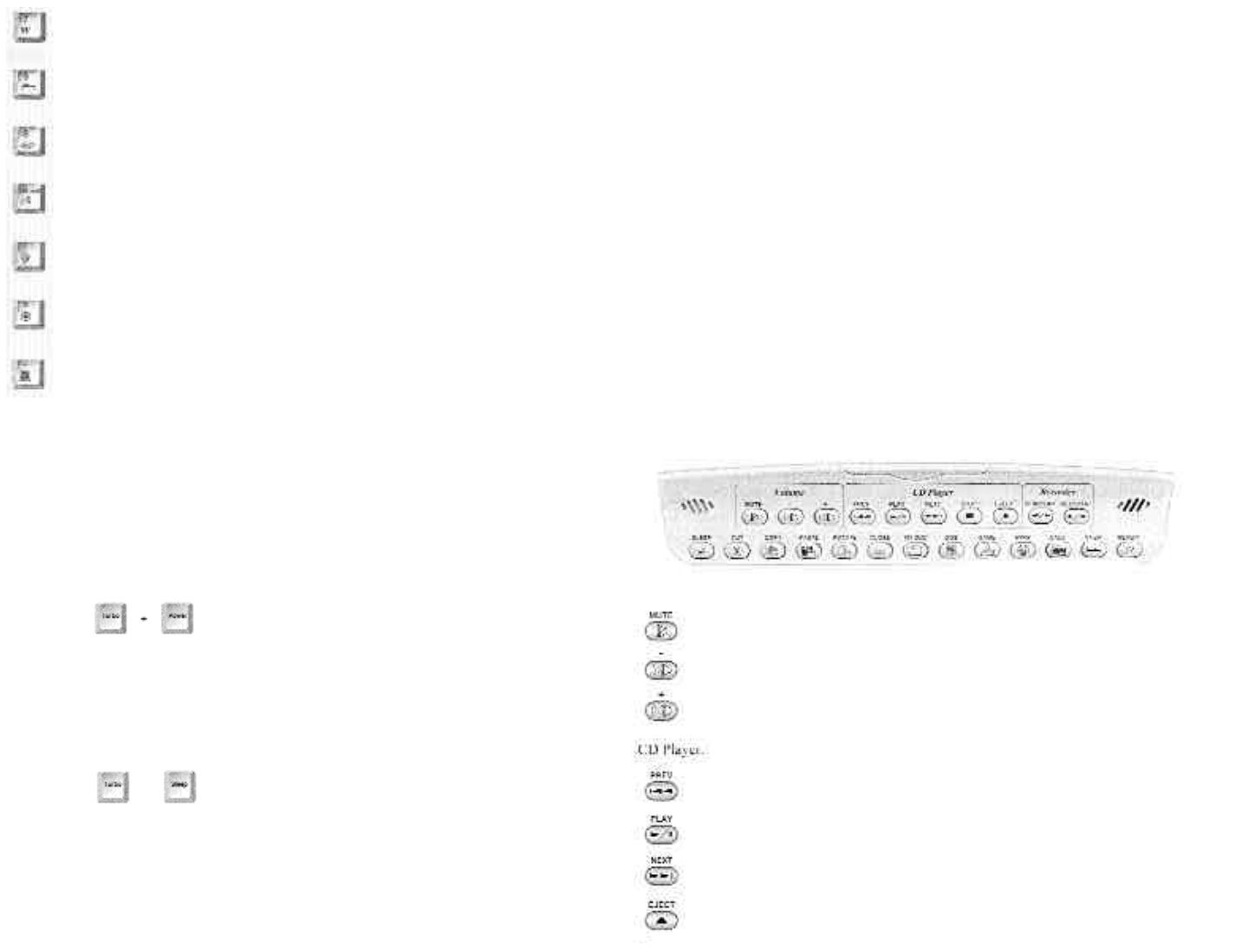
WINDOWS
®
95/98/ME SOFTWARE INSTALLATION:
1. Power your computer up and insert 3.5" disk labeled for ”Windows 95/98/ME.“
2. Click ”Start“ with your mouse.
3. Click ”Run“ with your mouse.
4. Click ”OK,“ then proceed to follow the prompts.
WINDOWS
®
NT 4.0/2000 (Professional) SOFTWARE
INSTALLATION:
1. Power up your computer and insert the 3.5” disk labeled 1/1 for Windows
®
NT 4.0/2000.
2. Follow steps 2-4 from above. Please note, software will prompt you to insert disk 2/2 for
Windows
®
NT 4.0/2000 to complete loading of necessary files.
MAINTENANCE:
• Never spray liquid directly onto your keyboard.
• To clean, spray mild cleaning agent onto a soft cloth and wipe surface gently.
USING THE DIRECT ACCESS MULTIMEDIA/INTERNET KEYS:
The 23 multimedia keys located at the top of the keyboard have designated one stroke func-
tions as shown on the following pages:
to mute or resume sound from an audio or video CD
Volume Down
Volume Up
to set media back one track for audio, to reverse direction of a video
to play or pause a audio or video
to advance to the next track
to open or close the CD-ROM tray
Volume
2
Word - Open Microsoft Word
Scanner - to launch a designated scanner application
ScanDisc - to call ScanDisc application
Audio - to call audio application and begin playing CD
Video - to call video application and begin playing a video
Aux - to launch a designated auxiliary
Suspend - turns off monitor display and puts the system into power saving mode
after a brief period of activity.
USING THE WINDOWS
®
98 POWER KEYS:
Power management functions: Windows
®
98 functions will not work without a
Windows
®
98 advanced configuration and power interface (ACPI), ATX motherboard
and ATX power supply. You must press TURBO key and the the desired key (power,
sleep, wake). This is to help prevent accidental power-down.
= POWER DOWN
Execute “system power down” when buttons are pressed. It powers down the system.
The system power policy manager will look up POWER DOWN button action in the cur-
rent power policy (by default, shutdown) and execute that action. (In some cases
depending on the motherboard you are using, the function “power” can be used for
both power on and power off).
= SUSPEND
Execute “system suspend” when the buttons are pressed. It sends the system to the
sleep mode. The system power policy manager will look up the SUSPEND button
action in the current power policy (by default, sleep) and execute that action.
5