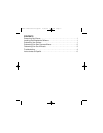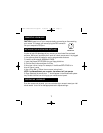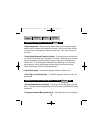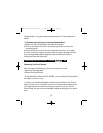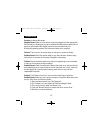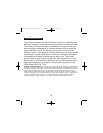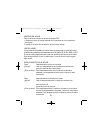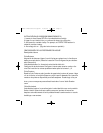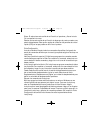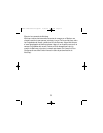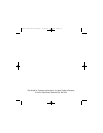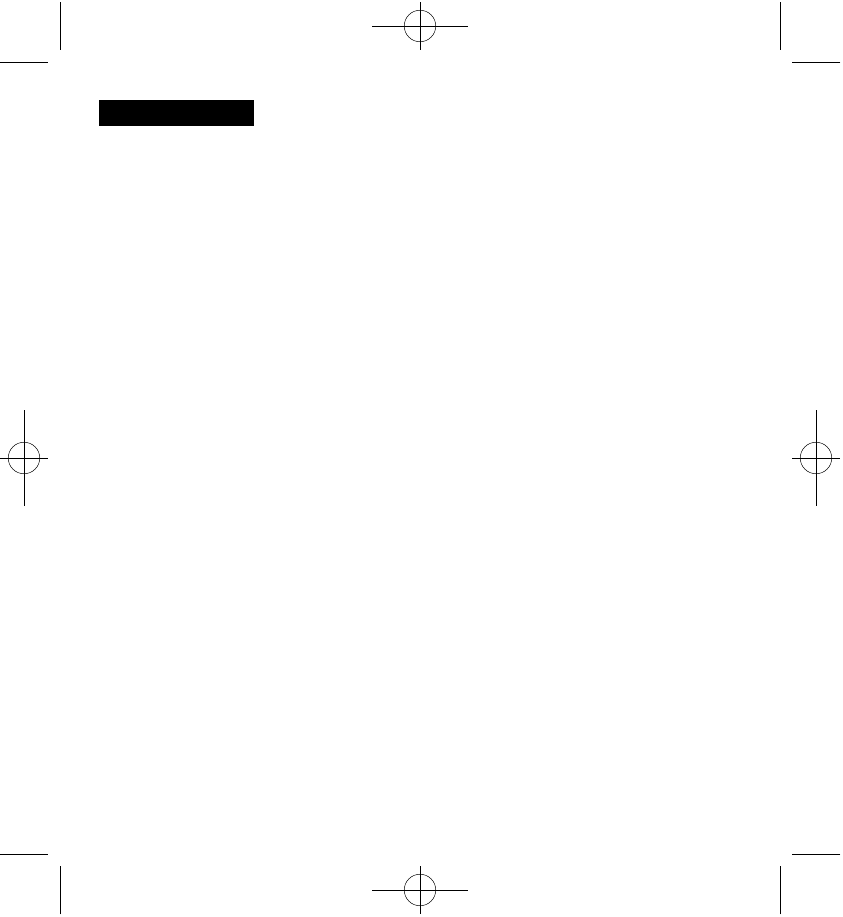
Troubleshooting
Problem: No Mouse Movement
Possible Cause: Make sure the mouse is securely plugged into the appropriate
PS/2 mouse port. Make sure you have installed the software that came with our
mouse or the standard Microsoft® mouse drivers included with your
Windows® operating system. Shut down and restart your computer.
Problem: The cursor on the screen stays in one spot or moves erratically.
Possible Cause: Check the mouse cable for any sharp twists or breaks, espe-
cially where it connects to the mouse. Straighten if necessary.
Problem: Mouse movement does not produce corresponding cursor movement
or there is a brief pause during movement.
Possible Cause: Clean the mouse ball: Remove the botto cover. Use a premoist -
ened cleaning wipe to clean the ball and a lint free cloth to dry. Also, clean out
the ball cage with a premoistened cleaning swab. Allow to dry and then
reassemble the mouse.
Problem: Third Button function will not work after installing the software.
Possible Cause: Make sure your mouse is properly connected. Make sure there
are not other driver conflicts as follows:
1. Open the control panel from " My Computer."
2. Run " System" icon, and select the "Device Manager" folder.
3. Point to the item list under the "Mouse" icon.
4. Press the "Remove" button to remove the other mouse driver.
5. Reinstall your mouse software.
4
97859 Instructions.quark 2/26/02 1:28 PM Page 6