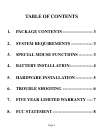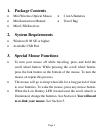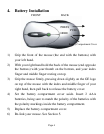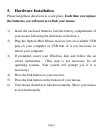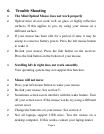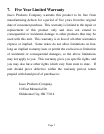Page 6
6. Trouble Shooting
• The Mini Optical Mouse does not work properly
¾ Optical mice do not work well on glass or highly reflective
surfaces. If this applies to you, try using your mouse on a
different surface.
¾ If your mouse has been idle for a period of time it may be
asleep to conserve battery power. Press the left mouse button
to wake it.
¾ Re-link your mouse. Press the link button on the receiver.
Press the link button on the bottom of your mouse.
• Scrolling left & right does not work smoothly
Your operating system may not support this function.
• Mouse will not move
¾ Press your left mouse button to wake your mouse.
¾ Re-link your mouse. See section 5.
¾ Sometimes screen savers interfere with the wake feature. Turn
off your screen saver. If the mouse works, try using a different
screen saver.
¾ Change the batteries on your mouse. See section 4.
¾ Not all laptops support USB mice. Test the mouse on a
desktop computer. If this works, contact your laptop dealer.