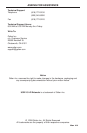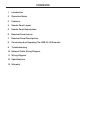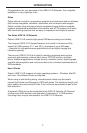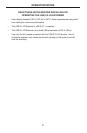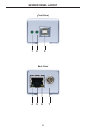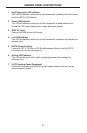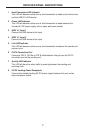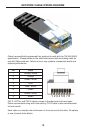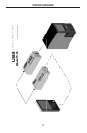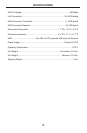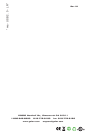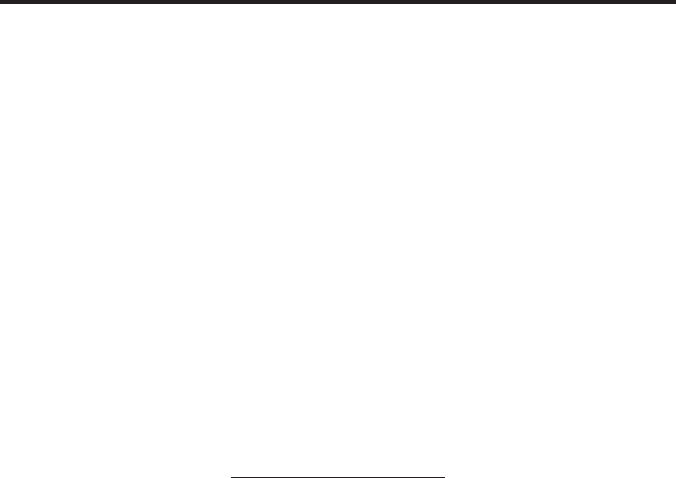
8
How to Connect the USB 2.0 LR Extender
1. Connect the USB source to the USB 2.0 LR Extender sender unit using the
supplied USB A to B cable.
2. Connect up to two USB peripherals to the USB 2.0 LR Extender receiver
using user supplied USB cables.
NOTE: Powered USB hubs may be connected to these ports up to a maximum
connection of 14 USB peripherals (including hubs).
3. Connect the USB 2.0 LR Extender sender and receiver units together with a
user supplied CAT-5, CAT-5e or CAT-6 cable.
NOTE: If fi eld terminating CAT-5 cables, please adhere to the TIA/EIA-568-B
specifi cation. Please see the NETWORK CABLE WIRING DIAGRAM on page 10
for more details.
4. Plug the included 5V DC power supplis into the USB 2.0 LR Extender sender
and receiver units.
Checking the Installation
On the sending and receiving units, check that the Power, Host and Link LEDs
are on and that the Activity LED is blinking. If the Link LED and Activity LED are
permanently off then the cabling between the sending and receiving units are not
installed properly or is defective.
For Windows users (2000, XP, or Vista) open Device Manager to confi rm that the
USB 2.0 LR Extender has installed correctly. Expand the entry for Universal Serial
Bus controllers by clicking the + sign. If the USB 2.0 LR Extender has been installed
correctly you should fi nd it listed as a Generic USB Hub.
For Mac OS X users open the System Profi ler to confi rm that the USB 2.0 LR
Extender has installed correctly. In the left hand column under Hardware, select
“USB” and inspect the right hand panel. If the USB 2.0 LR Extender has been
installed correctly you should fi nd it listed as a Hub under the USB High-Speed Bus/
USB Bus.
CONNECTING AND OPERATING THE USB 2.0 LR EXTENDER