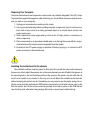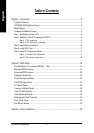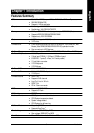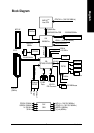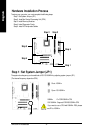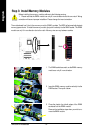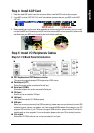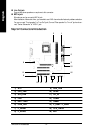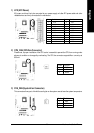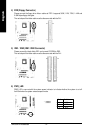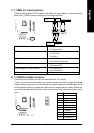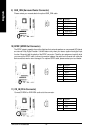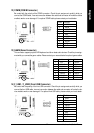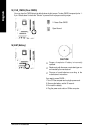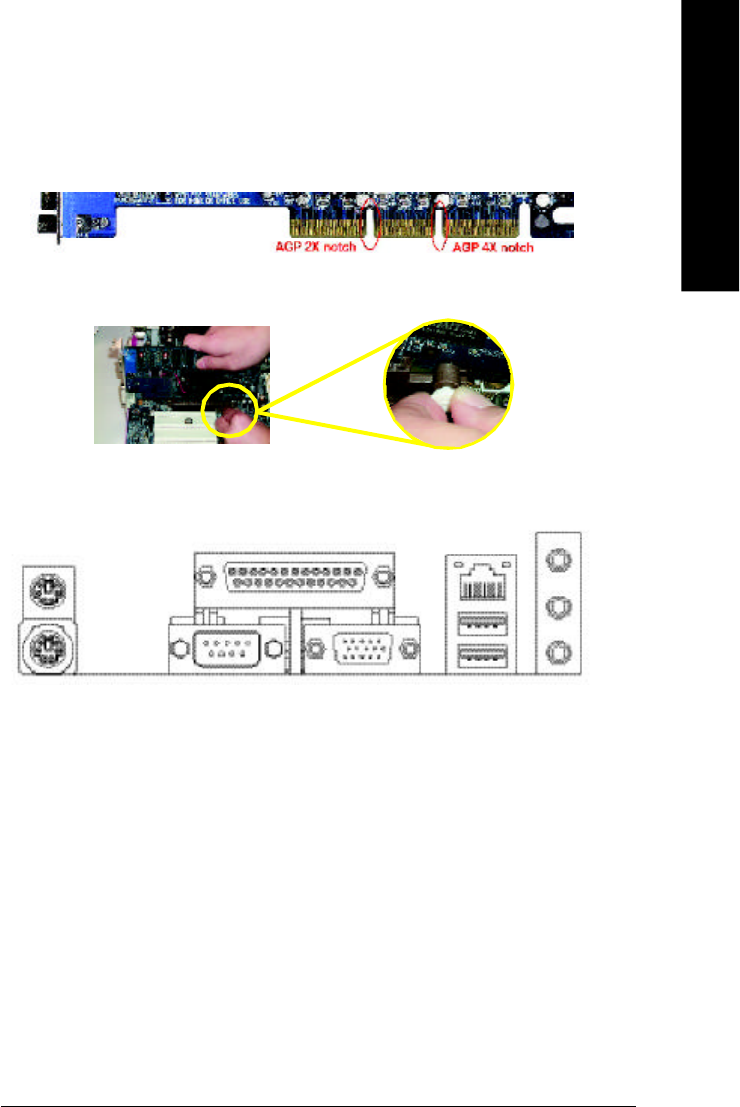
- 11 - Hardware Installation Process
English
Step 5: Install I/O Peripherals Cables
Step 5-1: I/O Back Panel Introduction
u
v
w
x
y
u PS/2 Keyboard and PS/2 Mouse connector
This connector supports standard PS/2 keyboard and PS/2 mouse.
v Parallel port (LPT)
Device like printer can be connected to Parallel port.
w Serial port (COMA)
Mouse and modem etc. can be connected to Serial port.
x VGA port
Monitor can be connected to VGA port.
y LAN port
LAN is fast Ethernet with 10/100Mbps speed.
z USB port
Before you connect your device(s) into USB connector(s), please make sure your device(s) such as USB
keyboard, mouse, scanner, zip, speaker...etc. Have a standard USB interface. Also make sure your OS
supports USB controller. If your OS does not support USB controller, please contact OS vendor for
possible patch or driver upgrade. For more information please contact your OS or device(s) vendors.
{ Line In jack
Devices like CD-ROM, walkman etc. can be connected to Line In jack.
z
{
}
|
Step 4: Install AGP Card
1. Read the relate AGP card's instruction document before install the AGP card into the computer.
2. If your AGP card has "AGP 4X(1.5V) notch"(show below), please make sure your AGP card is AGP
4X(1.5V).
3. Please carefully pull out the small white-drawable bar at the end of the AGP slot when you try to install/
uninstall the AGP card. Please align the AGP card to the onboard AGP slot and press firmly down on the
slot. Make sure your AGP card is locked by the small white-drawable bar.