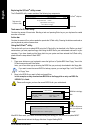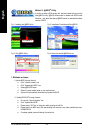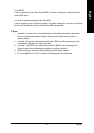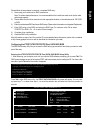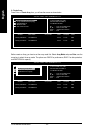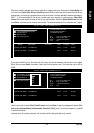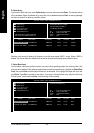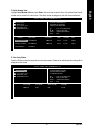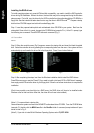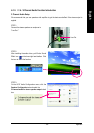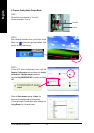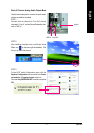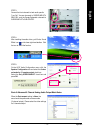GA-8VM800M Motherboard - 66 -
English
B. Delete Array:
If you want to delete the Array, select Delete Array in the main menu and press Enter. The channel column
will be activated. Select the member of an array that is to be deleted and press Enter. A warning message
will show up, press Y to delete or press N to cancel.
Deleting a disk array will destroy all the data on the disk array except RAID 1 arrays. When a RAID is
deleted, the data on these two hard disk drives will be reserved and become two normal disk drives.
VIA Tech. VT8237 SATA RAID BIOS Ver 2.31
Delete a RAID array contain
the hard disks attached to
VIA RAID controller
F1 : View Array/disk Status
,
: Move to next item
Enter : Confirm the selection
ESC : Exit
Create Array
Delete Array
Create/Delete Spare
Select Boot Array
Serial Number View
Channel Drive Name Array Name Mode Size(GB) Status
[*]Serial_Ch0 Master ST3120026AS ARRAY 0 SATA 111.79 Stripe0
[*]Serial_Ch1 Master ST3120026AS ARRAY 0 SATA 111.79 Stripe1
The selected array will be destoried.
Are you sure? Continue? Press Y/N
C. Select Boot Array:
You can select a disk array as boot device if you want to boot operating system from an array. Boot disk
array cannot be selected if the operating system does not boot from the disk array. Highlight the Select Boot
Array item; press Enter and the channel column will be activated. Then highlight the target disk array and
press Enter. Press Esc to go back to main menu. If you want to cancel the boot array, select the disk array
that has a star(*) mark and press Enter, its boot setting will be canceled.
VIA Tech. VT8237 SATA RAID BIOS Ver 2.31
Set/Clear bootable array
F1 : View Array/disk Status
,
: Move to next item
Enter : Confirm the selection
ESC : Exit
Create Array
Delete Array
Create/Delete Spare
Select Boot Array
Serial Number View
Channel Drive Name Array Name Mode Size(GB) Status
[*]Serial_Ch0 Master ST3120026AS ARRAY 0 SATA 111.79 Boot
[*]Serial_Ch1 Master ST3120026AS ARRAY 0 SATA 111.79 Boot