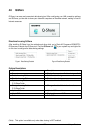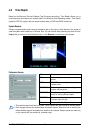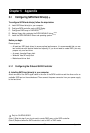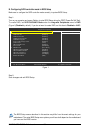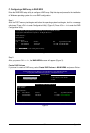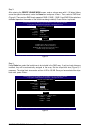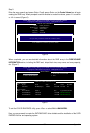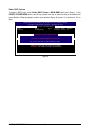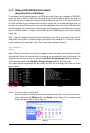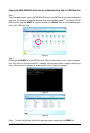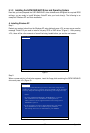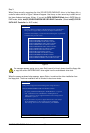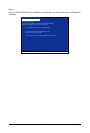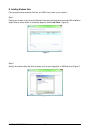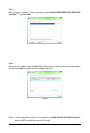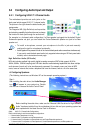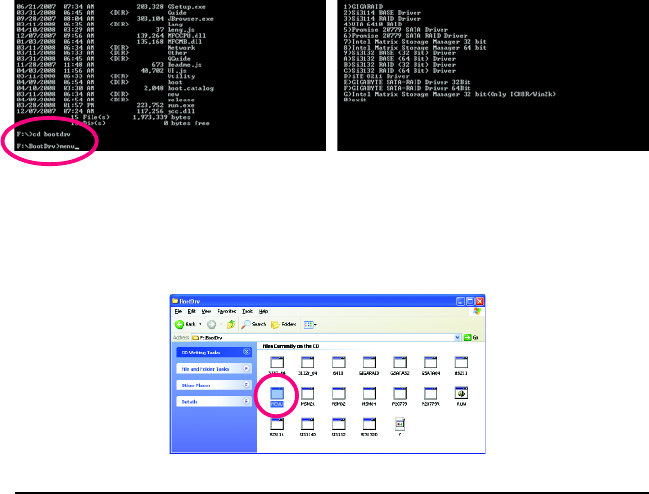
Appendix- 85 -
5-1-2 Making a SATA RAID/AHCI Driver Diskette
(Required for AHCI and RAID Mode)
To successfully install operating system onto SATA hard drive(s) that is/are configured to RAID/AHCI
mode, you need to install the SATA controller driver during the OS installation. Without the driver, the
hard drive may not be recognized during the Windows setup process. First of all, copy the driver for
the SATA controller from the motherboard driver disk to a floppy disk. For installing Windows Vista, you
first have to copy the SATA controller driver from the motherboard driver disk to your USB flash drive
and then extract it (see instructions on the next page). See the instructions below about how to copy the
driver in MS-DOS mode
(Note)
. Prepare a startup disk that has CD-ROM support and a blank formatted
floppy disk.
Step 1: Insert the prepared startup disk and motherboard driver disk in your system. Boot from the
startup disk. Once at the A:\> prompt, change to your optical drive (example: D:\>). At the D:\> prompt,
type the following two commands. Press <Enter> after each command (Figure 1):
cd bootdrv
menu
Step 2: When the controller menu (Figure 2) appears, remove the startup disk and insert the blank
formatted disk. Select the controller driver by pressing the corresponding letter from the menu. For
example, from the menu in Figure 2, select 7) Intel Matrix Storage Manager 32 bit for Windows
32-bit operating system
or 8) Intel Matrix Storage Manager 64 bit for Windows 64-bit.
Your system will then automatically zip and transfer this driver file to the floppy disk. Press <0> to exit
when finished.
(Note) For users without a startup disk:
Use an alternative system and insert the motherboard driver disk. From your optical drive
folder, double click the MENU.exe file in the BootDrv folder (Figure 3). A command prompt
window will open similar to that in Figure 2.
Figure 1 Figure 2
Figure 3