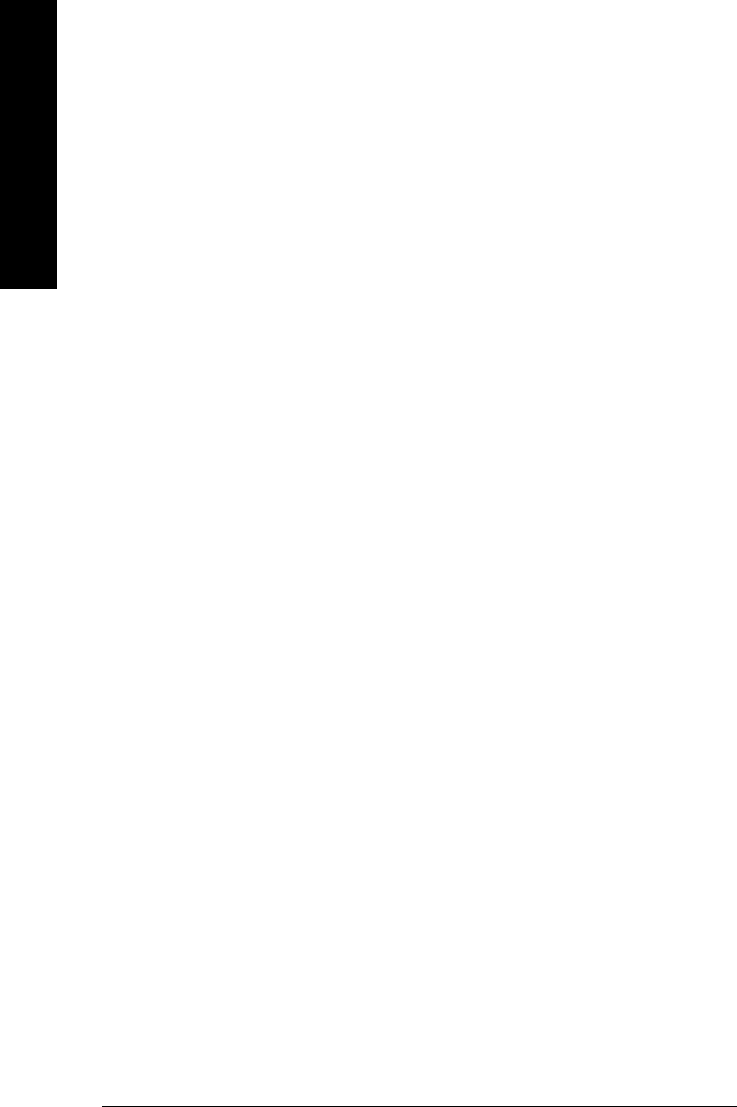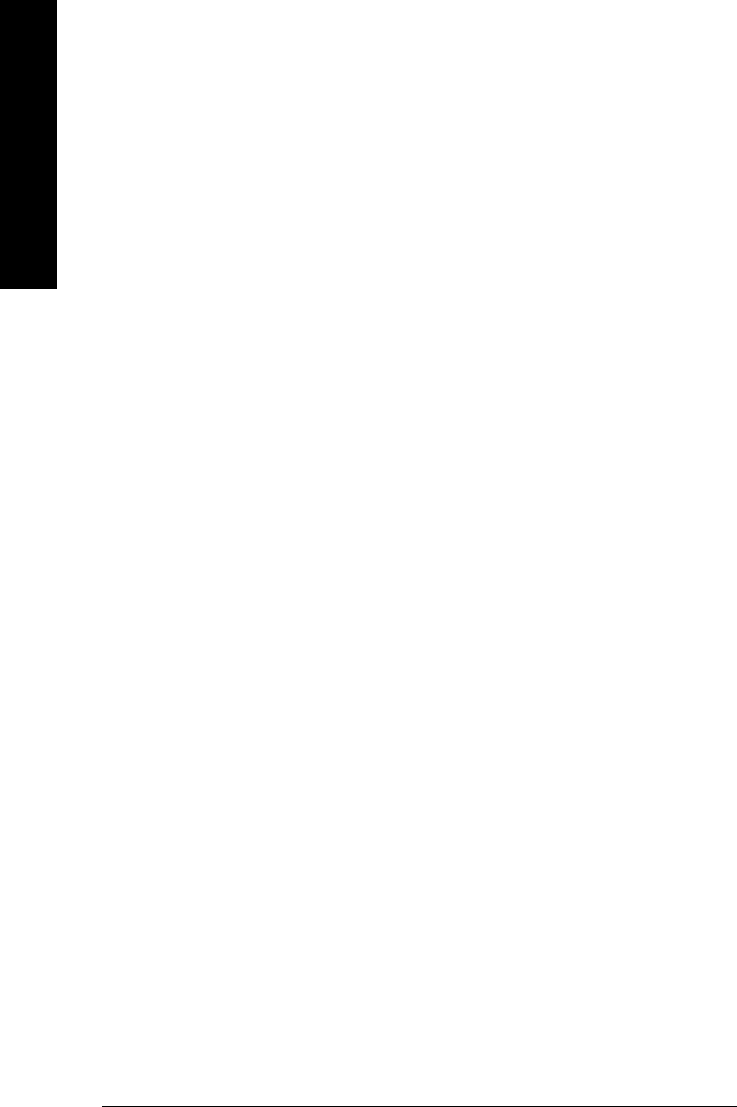
GA-K8U-939 Motherboard - 70 -
English
4. Delete RAID Settings & Partition
When RAID BIOS detects a broken RAID, the user can use Delete RAID Setting & Partition to delete the
broken RAID.
Press Enter on Delete RAID Settings & Partition item. An "E" flash cursor appears at the Drive Select
Menu for the user to choose the defined drive to be deleted. "Data on RAID drives will be deleted (Y/N)?
" message will appear to confirm the user's selection. Press Y and then the data in drives is destroyed. RAID
Array List automatically updates itself.
5. Delete All RAID Settings & Partition
Press Enter on Delete All RAID Settings & Partition item. "Data on RAID drives will be deleted (Y/N)?"
message will appear to confirm the user's selection. Press Y and then the data in drives is destroyed. RAID
Array List automatically updates itself.
6. Rebuild RAID Array
When a drive is replaced or BIOS detects a broken RAID, the user can use Rebuild RAID Array to keep data
coherency for RAID 1.
Press Enter on Rebuild RAID Array item. An "R" flash cursor appears at the Drive Select Menu for the user
to choose the valid drive of previously defined RAID 1 to rebuild. BIOS shows the source (marked with "M")
and target (marked with "m") drives.
Lastly a prompt message "Duplicate Data from M to m (Y/N)?" asks whether to do drive copy. The source
and target drives are indicated by "M" and "m" in Drive Select Menu respectively. Press Y to start the rebuild
process and data duplication. The process status bar shows up during the duplication process.
After configuration of RAID Array, press ESC to exit ALi RAID BIOS setup utility.