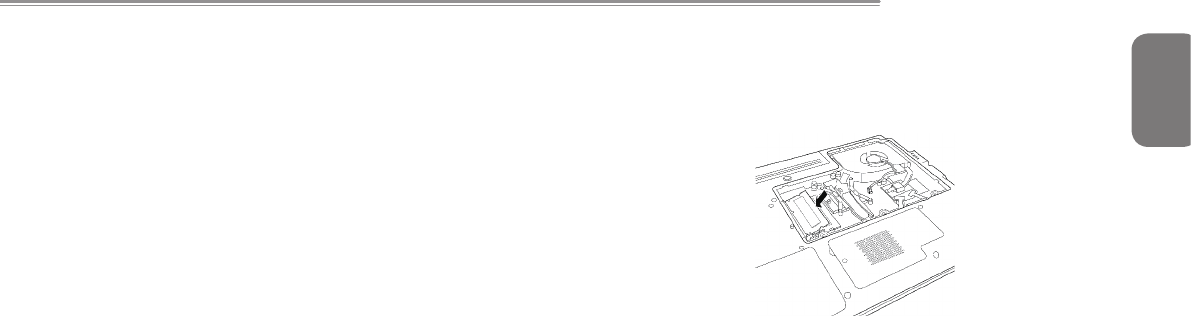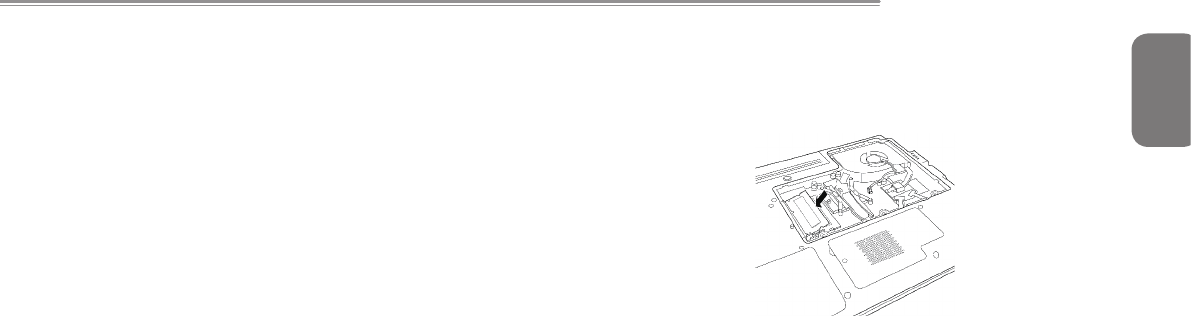
English
15
Q2532 SERIES USER’S MANUAL
2.7 Memory Module Upgrade
Toincreaseyournotebook'smemorycapacity(upto8GB
maximum), additional memory modules may be installed. The
memory upgrade must be a dual-in-line (DIMM) SDRAM module.
Do not remove any screws from the memory upgrade module
compartmentexceptfortheonesspecicallyshowninthedirections
here.
Installing a Memory Module:
The following steps describe how to install a memory upgrade
module. We do not recommend that you do this yourself.
1. Turn off power to your notebook using the power switch,
disconnect the power adapter, and/ or remove the battery pack.
2. Place your notebook upside-down on a clean work surface.
3.Loosenthevescrewssecuringthecompartmentcover.
4. Lift up and remove the compartment cover. The memory upgrade
module can be severely damaged by electrostatic discharge
(ESD). Be sure you are properly grounded when handling and
installing the module.
5. Align the connector edge of the memory upgrade module, chip
side up, with the connector slot in the compartment.
6. Insert the memory upgrade module at a 45
o
angle and press it
rmlyontotheconnector.
7. Press the memory upgrade module down into the compartment
until it locks into the retaining clips on either side. You will hear a
click when it is properly in place.
8.Replacethecoverandscrewsthatwereremovedpreviously.
Installation of the new memory module is now complete.
The memory upgrade module is not something you routinely remove
from your notebook PC. Once it is installed, you should leave it in
place unless you want to increase system memory capacity.