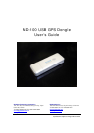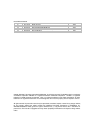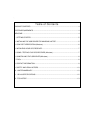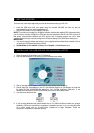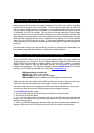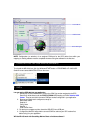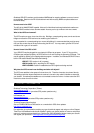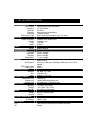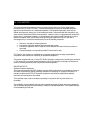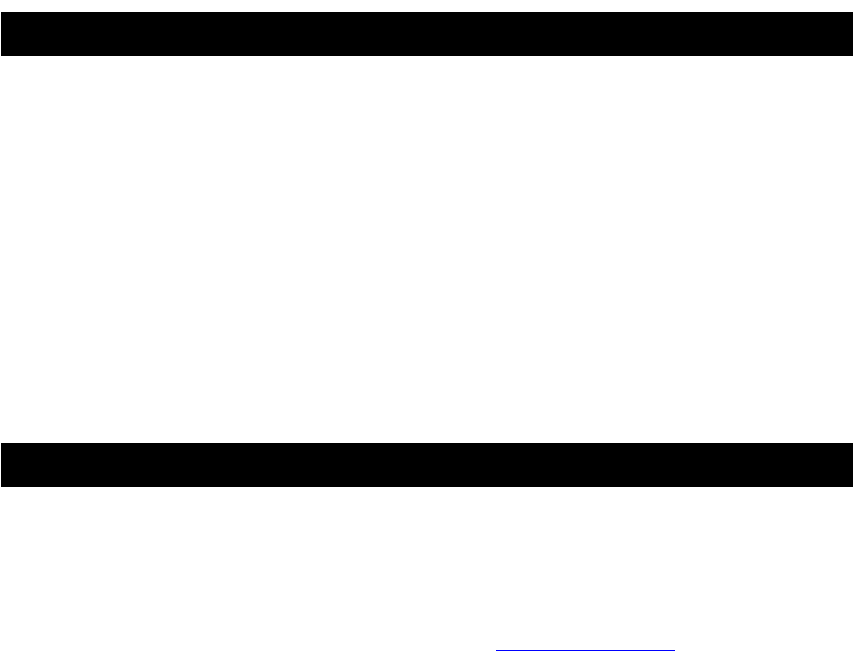
4. INITIALIZING YOUR GPS RECEIVER
Before using your ND-100 receiver for navigation (especially for the first time), the receiver must obtain
a local GPS fix (coordinates) of the current position. To do this, take your laptop (with your USB driver
and the mapping software loaded and configurable) to an open area that has a clear view to the sky
(such as a park or empty field). Start your software (or the included MiniCDU utility program) and wait
for initialization of the GPS to complete. This may take a few minutes depending on various factors
such as the distance of the current coordinates from the last time the GPS receiver was activated, GPS
signal strength and surrounding terrain (tall trees and buildings can block the satellite signals). Once the
RAW GPS data is displayed onto the screen, if applicable for your software, a fix has been initialized
(blue LED on the GPS will also start to flash). In some cases initialization can take up to several
minutes depending on the conditions mentioned above before complete GPS data will be displayed on
the screen.
Coordinates with scrolling zeros mean that the port connection is complete but the satellite data is not
being received yet (possibly still initializing or in a bad area for satellite reception).
5. USING / TESTING YOUR GPS RECEIVER (Windows)
Once the USB GPS receiver’s driver and your personal mapping software have been installed and
configured properly, you can begin to use your navigation system by plugging the USB GPS into your
laptop’s USB port and launching your mapping software. If you don’t have a mapping, or navigation
software, we’ve included a GPS test utility called “MiniCDU” for the purpose of confirming your
installation and configuration. This utility can be installed by clicking the MiniCDU.exe file from the Win
directory on the CD-ROM or downloaded from our web-site www.usglobalsat.com
.
LED Status indicator on the ND-100
LED OFF: GPS receiver is off (no power).
LED ON (solid): No fix, searching for GPS signals.
LED FLASHING: Position fix established and GPS signals are being received.
Always select an area in the vehicle where the GPS unit will be secure and not obstruct normal driving,
visibility and safety, but still maintaining a “view to the sky” in order to receive satellite data.
It is recommended that you first load and test your GPS receiver with the MiniCDU.exe. This process
will confirm you have found correct COM port number and have configured it properly.
1. Run MiniCDU.exe to load the utility.
2. Enter the proper COM port for your GPS device (see COM Port Verification above)
3. Set COM port to Baud rate: 38400
4. If no errors have been made in configuration, there should be GPS data being displayed in the
window, which is confirmation that the communication between the GPS device and the “MiniCDU”
software is working properly.
5. If there is no GPS data displayed (or data with multiple zeros in them), please exit the software and
unplug the GPS receiver from the USB port and reinsert it after 10 seconds to reset the device.