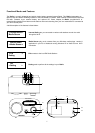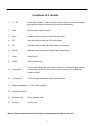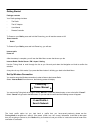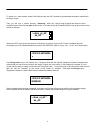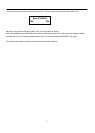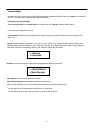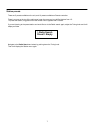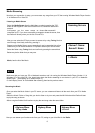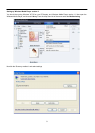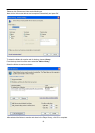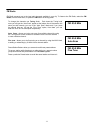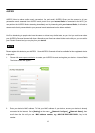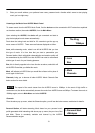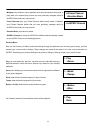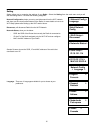4
To search for a new wireless Access Point before using the Wi-Fi connectivity, please select the
search network from
the above screen.
Then you will see a screen showing
“Searching”
while the radio is trying to search and show you all the
available Access Points that the
radio is
able to find.
It
will show all the Wi-Fi networks SSID in the range as shown in the
screen for example.
Select your Wi-Fi router, then push down the Tuning knob to confirm. Once the Wi-Fi router is selected the radio
will prompts you for the Default Network key which is the WEP/WPA default secure key of the Wi-Fi Access point.
Use
to key in the network key. Turning the knob left and
right will change the numbers, characters and
symbols that you wish to have to show in the center of upper line of the screen, in this example, the number ‘5’ is the
current active number, to select it push down the Tuning knob once. Turning the knob to the left (counter clock wise) or
right will shift the ‘character’ to the center of the screen for selection. Push down the
Tuning
Knob
to
complete the selection.
Use the Back button to delete the selected character.
Once the Network Key has been completed
,
push down and hold the tuning knob to confirm until it shows the display
with an asterisk next to the name of the router as follow. It means the wireless network is done successfully.
Tuning knob
> dlink_rd_AP
bk_AP
> dlink_rd_AP *
bk_AP
<01234 5 64789AB>
<01234 5 64789AB>
55555555