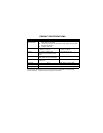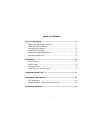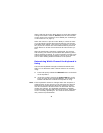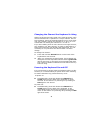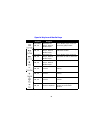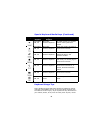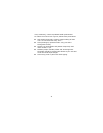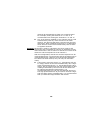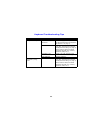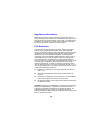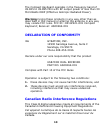3
above) and then press the Teach button on each device before
exiting Learn Mode. However, do not press the Learn button
on the receiver for each device to be added (see “Installing 3
or More Devices” on page 9).
When the receiver is put into Learn Mode, it erases its mem-
ory of previously learned devices and looks for new devices.
Therefore when adding a new device to a system, it is neces-
sary to put the receiver into Learn Mode and then press the
Teach button on all the devices that will be used on the sys-
tem.
After the Teach/Learn sequence is performed, the receiver
and device(s) will remain synchronized after powering down
and/or changing channels. It is only necessary to perform the
Teach/Learn sequence when setting a device up for the first
time or when adding additional devices to the system.
Determining Which Channel the Keyboard is
Using
The Full-Size Keyboard has eight individual channels avail-
able to it. To determine which channel a device is currently
using:
1. Press and quickly release the Channel button on the back
of the keyboard.
2. Count the number of times the green LED light on the
front (or back) of the keyboard flashes. The number of
flashes indicates the channel the keyboard is using.
Note: If the keyboard’s channel is changed when the computer is
powered down or the receiver is not connected, the devices
will become unsynchronized. When the system is running,
click and release the Channel button as described above to
confirm the channel. The keyboard broadcasts a message
across all eight channels that informs the receiver what chan-
nel it is currently operating on. The receiver then automati-
cally restores synchronization.