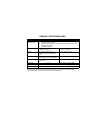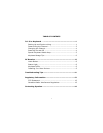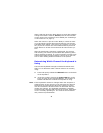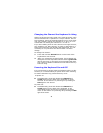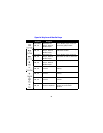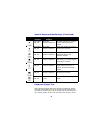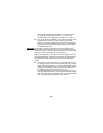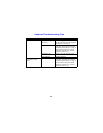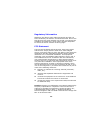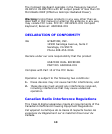4
Changing the Channel the Keyboard is Using
When two devices are being used in the same proximity, each
device should be set to operate on a unique channel. For the
best reception, space the channels apart by one or more chan-
nels. For example, setting the channels to “2” and “4” is rec-
ommended over setting the channels to “2” and “3”.
If you are installing three or more devices on a single receiver,
see “Installing 3 or More Devices” on page 9. Remember if a
Teach/Learn sequence has already been performed, it is not
necessary to re-synchronize the devices after a channel
change.
To change the channel:
1. Press and hold the Channel button on the back of the
keyboard for two seconds.
2. When you release the Channel button, the keyboard will
change to the next sequential channel and the green LED
light on the front (or the back) of the keyboard will flash.
The number of flashes indicates the new channel the key-
board is using.
Powering the Keyboard On and Off
It is not necessary to power down the keyboard when it is idle.
However, it is recommended you power down when traveling
to avoid inadvertent key presses that may occur.
To power on:
Simultaneously press and release the Channel and
Teach buttons on the back of the keyboard for three
seconds. It will confirm it is powering on by flashing its
LED light for one second.
To power off:
Simultaneously press and release the Channel and
Teach buttons on the back of the keyboard. It will
immediately power off and be unresponsive to button
clicks. It will confirm it is powering off by flashing its LED
light three times.