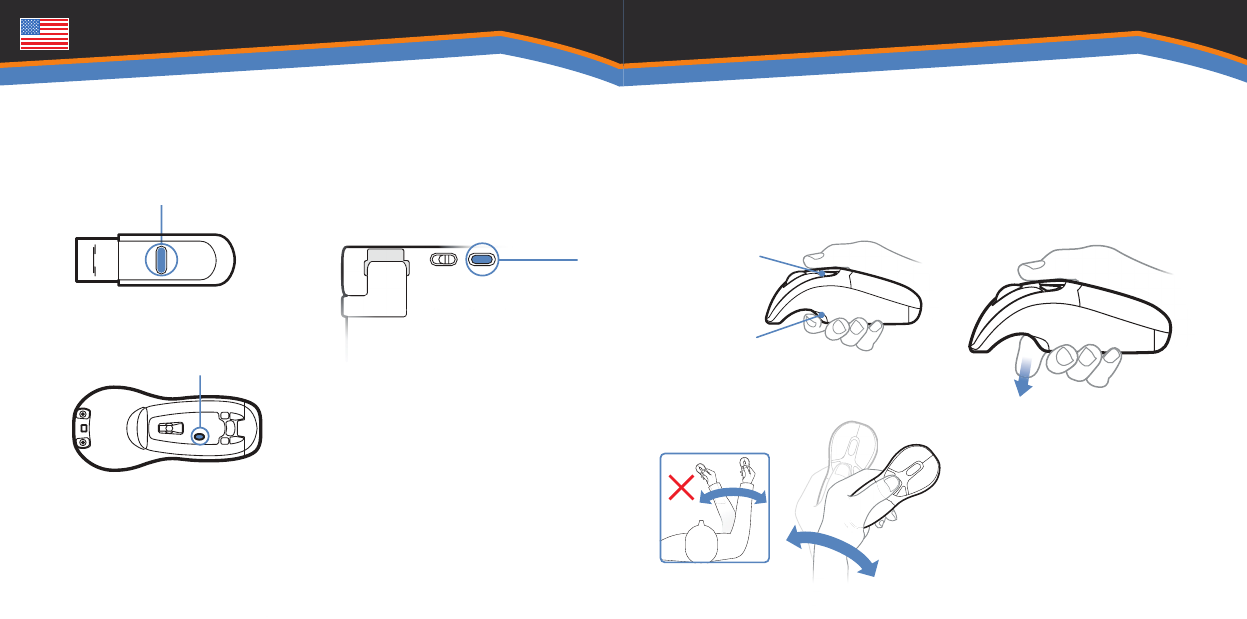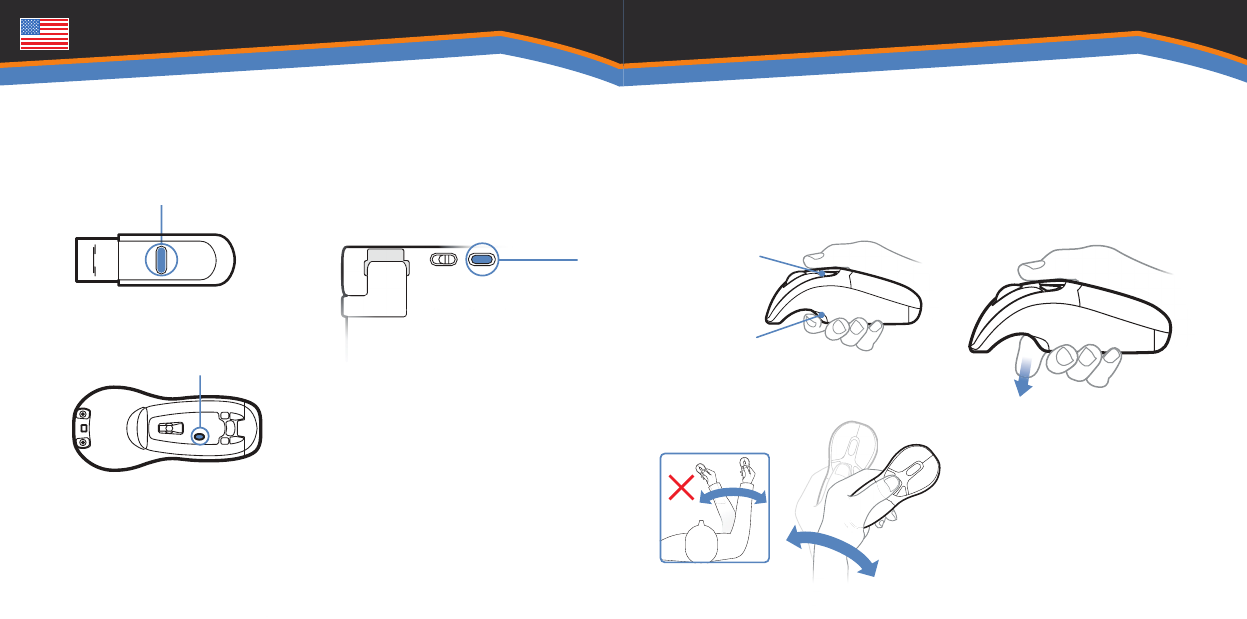
In-Air Operation
Press the connect button on the USB
receiver.
Press the connect button on the
bottom of the mouse.
4
5
If the product includes a keyboard,
turn the keyboard over and insert the
2 AAA batteries. Repeat step 4 then
press the connect button on the back
of the keyboard.
The computer will automatically
detect and configure the Air Mouse.
Visit www.gyration.com/Motiontools
to download the MotionTools
software (Mac and PC) and enjoy
gesture recognition for your favorite
applications.
6
7
8
Hold the mouse using a comfortable
handshake position. Use your index
finger to access the in-air activation
trigger and your thumb to access the
top mouse buttons.
Press and hold the in-air activation
trigger and move the cursor by
flexing only your wrist while keeping
your arm and body stationary.
9
10
Click and hold the in-air activation
trigger then move the cursor over a
target and release the trigger before
clicking. This parks the cursor over
the target and allows you to click
more accurately.
Double-clicking the in-air activation
trigger puts the Air Mouse in motion
mode so you can move the cursor
without holding the trigger.
11
12
Top Buttons
Trigger