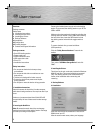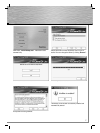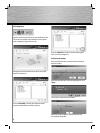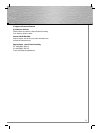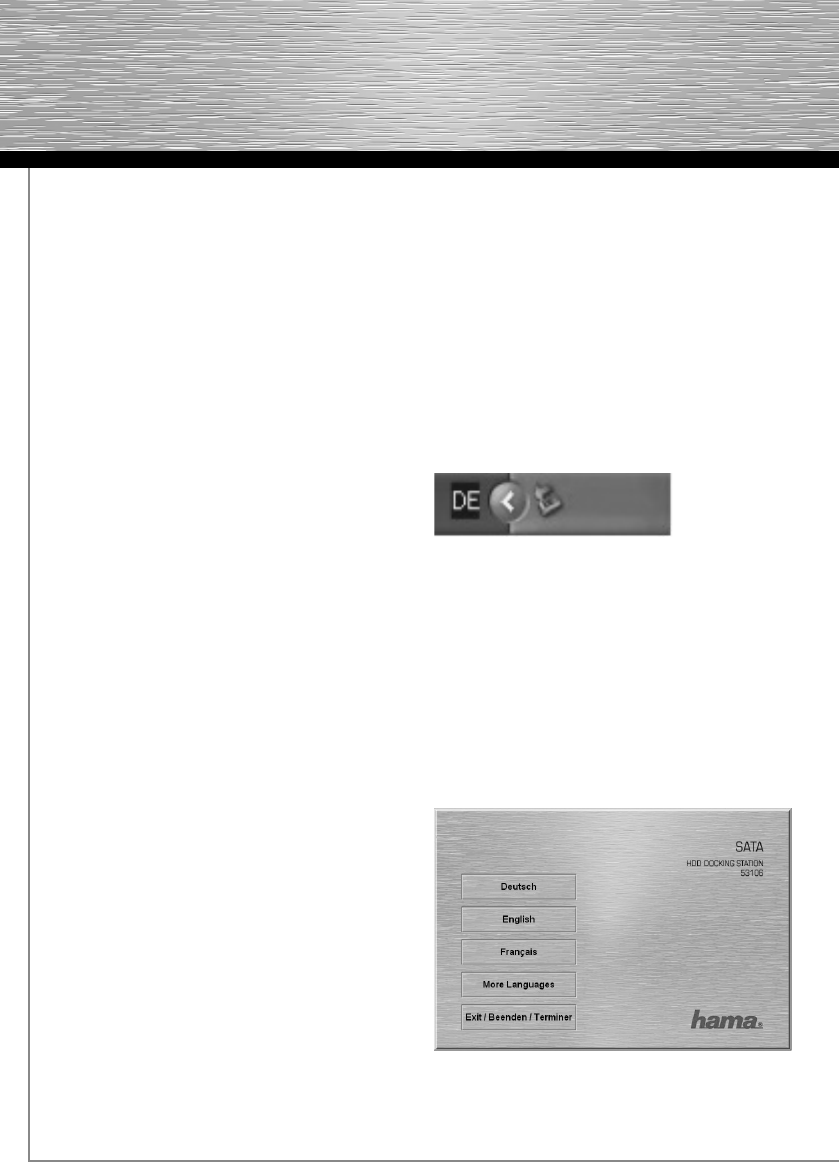
6
Overview:
Package contents
Safety notes
1. Installation Instructions
2. Inserting the Hard Drive
3. Installing the Drivers
4. Backup Software
4.1 Installation
4.2 Confi guration
4.3 Creating backups
5. Contact and Support Information
Package contents
• Sata HDD docking station
• Power supply unit
• eSATA connection cable
• USB connection cable
• Driver CD
• Installation instructions
Safety instructions
• Do not operate the device in damp or dusty
environments
• Do not operate this device on radiators or near
heat sources
• This device is designed for indoor use only
• Protect the device from pressure and impact
during operation
• Do not open or move the device during operation
1. Installation Instructions
Never disconnect the hard drive from the computer
while data is being transferred. You may lose data if you
do so.
Under no circumstance does Hama GmbH & Co KG
accept liability for loss of data stored on data storage
media.
2. Inserting the Hard Drive
Note: Be aware that static electricity can damage
both the hard drive and the docking station. Discharge
yourself by touching a metal object.
Connect the included power supply unit to the docking
station. Then connect the docking station to your PC via
USB or eSATA.
Make sure that the toggle switch used for switching the
docking station on and off is set to “Off” when inserting
the hard drive. Next, insert the SATA hard drive into
the docking station and switch the toggle switch to
„On”.
To remove the hard drive, proceed as follows
(USB operation):
Click the “Safely Remove Hardware” button in the
taskbar.
Then, select “USB Mass Storage Device” and click
“Exit”.
3. Installing the Drivers:
The drivers for the unit are already included in Windows
2000, XP and Vista. The system installs them automati-
cally. The docking station can be used without any
further driver installation after connecting and
restarting.
4. Backup Software
4.1 Installation
Insert the enclosed driver/installation CD into the CD-
ROM drive of your PC.
After the autorun menu starts, select your language.
g
User manual