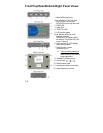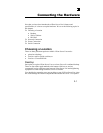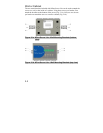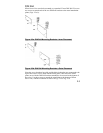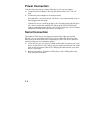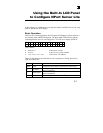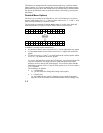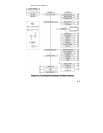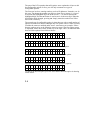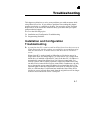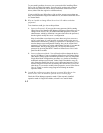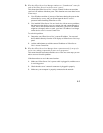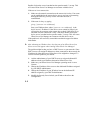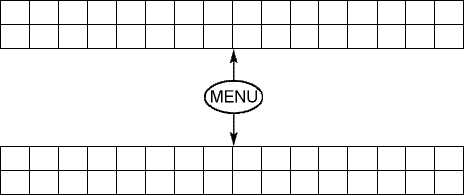
3-2
The buttons are manipulated in a manner similar to the way a modern cellular
phone operates. As you move through the various functions and setting options,
note that the top line shows the current menu or submenu name, and the bottom
line shows the submenu name or menu item which is activated by pressing the
SEL button.
Detailed Menu Options
The best way to explain all of NPort Server Lite’s LCD functions is to refer to
the tree graph shown in Fig. 3-1. There are three main levels—1, 2, and 3—with
each level represented by a separate column.
The first thing to remember is that the
MENU button is used to move back and
forth between the LCD panel’s default screen, and main menu screen:
NP61405 SN:61405
192.168.127.254H
MAIN MENU
SERVER SETTING ↓
In addition, you only need to remember to:
• Use the
SEL button to move up one level (i.e., left to right on the tree graph)
• Use the
MENU button to move down one level (i.e., right to left on the tree
graph)
• Use the cursor keys, and , to scroll between the various options within
a level (i.e., up and down on the tree graph).
As you use the buttons to operate the LCD display, you will notice that with
very few exceptions, moving up one level causes the bottom line of the
display to move to the top line of the display. You will also notice that the
bottom three options in level 2, and all of the options in level 3 have either a
C or D attached.
The meaning is as follows:
• C = configurable
I.e., you are allowed to change the setting of this option
• D = display only
I.e., the setting for this option is displayed, but it cannot be changed
(this does NOT necessarily mean that the number doesn’t change; only