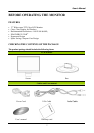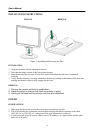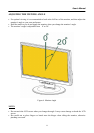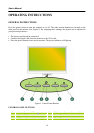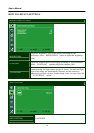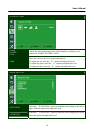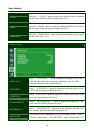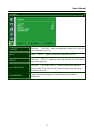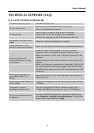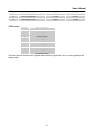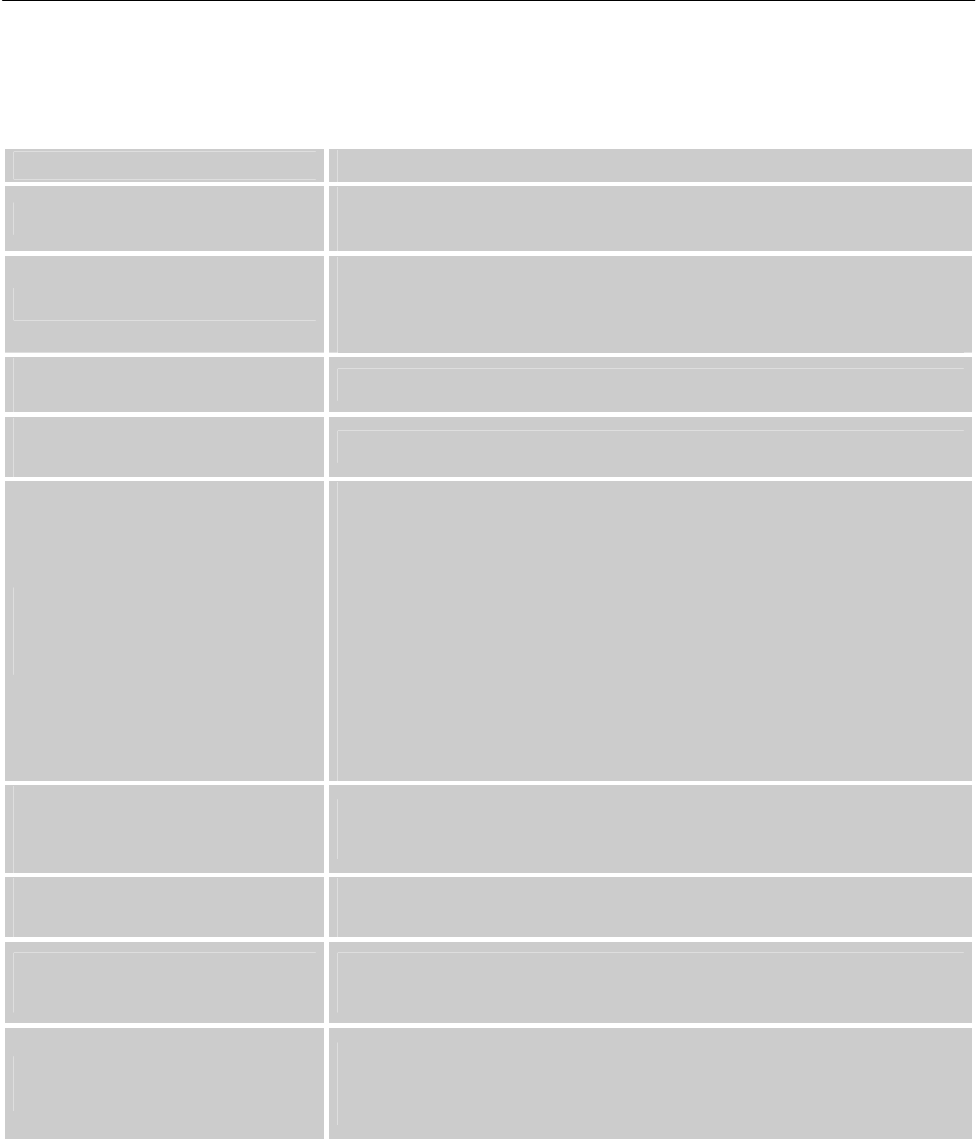
User’s Manual
TECHNICAL SUPPORT (FAQ)
Q & A FOR GENERAL PROBLEMS
PROBLEM & QUESTION
POSSIBLE SOLUTION
Power LED is not on
*Check if the Power Switch is in the ON position
*Power Cord should be connected
No Plug & Play
*Check if the PC system is Plug & Play compatible
*Check if the Video Card is Plug & Play compatible
*Check if any plug pins on the D-Sub connector are bent
The display is too dark or too
bright.
*Adjust the Contrast and Brightness Controls.
Picture bounces or a wave
pattern is present in the picture
*Move electrical devices that may cause electrical interference.
The power LED is ON
(orange) but there’s no video
or no picture.
*Computer Power Switch should be in the ON position.
*Computer Video Card should be snugly seated in its slot
*Make sure monitor’s video cable is properly connected to the
computer.
*Inspect monitor’s video cable and make sure none of the pins
are bent.
*Make sure computer is operational by hitting the CAPS LOCK
key on the keyboard while observing the CAPS LOCK LED.
The LED should either turn ON or OFF after hitting the CAPS
LOCK key.
Missing one of the primary
colors (RED, GREEN, or
BLUE)
*Inspect the monitor’s video cable and make sure that none of
the pins are bent.
Screen image is not centered or
sized properly.
* Adjust pixel frequency CLOCK and PHASE or press hot-key
( i Button)
Horizontal or vertical
disturbances on the screen
*Use win 95/98/2000/NT/ME/XP shutdown mode Adjust
CLOCK and PHASE or perform hot- key (AUTO Button).
The screen resolution needs to
be adjusted
*Use win 2000/ME/XP Right click anywhere on desktop and
select Properties>Settings>Screen Resolution. Use the silder
to adjust the reslution and click Apply
19