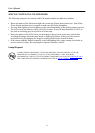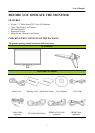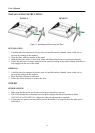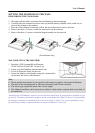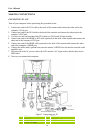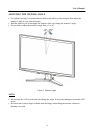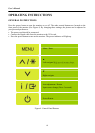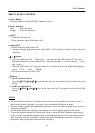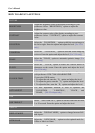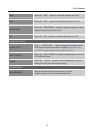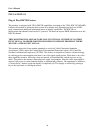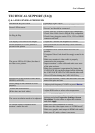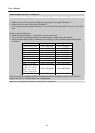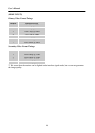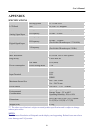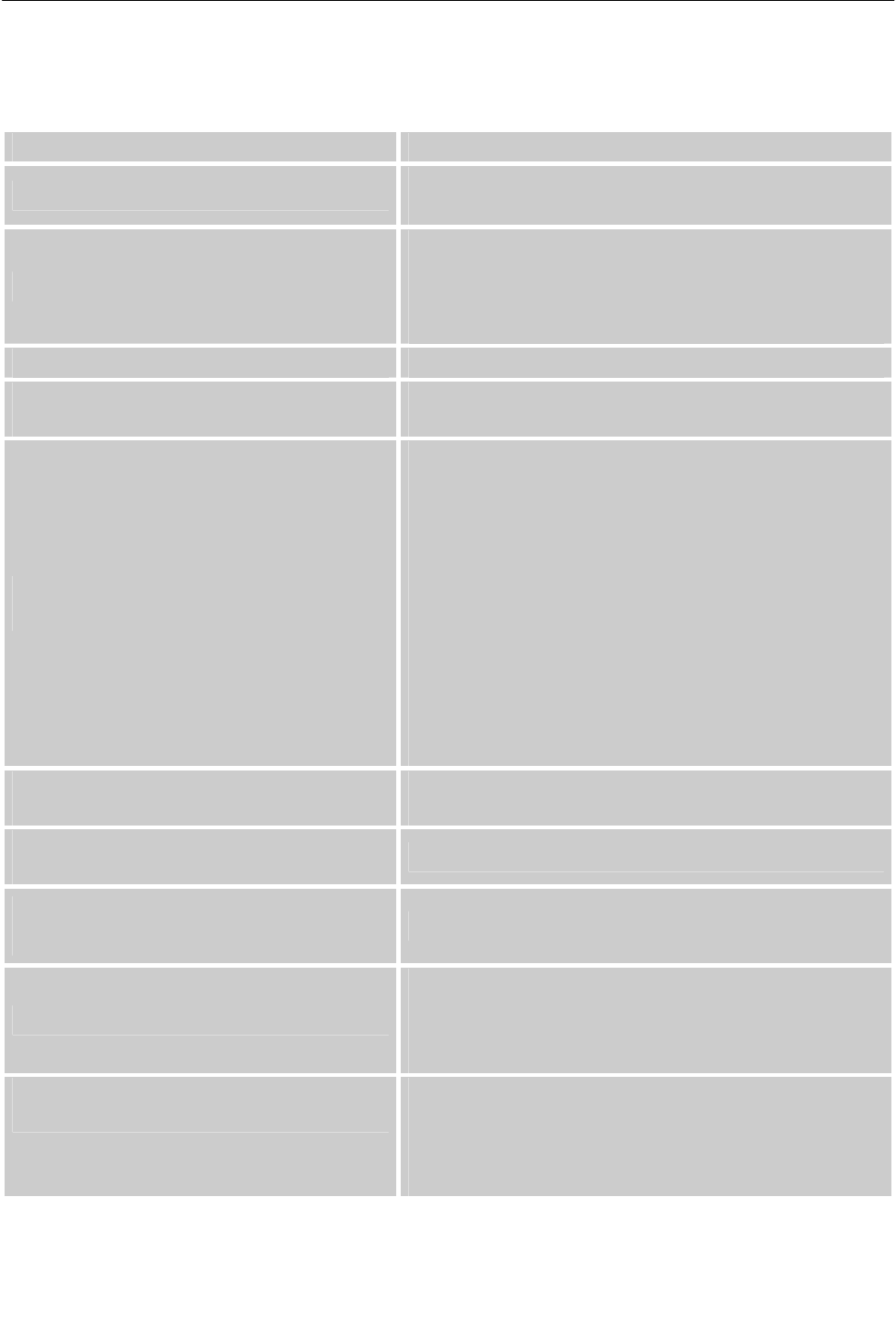
User’s Manual
17
TECHNICAL SUPPORT (FAQ)
Q & A FOR GENERAL PROBLEMS
PROBLEM & QUESTION POSSIBLE SOLUTION
Power LED is not on
*Check if the Power Switch is in the ON position.
*Power Cord should be connected.
No Plug & Play
*Check if the PC system is Plug & Play compatible.
*Check if the Video Card is Plug & Play compatible.
*Check if any plug pins on the VGA , DVI or HDMI
connector are bent.
The display is too dark or too bright. *Adjust the Contrast and Brightness Controls.
Picture bounces or a wave pattern is
present in the picture
*Move electrical devices that may cause electrical
interference.
The power LED is ON (blue) but there’s
no video or no picture.
*Computer Power Switch should be in the ON
position.
*Computer Video Card should be snugly seated in its
slot.
*Make sure monitor’s video cable is properly
connected to the computer.
*Inspect monitor’s video cable and make sure none
of the pins are bent.
*Make sure computer is operational by hitting the
CAPS LOCK key on the keyboard while observing
the CAPS LOCK LED. The LED should either turn
ON or OFF after hitting the CAPS LOCK key.
Missing one of the primary colors (RED,
GREEN, or BLUE)
*Inspect the monitor’s video cable and make sure that
none of the pins are bent.
Screen image is not centered or sized
properly.
* Adjust pixel frequency CLOCK or press i Button.
Picture has color defects
(White does not look white)
*Adjust RGB color or select color temperature.
The screen resolution needs to be adjusted
*Use win 2000/ME/XP Right click anywhere on
desktop and select Properties>Settings>Screen
Resolution. Use the silder to adjust the reslution
and click Apply.
No HDMI sound is outputted from
monitor’s audio line out
*Make sure cable connection is correct.
*Make sure the video input source is “HDMI mode”
*Make sure graphic card output is HDMI with audio.
*Make sure PC audio volume is not mute.