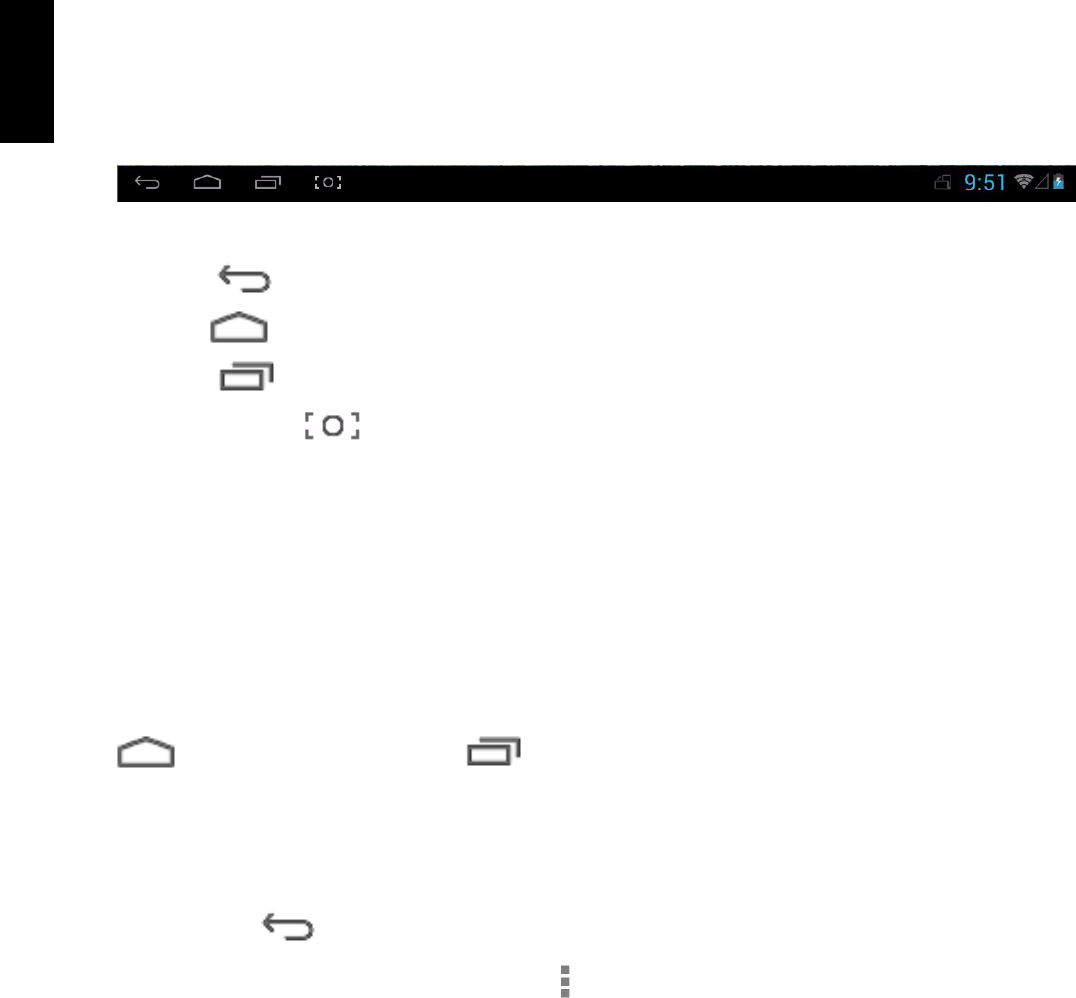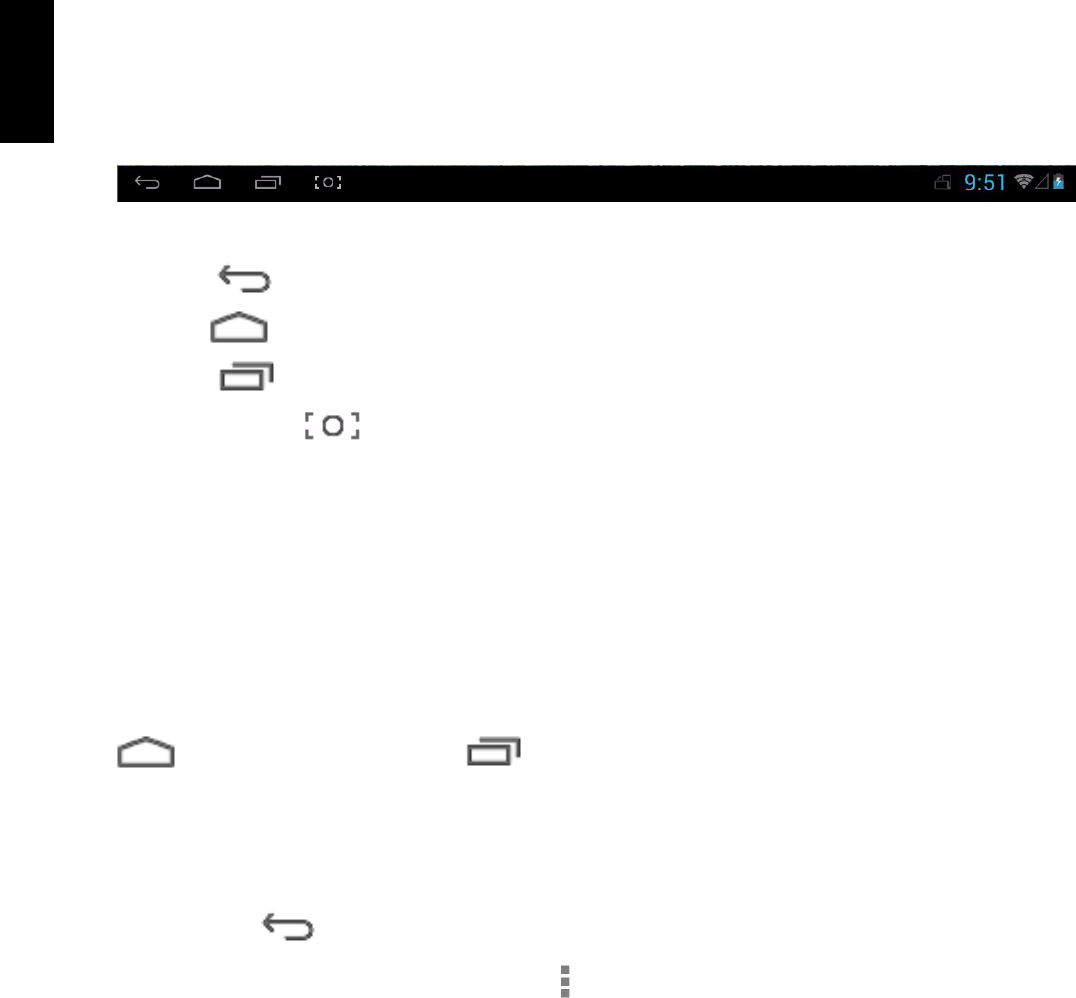
11
English
• Wallpapers: Choose a picture from the default system pictures to use as the background of the
home screen.
3.3 Status Bar
The status bar is located at the bottom the screen.
The icons on the left side are:
• Return : Tap to return to the previous screen.
• Home : Tap to return to the Home screen.
• History : Tap to view the most-recently accessed applications.
• Screen Capture : Tap to capture the snapshot of the current screen.
The icons on the right side display the WiFi signal, the WiFi connection status, battery power/
battery charging status, current time, USB and SD card connection status. Tap the right side icons
to view the date and time and other information.
3.4 Using the Touch Screen
The tablet PC is equipped with a 10.1-inch touch screen. The following describes the main touch
screen area, and some tips on how to use the touch screen.
Whatever interface you are in, you can return to the home screen directly by touching the Home
icon. Also, touch the History icon to view the history of recently accessed
applications. To close an application, simply press and hold the desired application icon and drag it
to the left or right of the screen.
In different applications, you can return to the upper layer or previous interface by touching the
screen Return icon.
In different applications, touch the Advanced icon to pop up the relevant options available in the
application.